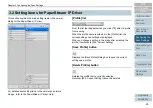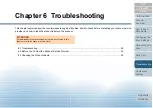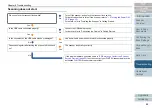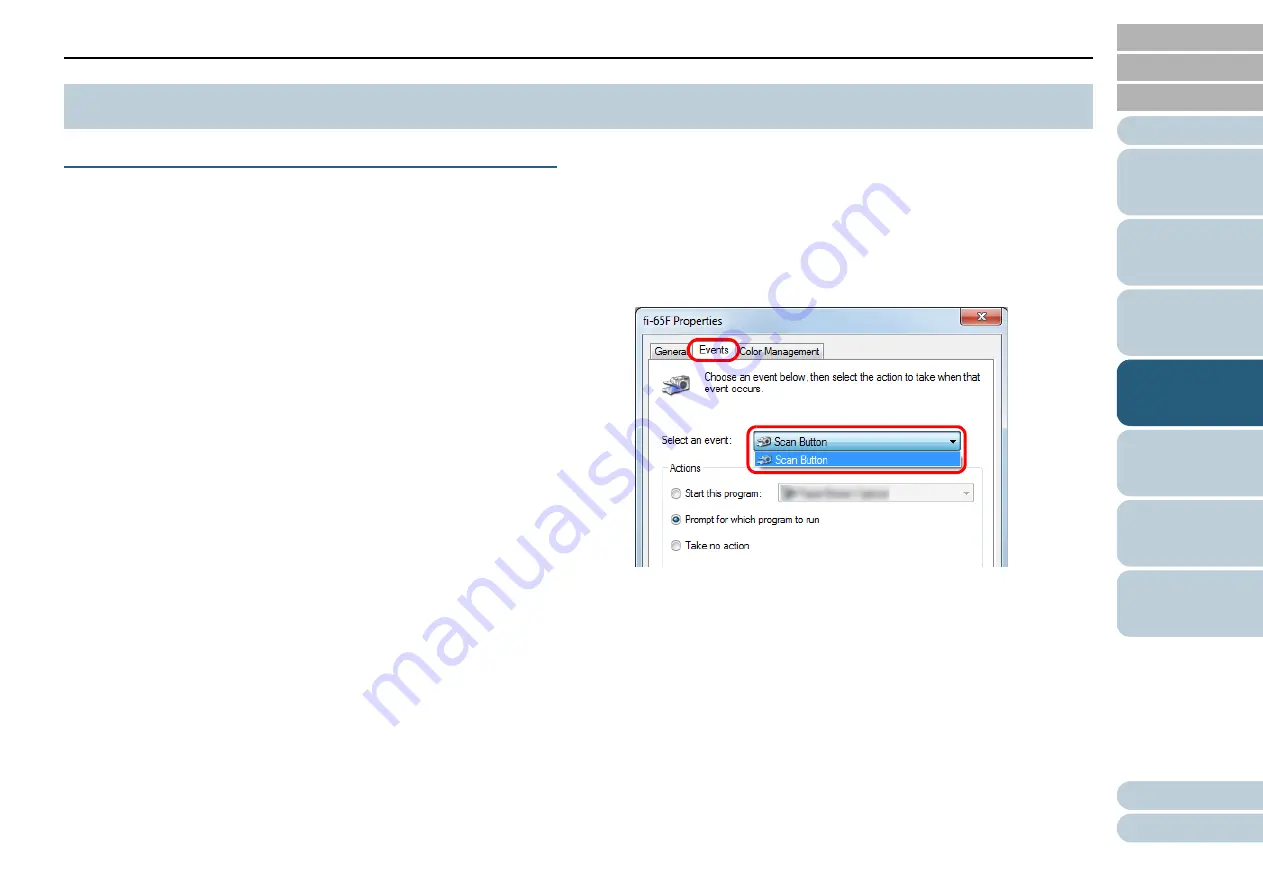
Chapter 4 Various Ways to Scan
32
Using a Button on the Scanner to Start Scanning
The [Scan] button on the operator panel can be configured to
perform scanning by pressing the button.
To configure this setting, you first need to assign an
application to be launched from the [Scan] button.
Computer setup
1
Confirm that the scanner is connected to the computer,
then turn on the scanner.
For details about how to connect the scanner to the computer, refer to
"Connecting the Cables" in Getting Started.
For details about how to turn on the scanner, refer to
2
Select [Start] menu
→
[Control Panel] (For Windows
Server 2012 and Windows 8, right-click the Start screen,
and on the app bar, click [All apps]
→
[Control Panel] in
[Windows System]).
D
The [Control Panel] dialog box appears.
3
Click [View devices and printers].
D
The [Devices and Printers] dialog box appears.
4
Right-click on the scanner icon, and select [Scan
properties] from the displayed menu.
D
The properties dialog box of the scanner appears.
5
Click the [Events] tab and select an event.
From the [Select an event] drop-down list, select [Scan Button] as the
event from which you want to launch an application (when the [Scan]
button is pressed).
4.3 Customizing the Scanner Settings