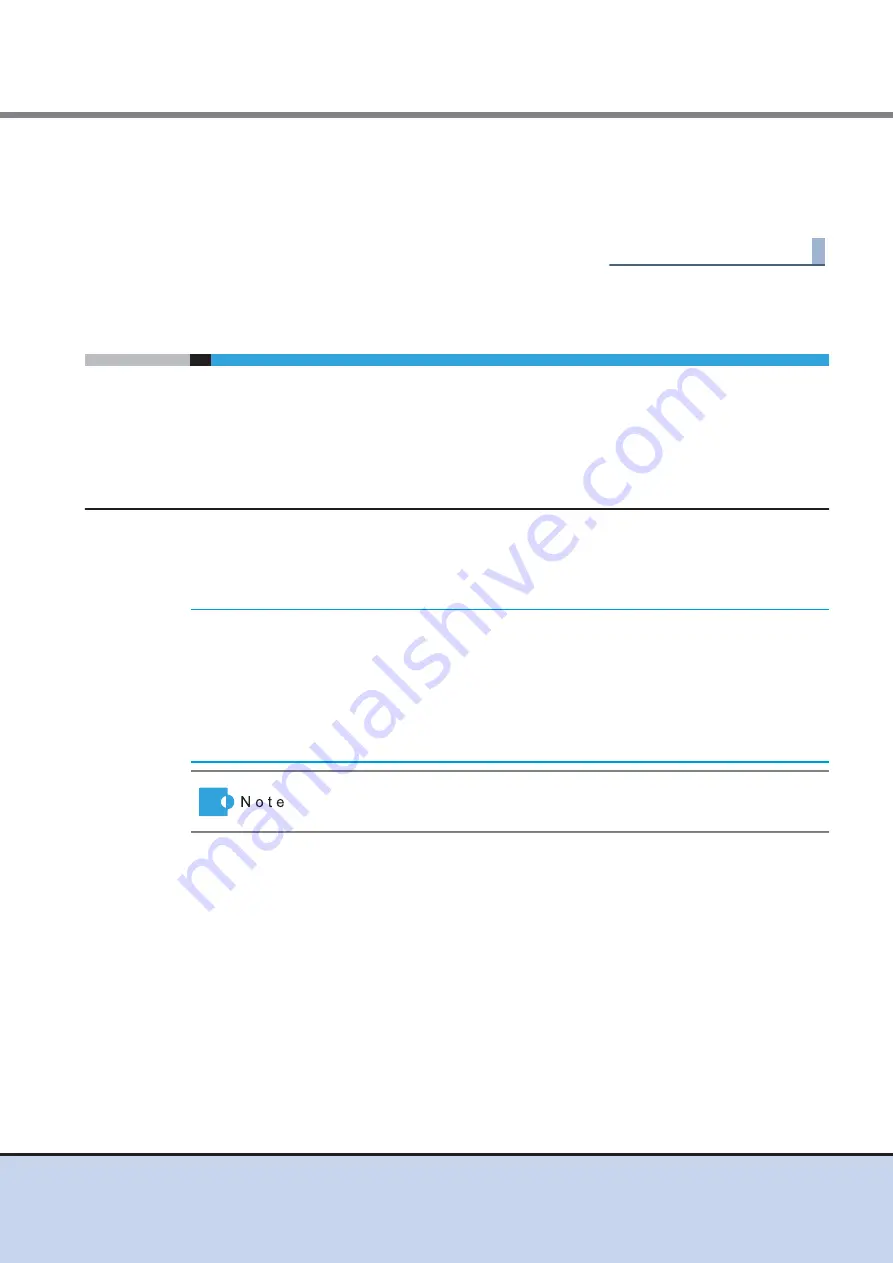
Chapter 4 Connecting Cables
4.2 Host Interface Connection
FUJITSU Storage ETERNUS DX60 S2 Disk storage system User’s Guide -Installation-
64
Copyright 2014 FUJITSU LIMITED
P3AM-5502-05ENZ0
3-2
Connect the other end of the LAN cable to the networking equipment, such as LAN
switch or router.
For networking equipment connection details, refer to the documentation for the
networking equipment being connected to.
End of procedure
4.2
Host Interface Connection
Connect the ETERNUS DX Disk storage system to the connection destination using host
interface cables. The connection procedure varies depending on the type of host interface that is
used for the ETERNUS DX Disk storage system.
4.2.1
FC Cable Connection (For FC)
Connect the ETERNUS DX Disk storage system to the connection destination using FC cables.
FC cables must be obtained separately.
The following explains how to connect the FC cable.
IMPORTANT
•
To help with FC cable management and prevent incorrect connections,
attach labels to the FC cables and make a note of connection origins
and destinations.
•
When connecting the FC cable, check the direction of the connector tab
and insert it all the way in firmly.
When disconnecting the FC cable, pull out the connector while holding
its tab.
This section describes dual controller type as an example. Note that there
is only controller 0 (CM#0) for single controller type.
















































