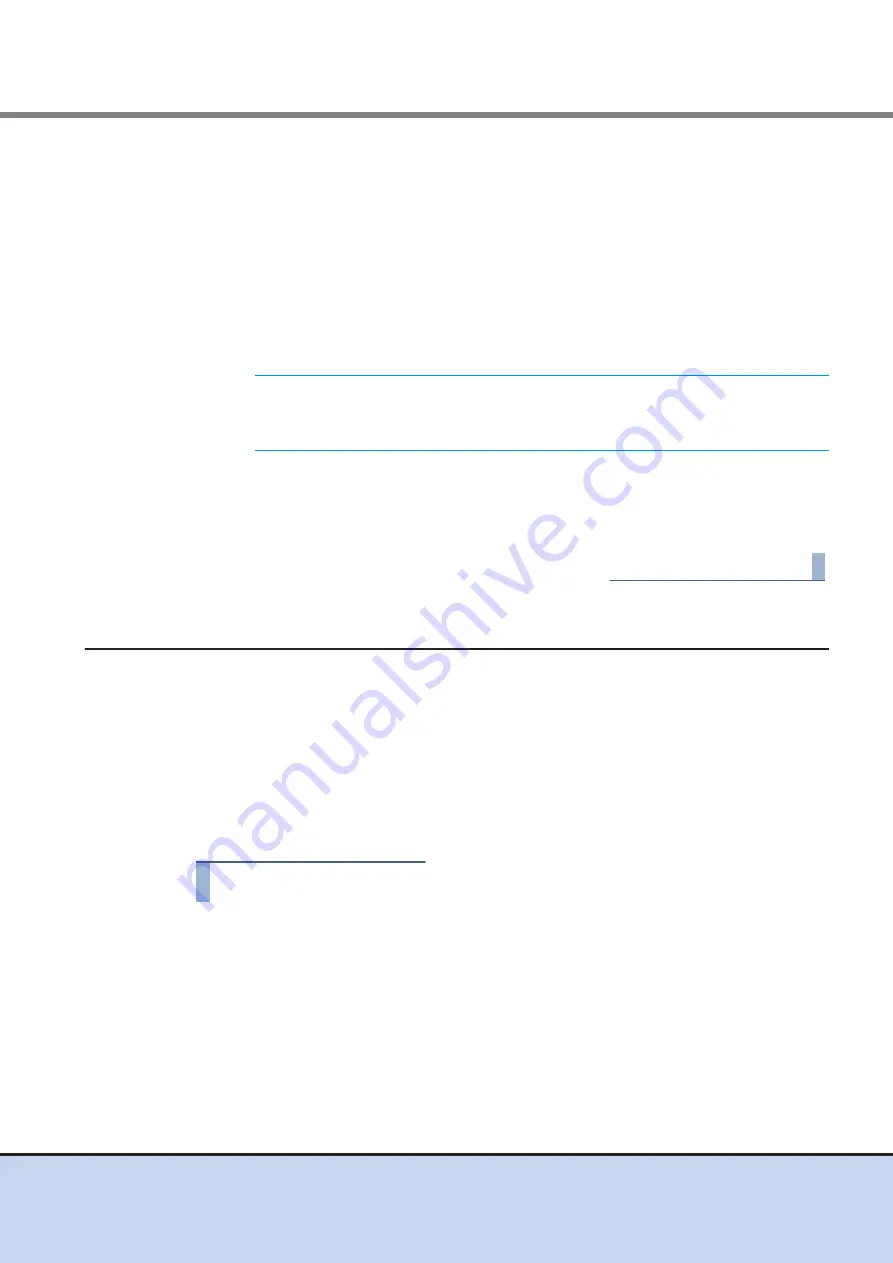
Chapter 5 Setup
5.2 ETERNUS DX Disk Storage System Monitoring Setup
FUJITSU Storage ETERNUS DX60 S2 Disk storage system User’s Guide -Installation-
124
Copyright 2014 FUJITSU LIMITED
P3AM-5502-05ENZ0
2
Check the result of the test transmission.
Check that the SNMP Trap is notified to the monitoring server.
For details on the messages of the SNMP Trap for test transmission, refer to "User's Guide
-Operation-".
If the SNMP Manager cannot receive an SNMP Trap, check that the network has no
trouble, and the settings for the ETERNUS DX Disk storage system are correct.
•
Is the LAN between the monitoring server and ETERNUS DX Disk storage system
connected correctly?
Execute the "ping" command from the monitoring server, and confirm the reply from the
ETERNUS DX Disk storage system.
•
Is the monitoring software set correctly to monitor the ETERNUS DX Disk storage
system?
•
Are the SNMP environment settings and the transmission destination for the SNMP
Trap set correctly on the ETERNUS DX Disk storage system?
End of procedure
5.2.4
Remote Support Setup (For Regions other than EMEA&I)
When using the remote support, reporting problems in the ETERNUS DX Disk storage system to
the remote support center must be set.
For the EMEA&I region, refer to the manual of AIS Connect Remote Support Gateway for details
on the remote support setup.
The following section explains how to set the ETERNUS DX Disk storage system for remote
support.
In the remote support setting, register the setting environment to connect to the remote support
center, and customer information to send to the remote support center.
Procedure
1
Start ETERNUS Web GUI.
2
Click [Setup Remote Support] under the [Remote Support] menu on the [Global
Settings] tab in the ETERNUS Web GUI screen.
The [Setup Remote Support] screen appears.
IMPORTANT
When "ICMP" is disabled by the network settings for ETERNUS
Web GUI, the "ping" command cannot be used for confirmation.
Enable "ICMP" before executing the "ping" command.






















