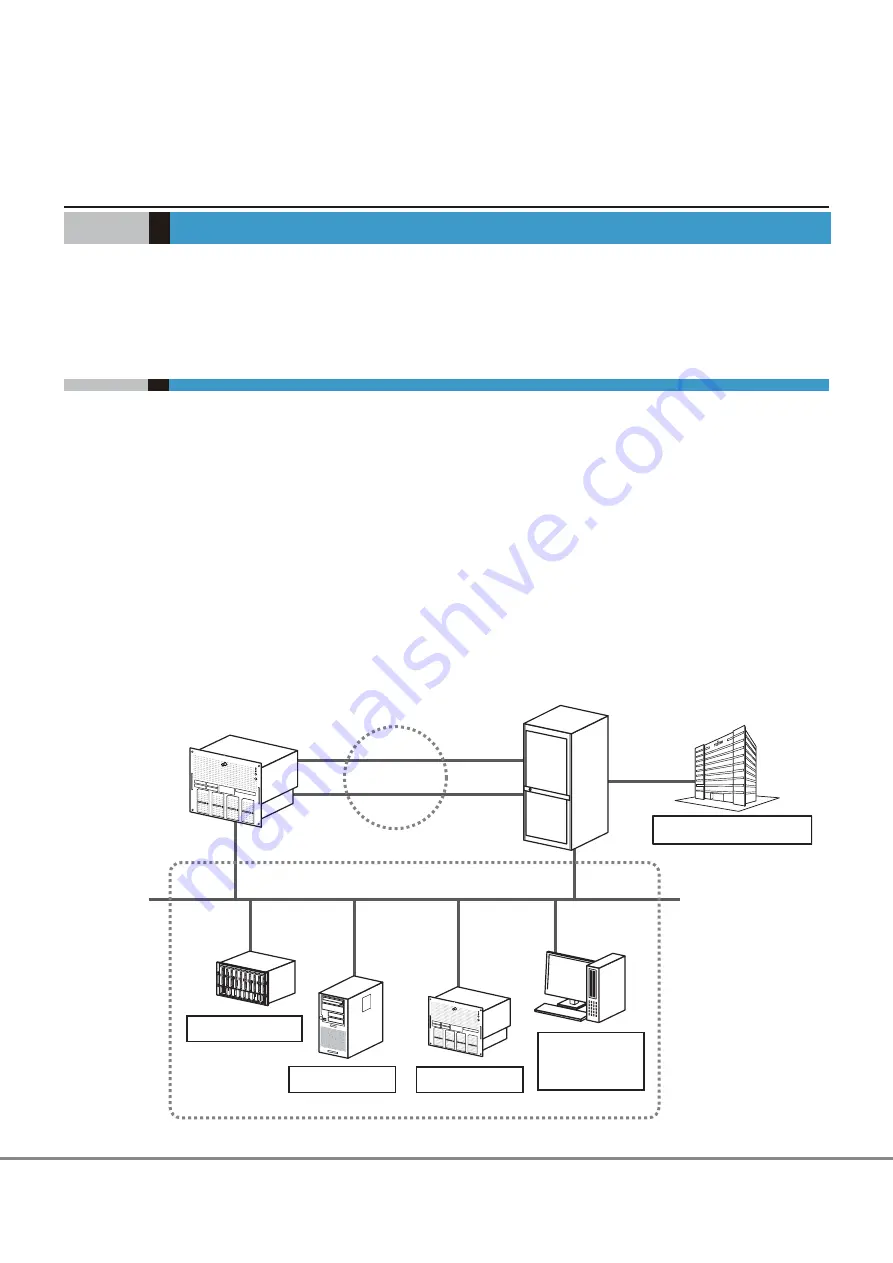
Chapter 3
Checking the Configuration Environment
This manual explains how to configure the system with the ETERNUS DX Disk storage system, taking a basic
configuration as an example.
3.1
System Configuration Example
This section describes the procedure for the following system configuration as an example.
•
iSCSI interface connection
•
Multipath connection using the ETERNUS Multipath Driver
•
Event notification (SNMP trap transmission, email notification, syslog notification, and remote support) via
LAN
•
Generation management of data by acquisition of backup based on the day of the week with generation
copy using
■
Configuration Diagram
The following diagram shows a system configuration example.
Figure 3.1 System Configuration Example
ETERNUS DX
Disk storage system
Remote support center
iSCSI SAN
Multipath
LAN for Operation Management
Server
SNMP manager
Mail server
Syslog server
PC for Operation
Management/
PC for setup
44
FUJITSU Storage ETERNUS DX100 S3/DX200 S3 Disk storage system Configuration Guide (Basic)
Copyright 2014 FUJITSU LIMITED
P3AM-7652-02ENZ0
Summary of Contents for ETERNUS DX100 S3
Page 2: ...This page is intentionally left blank ...
Page 188: ......
















































