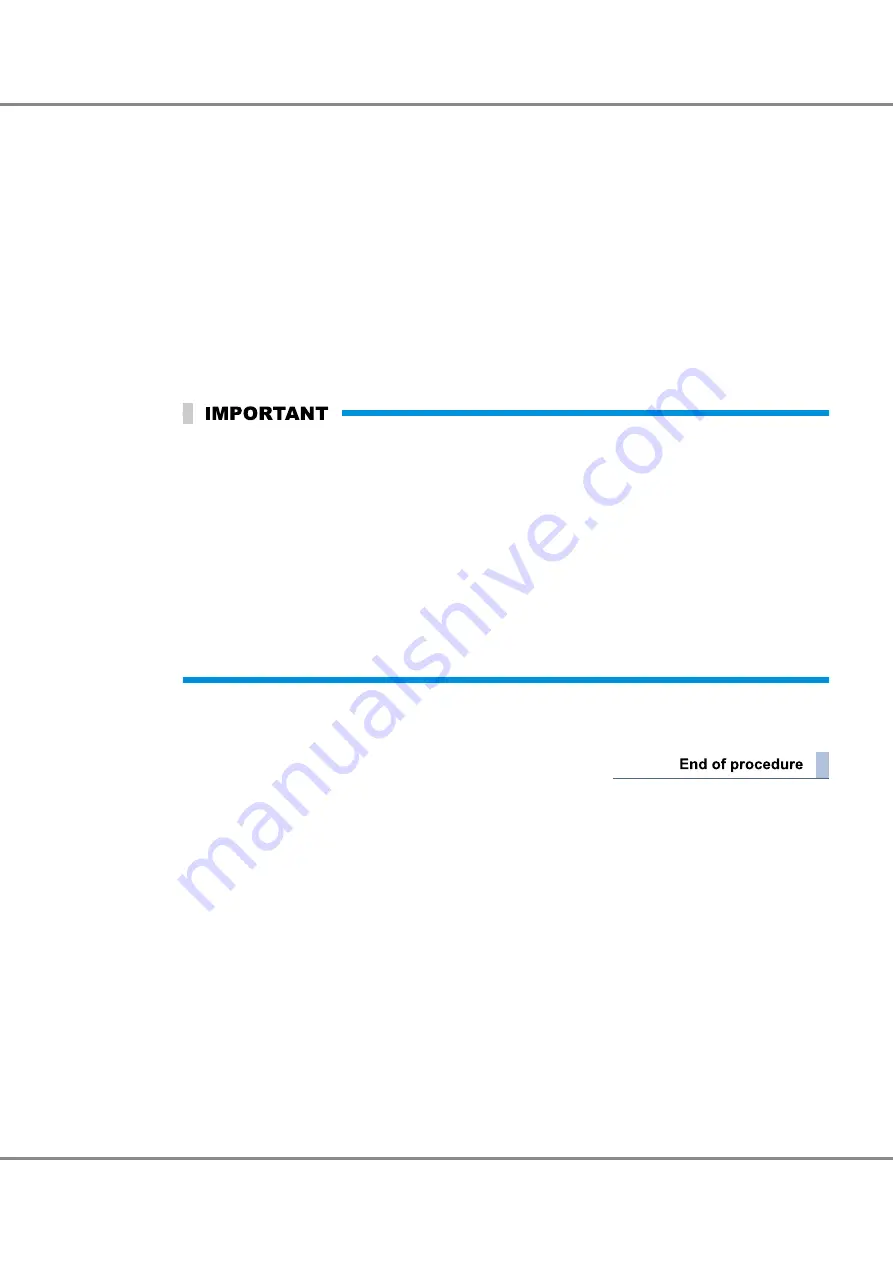
The ETERNUS AF is in the maintenance state when the MAINTENANCE LED is green.
3
Use the pin to push the IP reset switch (IP RST SW) three times within three seconds.
After the default settings of the LAN ports are restored, the MAINTENANCE LED blinks green a few times
a second for several seconds.
4
Release the maintenance state.
Use the pin to push down the maintenance switch (MNT SW) for three seconds.
The MAINTENANCE LED turns off.
5
Attach the front cover and the flange cover.
6
Access ETERNUS Web GUI or ETERNUS CLI by using the default IP address to perform the network envi-
ronment settings and the firewall settings.
Make sure to enable the firewall setting for the protocol that is used for each service.
•
To use ETERNUS Web GUI, enable the http or https connection. If the connection is disabled, the
ETERNUS AF cannot connect to the network via GUI.
•
To use ETERNUS CLI, enable the telnet or SSH connection. If the connection is disabled, the ETER-
NUS AF cannot connect to the network via CLI.
•
To use the "ping" command for the ETERNUS AF, enable the ICMP connection. If the connection is
disabled, the ETERNUS AF does not respond to the "ping" command.
•
To use monitoring software, enable the Maintenance Secure connection. If the connection is disa-
bled, the ETERNUS AF cannot connect to the network via monitoring software.
•
To use the SNMP Manager, enable the SNMP connection. If the connection is disabled, the ETER-
NUS AF does not respond to SNMP access.
7
Check whether each service can connect to the ETERNUS AF.
If it cannot connect, contact your maintenance engineer.
Chapter 6 Troubleshooting
6.1 Check List
53
FUJITSU Storage ETERNUS AF650 S2, ETERNUS AF650 All-Flash Arrays Operation Guide (Basic)
Copyright 2017 FUJITSU LIMITED
P3AG-1932-04ENZ0
Summary of Contents for ETERNUS AF650 S2
Page 2: ...This page is intentionally left blank ...
Page 59: ......





















