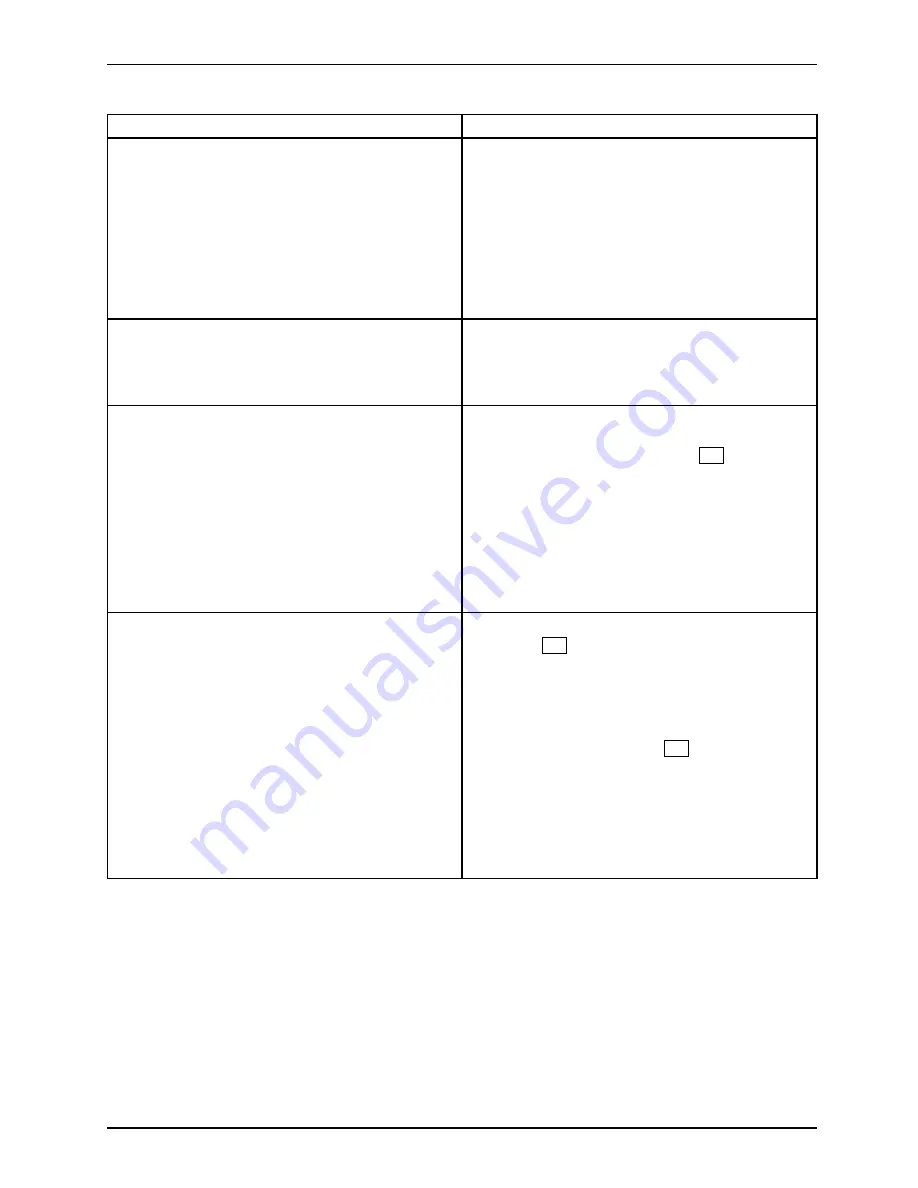
Troubleshooting and tips
Cause
Remedy
Power cable not connected
►
Switch off the monitor and the device.
►
Check that the monitor power cable is
properly connected to the monitor and to
a grounded mains outlet or to the monitor
socket of the device.
►
Check that the device power cable is
properly plugged into the device and a
grounded mains outlet.
►
Switch on the monitor and the device.
Monitor cable not connected
►
Switch off the monitor and the device.
►
Check that the monitor cable is properly
connected to the device and monitor.
►
Switch on the monitor and the device.
Wrong monitor has been set under
Windows 2000
►
Restart the device.
►
When the message
Windows is starting up
appears, press function key
F8
.
The
Windows 2000 Advanced Options
menu
appears.
►
Select
Safe Mode
or
Safe Mode with Network
.
►
Go to
Start – Settings – Control Panel – Display
– Settings
to enter the correct values for
the connected monitor as described in the
operating manual of the monitor.
Wrong monitor has been set under Window XP
►
Restart the device.
►
Press
F8
while the system is booting.
Either the
Windows Advanced Start Options
menu
or the menu for selecting the operating system
appears.
►
If the menu for selecting the operating
system appears, press
F8
.
►
Select
Safe Mode
or
Safe Mode with Network
.
►
Go to
Start – Settings – Control Panel – Display
and the tabs
Appearance
,
Themes
,
Settings
to set the correct values for the connected
monitor as described in the operating
manual of the monitor.
A26361-K1007-Z220-1-7619, edition 1
27
Summary of Contents for Esprimo P2 Series
Page 1: ...ESPRIMO P2xxx ESPRIMO P3xxx Operating Manual ...
Page 3: ......






























