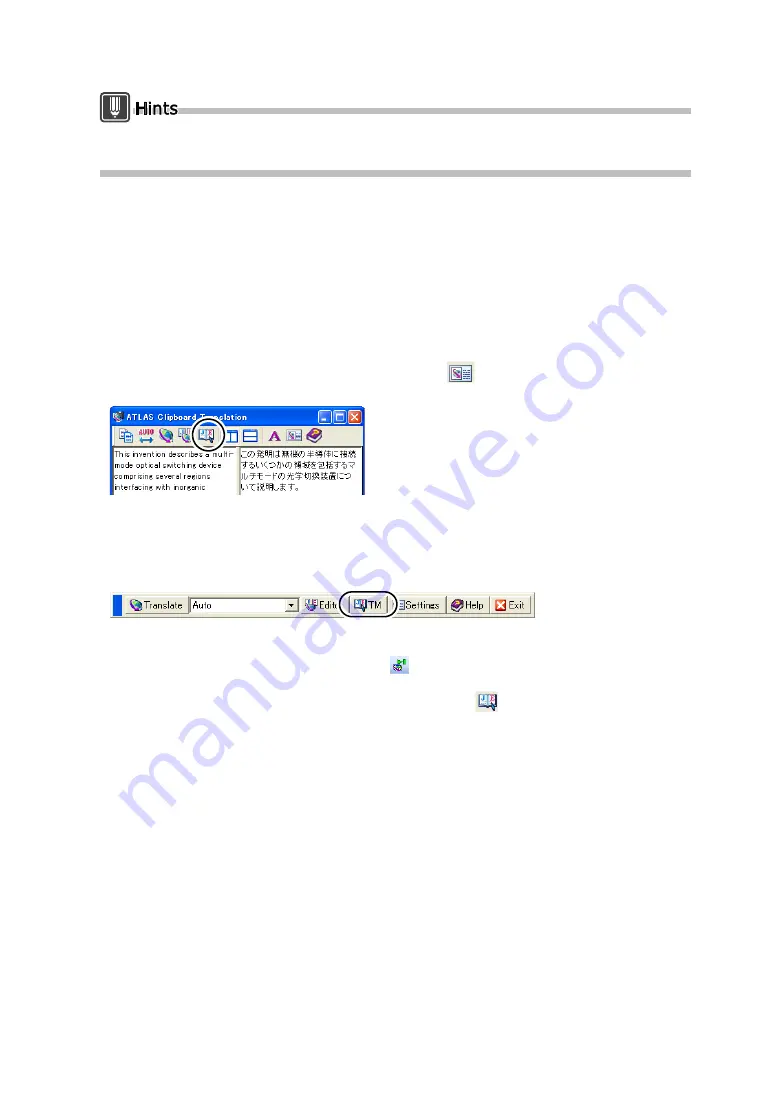
184
Basics
Alternately, you can activate Translation Memory (Another window) by clicking [Translation
Memory] - [Add/Remove] from the [Assistance] menu of the Translation Editor.
■
Starting from Clipboard Translation / Mouse Translation / Automatic
Clipboard Translation / Acrobat Translation / Adobe Reader
Translation
During Clipboard Translation, Mouse Translation, Automatic Clipboard Translation, Acrobat
Translation and Adobe Reader Translation, click the [Translation Memory] button.
<Translation Memory> appears in the window. For <Clipboard Translation>, <Mouse
Translation>, <Automatic Clipboard Translation> or <Acrobat Translation>, it is also possible
to display the Translation Memory (Another window) from the Translation Environment
Settings.
(Click the [Translation Environment Settings] button (
), and select [Another Window]
under [Translation Memory Window] in the [Translation Environment Settings] dialog box.)
■
Starting from Mail Translation
During Mail Translation, Click the [Search for similar sentences in Translation Memory]
button on the Mail Translation Toolbar.
The Translation Memory (Another window) appears.
■
Starting from Office Translation
In Word, click the [Step Translation] button (
) on the [ATLAS] tab (or on the toolbar).
The [ATLAS Step Translation] window appears. The Translation Memory (In the window)
appears when you click the [Translation Memory] button (
).
Summary of Contents for ATLAS V14
Page 1: ...B1WD 0991 01EN 00 ATLAS V14 User s Guide ...
Page 47: ...38 Introduction ...






























