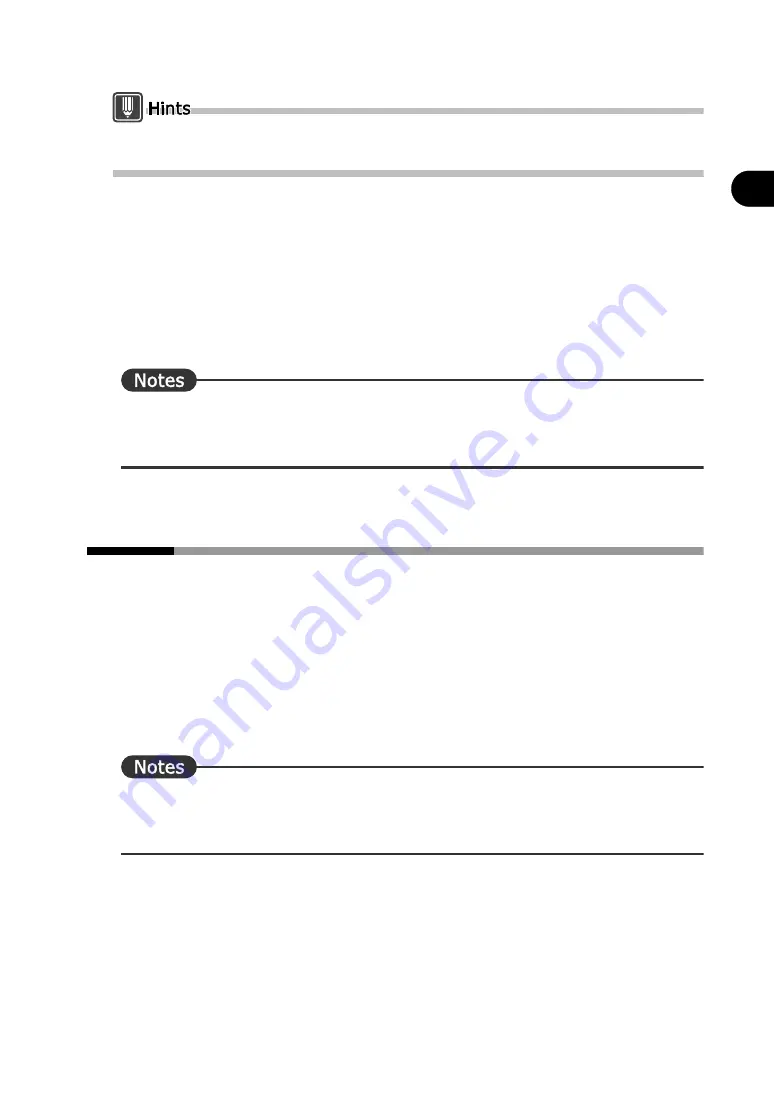
165
Chapter 9 Using the Common Dictionary
2
Basics
T
ry
Us
ing A
T
LA
S
You can use the [Download Method] box or [Upload Method] box of the [Common Dictionary]
dialog box to specify the method used to download/upload common dictionaries.
4
Click the [OK] button.
The screen returns to the [Dictionary Settings] tab of the [Detail Settings] dialog box.
5
Click the [OK] button of the [Detail Settings] dialog box.
A dialog box appears asking you to confirm saving.
To overwrite the current translation environment, click [Save] and the [OK] button.
To save it as a new translation environment, click [Save as], enter an environment name
in the [Environment Name] box and click the [OK] button.
⇒
Users of a common dictionary cannot set the common dictionary to be changeable
dictionary. The administrator of the common dictionary can set the common dictionary to be
changeable dictionary.
9.5
Changing the Common Dictionary Administrator
When you create a common dictionary, the following two items are recorded in the
common dictionary file: Computer name, and computer's user name.
To change the above two administrator information items, the original administrator
of the common dictionary clears the administrator information and then the new
administrator of the common dictionary obtains the administrator rights.
This section explains two ways to change Administrator of the common dictionary.
●
Clear administrator rights (performed by the original administrator)
●
Obtain administrator rights (performed by a new administrator)
⇒
The user is identified as the administrator when both the user name and computer name
coincide. Even if the user name coincides, the user is not identified as the administrator if
using the common dictionary with a different computer name.
■
Clearing administrator rights (performed by the original administrator)
This section explains how the original administrator clears the administrator rights for a
common dictionary.
If circumstances prevent the original administrator from performing the operation, another
person should clear the administrator rights using the [Common Folder Management Tool]
(refer to page 169).
Summary of Contents for ATLAS V14
Page 1: ...B1WD 0991 01EN 00 ATLAS V14 User s Guide ...
Page 47: ...38 Introduction ...






























