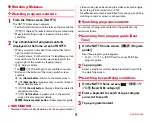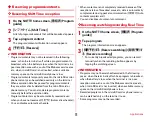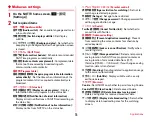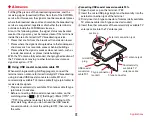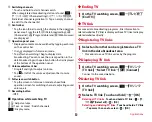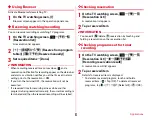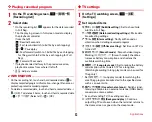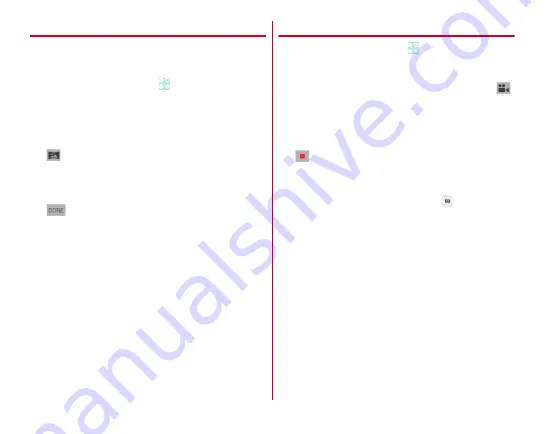
Applications
88
◆
Panorama shooting
Move the camera left and right, or up and down by little to
shoot panorama image.
・
Panorama shooting is not available for in-camera.
1
From the Home screen,
→
[Camera]
2
[MENU]
→
[Panorama]
Screen switches to Panorama shooting screen.
3
Face the camera toward an object
4
(Start)/
U
Shooting start sound is heard and a shooting is started.
・
If you move the camera too fast, "Too fast" appears.
Move the camera so that the message does not appear.
5
(Done)/
U
Shooting end sound is heard, shooting ends and a
panorama image is saved.
・
If the shooting is ended without tapping shutter button,
shooting end sound does not sound.
◆
Shooting videos
1
From the Home screen,
→
[Camera]
2
[MENU]
→
[Video]
3
Display an object on the shooting screen
→
(Start)/
U
Shooting start sound is heard and a shooting is started.
・
When shooting starts, elapsed time appears on the
shooting screen.
4
(Done)/
U
Shooting end sound is heard and a shooting ends.
■
Main operations on the video shooting screen
Shooting still image while recording :
Tap
of the still
picture shooting button shown while recording a video.
・
The shutter sound is not emitted for still image shooting
while recording video.
Zooming :
Pinch-in/pinch-out the screen
・
Pinch-in/pinch-out to show a slide bar. You can zoom in/out
using the slide bar. Zoom function is not available for in-
camera.
Displaying/playing shot video :
Flick left