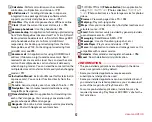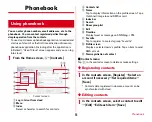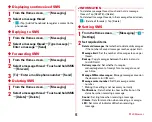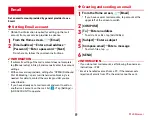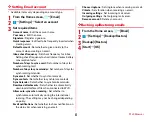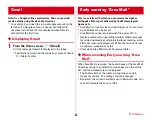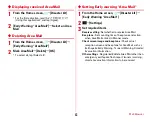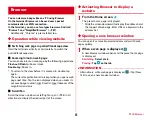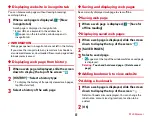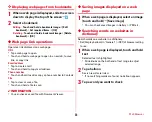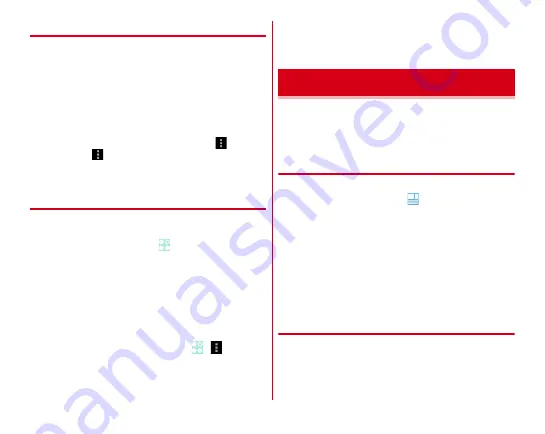
docomo LIVE UX
53
◆
Managing the application list
1
When the application list is displayed, perform
target operations
Disabling applications :
Touch and hold an application
and drag it to [Disable app]
→
[Disable]
→
[OK]
Uninstalling applications :
Touch and hold an application
and drag it to [Uninstall]
→
[OK]
Sorting applications :
Touch and hold an application and
drag it to a destination
Checking information of home application :
→
[About]
Searching :
→
[Search]
・
Search an application or phonebook data in the
terminal, or information on the Web.
◆
Installing "Recommends" application
Tap [Recommends] button to display applications
recommended by NTT DOCOMO.
1
From the Home screen,
→
[Recommends]
・
For the first activation, an explanation screen for
recommended application appears. After confirmation,
tap [
おすすめアプリを見る
(View recommended
applications)].
2
Select an application
From here on, follow the onscreen guidance.
・
To select the screen for locating downloaded
application, from the Home screen,
→
→
Tap
[Apps layout setting] and select from [Home screen]/
[Apps list].
・
To check all recommended applications, tap [
おすすめア
プリをすべて見る
(View all recommended applications)]
in the recommended application list.
My Magazine is a search service for displaying articles for
categories you selected. It helps to set search words based on
your tendency of articles to read or profile information to
bring them closer to your preference.
◆
Setting display categories
Select categories you want to display in My Magazine.
1
From the Home screen,
The article list by category appears.
・
For the first time you set, a screen for the explanation of
My Magazine appears. You can select categories there.
After confirmation, tap [OK].
・
Alternatively, flick the Home screen up to display My
Magazine.
2
[My Magazine settings]
→
[Display category
setting]
→
Select categories
→
[OK]
◆
Viewing articles
In the article list by category, tap [See more info] to display
"See more info" screen that includes information items other
than ones in the article list. Select an article to view the detail
information on the article screen.
My Magazine