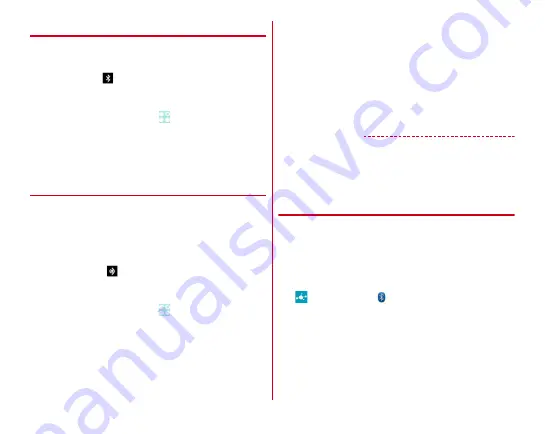
Data communication
145
◆
Turning Bluetooth ON/OFF
Set Bluetooth to ON to use Bluetooth function. When you do
not use Bluetooth, set it to OFF in order to cut the battery
power consumption.
・
When activated,
appears on the status bar.
・
Turning the power OFF does not change Bluetooth ON/OFF
setting.
1
From the Home screen,
→
[Settings]
2
[Bluetooth] to [ON]/[OFF]
・
When the screen about aptX appears, tap [OK].
◆
Connecting with registered Bluetooth
devices
Connect Bluetooth device. You can listen to music via
Bluetooth device, send/receive data to/from another Bluetooth
device, etc. And you can enter characters on the terminal with
Bluetooth compatible keyboard.
・
Set a Bluetooth device to visible from other device in
advance.
・
When connected,
appears on the status bar.
・
When profile is set to HSP/DUN/A2DP, only one Bluetooth
device is available to connect.
1
From the Home screen,
→
[Settings]
2
[Bluetooth]
・
When a Bluetooth device does not appear, tap [SEARCH
FOR DEVICES].
3
Tap a detected Bluetooth device
→
Enter a pass
code (PIN) as required and [OK]/[Pair]
■
When connection is requested from another
Bluetooth device
If a Bluetooth pair setting request screen appears, enter a pass
code (PIN) if necessary and tap [OK], or tap [Pair].
■
To detect the terminal on other Bluetooth device
Tap [Not visible to other Bluetooth devices]/[Only visible to
paired devices] to switch to [Visible to all nearby Bluetooth
devices], then search devices on the Bluetooth device.
✔
INFORMATION
・
A message notifying that communication charges may
become high appears when connecting with DUN (Dial-Up
Network Profile).
◆
Sending or receiving data to or from
Bluetooth device
You can send data such as Gallery (
→
P90) and contacts or
receive data from a Bluetooth device.
・
Connect Bluetooth device in advance.
<Example>
Sending files in Gallery
1
Open Gallery and touch and hold an image
2
→
[Bluetooth]/
3
Tap a Bluetooth device
Open the Notification panel to check if transmission is
completed.






























