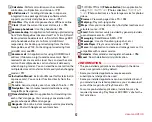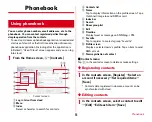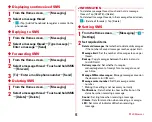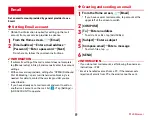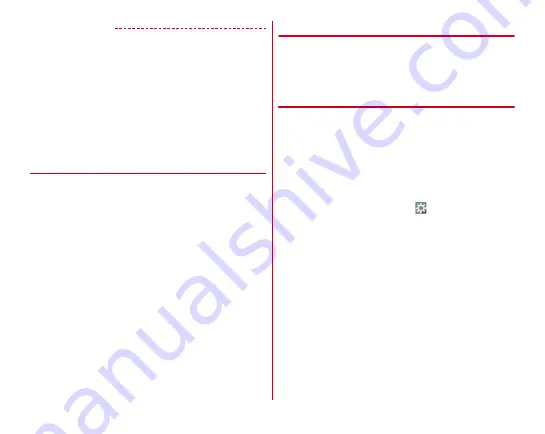
Before using the terminal
45
✔
INFORMATION
・
Alternatively, slide your finger on the fingerprint sensor to
cancel the screen lock. When you operate after sleep mode is
deactivated by pressing the fingerprint sensor, release your
finger from the sensor and then slide the finger.
・
By default, the lock screen goes into the sleep mode after 30
seconds according to Sleep setting (
→
P116). Sleep is set to
30 seconds or more, the lock screen goes into sleep mode
after 30 seconds.
・
When Security unlock preference is set to [Touch/Swipe], the
Notification panel can be displayed on the lock screen.
❖
Widget on the lock screen
By default, a widget adding screen appears by flicking the lock
screen to the right.
・
You can add a widget screen from the widget adding screen,
or change the top screen of lock screen to a widget screen.
Adding widget screen :
On the widget adding screen , [
+
]
→
Select a widget
・
Added widget is located at the right on the widget adding
screen.
Changing the top screen of lock screen :
Display a widget
screen you want to set to the lock screen
→
Touch and hold
the widget screen
→
Drag it to the right edge
Sorting widget screens :
Touch and hold a widget screen
→
Drag it to the destination
Deleting a widget screen :
Touch and hold a widget screen
→
Drag it to [
×
Remove]
◆
Slide-in launcher/Capture & Draw
By default, you can call out Slide-in launcher and Capture &
Draw by sliding your finger from the slide spot (start point for
sliding) at the corner of the screen.
・
Slide-in function
→
P117
❖
Slide-in launcher
Activate an application from a shortcut in Slide-in launcher.
1
Slide from the slide spot to the center of the
screen, then release your finger at a shortcut in
Slide-in launcher
・
By default, Slide-in launcher is set in the slide spot at the
lower left of the screen.
・
You can activate Slide-in launcher settings by releasing
your finger at the position of
which is called out at
the same time as the Slide-in launcher.
2
Perform target operations