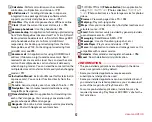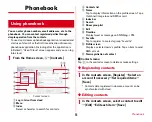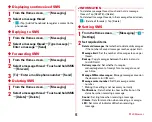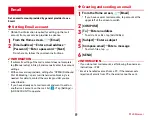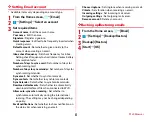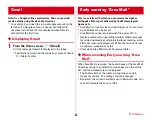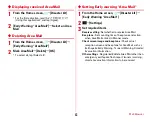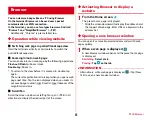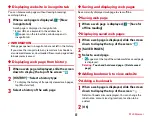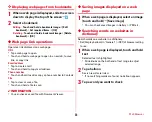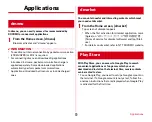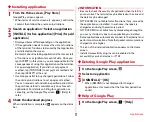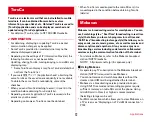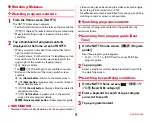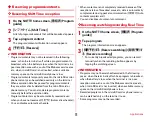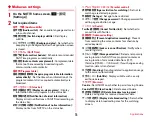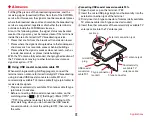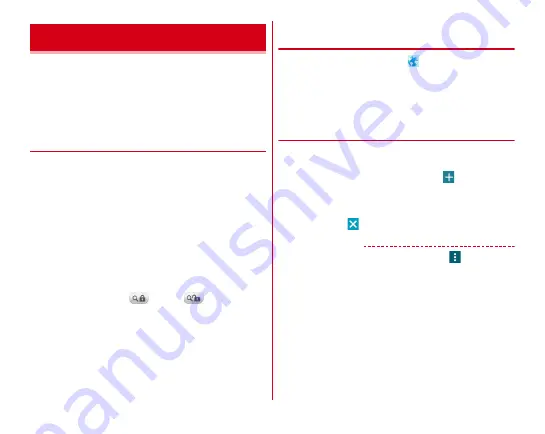
Mail/Browser
64
You can view web pages like on a PC using Browser.
On the terminal, Browser can be used over a packet
communication or Wi-Fi connection.
In the terminal, you can use two types browsers: Android
"Browser" and "Simplified Browser" (
→
P67).
・
Additionally, "Chrome" is pre-installed, too.
◆
Operation while viewing website
■
Switching web page in portrait/landscape view
Hold the terminal vertically or horizontally to switch the
portrait/landscape view.
■
Zooming in/out on web page
You can zoom in/out on web page by the following operations.
Pinch-out/Pinch-in :
Zoom in/out.
Double-tap :
Zoom in.
・
To return to the view before it is zoomed in, double-tap
again.
The current magnification ratio is kept when you open a web
page next time. Tap the icon displayed when you zoom in/
out a web page to valid (
)/invalid (
) takeover of the
magnification status.
■
Scroll/Pan
Scroll the screen up/down or left/right or pan (
→
P34) in all
directions to display the desired part of the screen.
◆
Activating Browser to display a
website
1
From the Home screen,
The preset home page is displayed.
・
Slide the screen downward to display the address bar at
the top part of web page. Enter URL or a keyword in the
address bar.
◆
Opening a new browser window
You can open 2 or more browser windows and switch web
pages quickly.
1
When a web page is displayed,
A new browser window opens and the preset home page
is displayed.
Switching :
Select a tab
Closing :
Tap
on the tab
✔
INFORMATION
・
Alternatively, while web page is displayed,
→
Tap [New
Tab] to open a new browser window.
Browser