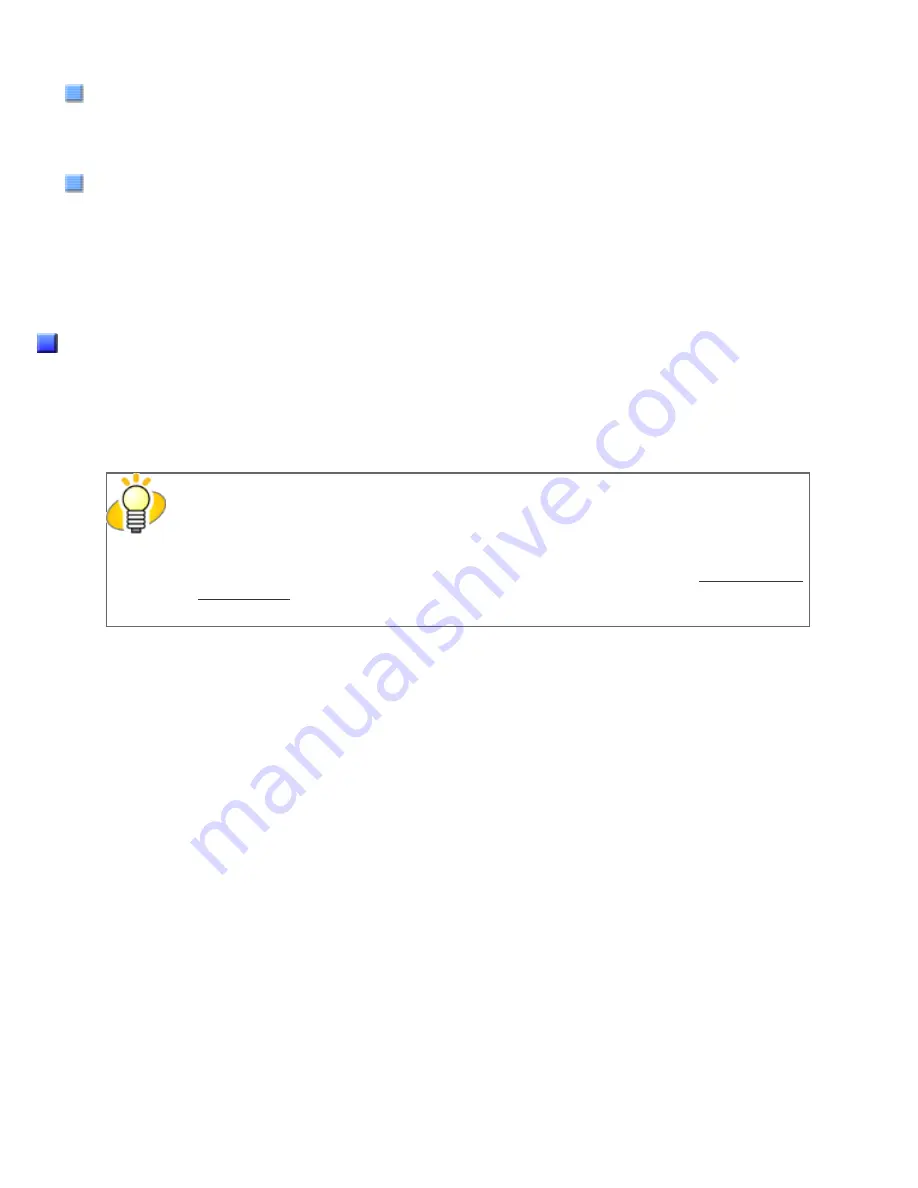
2.5 How to Use the Scanner Drivers
Select this tab for setting the compression rate of JPEG Transfer.
[Advance] Button
Click this button for settings of the advanced image processing.
You can set Edge Extract, Gamma Pattern, Dropout Color, Reverse, etc.
[Config] Button
Click this button for configuring the Setting Files.
You can save the changes made to a Setting File. From the next scanning, a set of settings are quickly switched by
using these Setting Files.
For details of each function, refer to the "FUJITSU TWAIN 32 Scanner Driver Help."
FUJITSU ISIS Scanner Driver
The FUJITSU ISIS Scanner Driver is a driver software used to scan documents with a scanner from an ISIS-compliant
application.
Usually, you configure settings for scanning in the setup dialog box of the scanner driver, which is invoked from an application.
(Depending on the application setting, the setup dialog box may not be displayed.)
HINT
How to invoke a scanner driver varies depending on the application. For details, refer to the
manual or help of the application you use.
For information about how to invoke a driver via ScandAll PRO, see Section "
FUJITSU ISIS Scanner Driver Setup
[Main] Tab
file:///D|/Documents%20and%20Settings/scanner/Desktop/Lynx3/06/contents/EN/02/c02_05_01.htm (5 of 18)9/28/2007 2:38:14 PM
















































