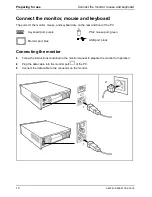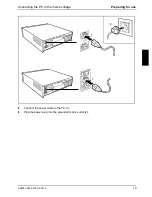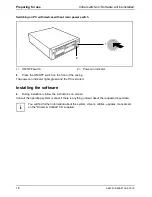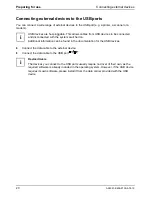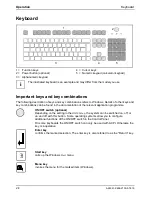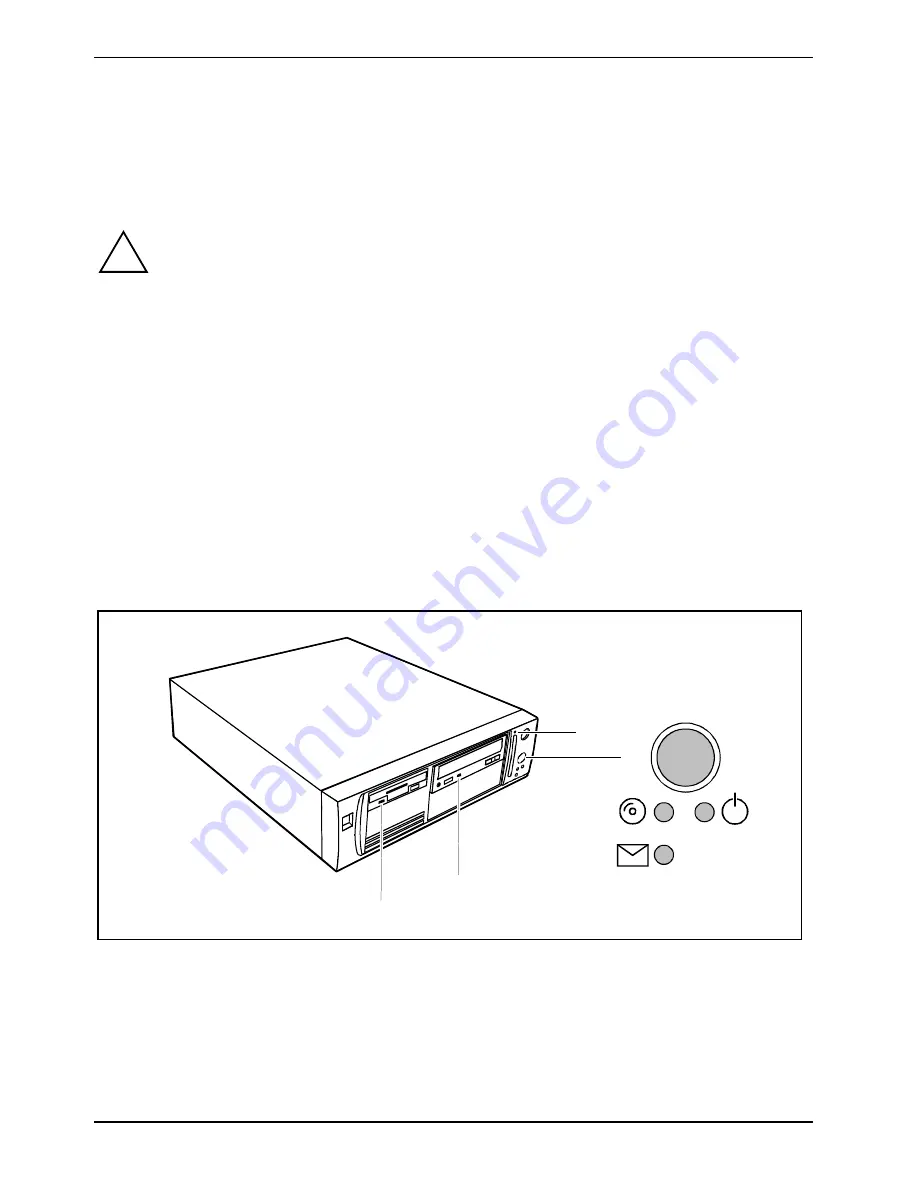
Operation
Indicators on the PC
22
A26361-K636-Z100-9-7619
On devices without main power switch
Ê
Shut down the operating system properly. For Windows: select
Shut Down
from the
Start
menu.
Ê
If the operating system does not automatically switch the PC off, turn the PC to ready-to-
operate when requested to do so by pressing the ON/OFF switch.
If the PC is ready-to-operate, the PC consumes very little power.
!
The main power switch and the power button do not disconnect the PC from the mains
voltage. To completely disconnect the mains voltage, remove the power plug from the
socket.
Ê
Switch the monitor off (see the operating manual for the monitor).
Placing a PC (with soft power off function) in a ready-to-operate state by means of software
With the soft power off function the PC automatically switches off (standby) or switches into the
energy-saving mode after the operating system is shut down. Requirements: Your system must
support switching off with software and this functionality must be enabled in
BIOS Setup
. The soft
power off software may also need to be installed on Windows NT systems.
You can also switch your PC into the standby mode via the
DeskView
software with the
DeskOff
programme.
Indicators on the PC
The indicators are on the front of the casing. Which indicators are available on your PC depends on
the configuration level you have selected.
3
6
5
4
1
7
2
1 =
SmartCard reader indicator
2 =
ON/OFF switch
3 =
Hard disk indicator
4 =
Power-on indicator
5 =
Message indicator
6 =
CD-ROM indicator
7 =
Floppy disk indicator
1 - SmartCard reader indicator
The indicator lights up when the SmartCard reader is accessed. You may only remove the