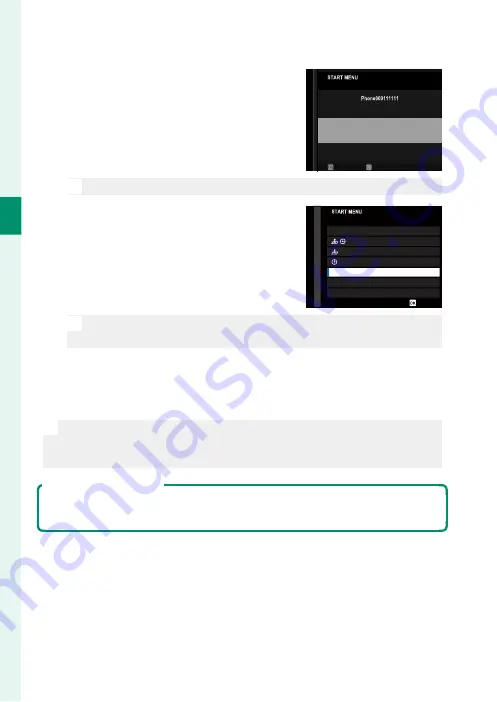
40
2
F
irst St
eps
4
Check the time.
When pairing is complete, you will be
prompted to set the camera clock to
the time reported by the smartphone
or tablet. Check that the time is cor-
rect.
PAIRING REGISTRATION
PAIRING COMPLETE
SET DATE/TIME FROM SMARTPHONE?
SET
CANCEL
1/ 1/2018 12:00 PM
N
To set the clock manually, press
DISP/BACK
(
P
5
Synchronize the camera settings with
the settings confi gured on your smart-
phone or tablet.
SET
SMARTPHONE SYNC. SETTING
LOCATION
TIME
LOCATION&TIME
OFF
N
The option selected can be changed at any time using
D
CONNECTION SETTING
>
Bluetooth SETTINGS
.
6
Set the clock.
Press
MENU/OK
to set the camera clock to the time reported by
the smartphone or tablet and exit to shooting mode.
N
If the battery is removed for an extended period, the camera clock will
be reset and the language-selection dialog will be displayed when the
camera is turned on.
Skipping the Current Step
If you skip a step, a confi rmation dialog will be displayed; select
NO
to avoid
repeating any steps you skipped the next time the camera is turned on.
Summary of Contents for GFX 50R
Page 1: ...Owner s Manual BL00004964 204 EN ...
Page 21: ...1 Before You Begin ...
Page 45: ...25 First Steps ...
Page 62: ...42 MEMO ...
Page 63: ...43 Basic Photography and Playback ...
Page 69: ...49 Movie Recording and Playback ...
Page 75: ...55 Taking Photographs ...
Page 107: ...87 The Shooting Menus ...
Page 149: ...129 Playback and the Playback Menu ...
Page 174: ...154 MEMO ...
Page 175: ...155 The Setup Menus ...
Page 210: ...190 MEMO ...
Page 211: ...191 Shortcuts ...
Page 222: ...202 MEMO ...
Page 223: ...203 Peripherals and Optional Accessories ...
Page 237: ...217 Connections ...
Page 251: ...231 Technical Notes ...
Page 286: ...266 MEMO ...
Page 287: ...267 MEMO ...






























