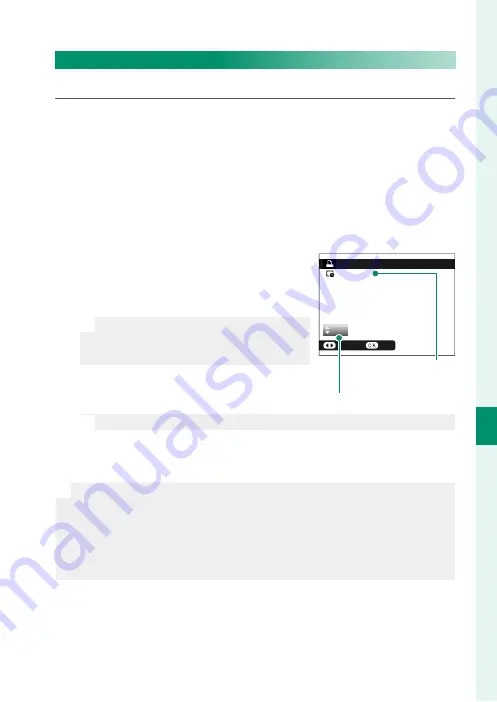
151
Pla
yback and the Pla
yback M
enu
7
The Playback Menu
PRINT ORDER (DPOF)
Create a digital “print order” for DPOF-compatible printers.
1
Select
C
PLAY BACK MENU
>
PRINT ORDER (DPOF)
.
2
Select
WITH DATE
s
to print the date of recording on pic-
tures,
WITHOUT DATE
to print pictures without dates, or
RESET ALL
to remove all pictures from the print order before
proceeding.
3
Display a picture you wish to include in or remove from the
print order.
4
Press the focus stick (focus lever) up
or down to choose the number of
copies (up to 99).
N
To remove a picture from the order,
press the focus stick down until the
number of copies is 0.
Total number
of prints
Number of copies
N
Repeat steps 3–4 to complete the print order.
5
The total number of prints is displayed in the monitor. Press
MENU/OK
to exit.
N
•
The pictures in the current print order are indicated by a
u
icon
during playback.
•
Print orders can contain a maximum of 999 pictures.
•
If a memory card is inserted containing a print order created by an-
other camera, you will need to delete the order before creating as
described above.
01
PRINT ORDER (DPOF)
SHEETS
SET
FRAME
DPOF: 00001
Summary of Contents for GFX 50R
Page 1: ...Owner s Manual BL00004964 204 EN ...
Page 21: ...1 Before You Begin ...
Page 45: ...25 First Steps ...
Page 62: ...42 MEMO ...
Page 63: ...43 Basic Photography and Playback ...
Page 69: ...49 Movie Recording and Playback ...
Page 75: ...55 Taking Photographs ...
Page 107: ...87 The Shooting Menus ...
Page 149: ...129 Playback and the Playback Menu ...
Page 174: ...154 MEMO ...
Page 175: ...155 The Setup Menus ...
Page 210: ...190 MEMO ...
Page 211: ...191 Shortcuts ...
Page 222: ...202 MEMO ...
Page 223: ...203 Peripherals and Optional Accessories ...
Page 237: ...217 Connections ...
Page 251: ...231 Technical Notes ...
Page 286: ...266 MEMO ...
Page 287: ...267 MEMO ...






























