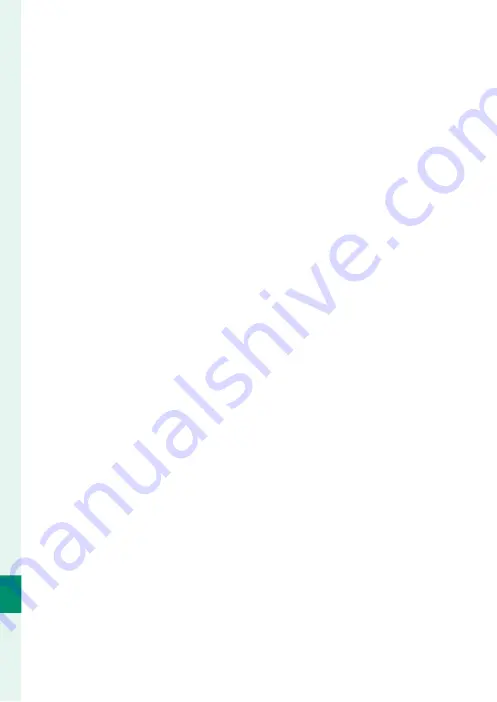
224
C
onnec
tions
11
5
Turn the camera on.
6
Copy pictures to your computer.
•
Tethered shooting
: During tethered shooting, you can copy
pictures using tethered shooting software such as the
FUJIFILM Tether Shooting Plug-in PRO.
•
Image transfer
: Use MyFinePix Studio or applications provid-
ed with your operating system.
•
RAW conversion
: Process RAW images using FUJIFILM X RAW
STUDIO. The power of the camera’s image processing en-
gine is used for rapid processing.
•
Saving and loading camera settings
: Use FUJIFILM X Acquire to
save or load camera settings. Save your preferred settings
to a fi le in a single operation and copy them to multiple
cameras.
Summary of Contents for GFX 50R
Page 1: ...Owner s Manual BL00004964 204 EN ...
Page 21: ...1 Before You Begin ...
Page 45: ...25 First Steps ...
Page 62: ...42 MEMO ...
Page 63: ...43 Basic Photography and Playback ...
Page 69: ...49 Movie Recording and Playback ...
Page 75: ...55 Taking Photographs ...
Page 107: ...87 The Shooting Menus ...
Page 149: ...129 Playback and the Playback Menu ...
Page 174: ...154 MEMO ...
Page 175: ...155 The Setup Menus ...
Page 210: ...190 MEMO ...
Page 211: ...191 Shortcuts ...
Page 222: ...202 MEMO ...
Page 223: ...203 Peripherals and Optional Accessories ...
Page 237: ...217 Connections ...
Page 251: ...231 Technical Notes ...
Page 286: ...266 MEMO ...
Page 287: ...267 MEMO ...
















































