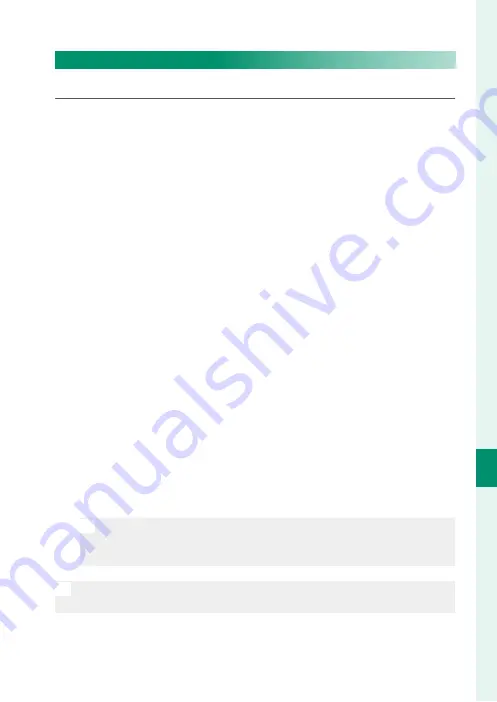
173
T
he S
etup M
enus
8
BUTTON/DIAL SETTING
EDIT/SAVE QUICK MENU
Choose the items displayed in the quick menu.
1
Select
D
BUTTON/DIAL SETTING
>
EDIT/SAVE QUICK MENU
in the
D
(
SET UP
) tab.
2
The current quick menu will be displayed; use the focus stick
(focus lever) to highlight the item you wish to change and
press
MENU/OK
.
3
Highlight any of the following options and press
MENU/OK
to
assign it to the selected position.
•
IMAGE SIZE
•
IMAGE QUALITY
•
FILM SIMULATION
*
•
GRAIN EFFECT
*
•
COLOR CHROME EFFECT
*
•
DYNAMIC RANGE
*
•
WHITE BALANCE
*
•
HIGHLIGHT TONE
*
•
SHADOW TONE
*
•
COLOR
*
•
SHARPNESS
*
•
NOISE REDUCTION
*
•
SELECT CUSTOM SETTING
*
•
AF MODE
•
FACE/EYE DETECTION SETTING
•
MF ASSIST
•
TOUCH SCREEN MODE
•
SELF-TIMER
•
PHOTOMETRY
•
SHUTTER TYPE
•
FLICKER REDUCTION
•
ISO
*
•
FLASH FUNCTION SETTING
•
FLASH COMPENSATION
•
MOVIE MODE
•
MIC LEVEL ADJUSTMENT
•
EVF/LCD BRIGHTNESS
•
EVF/LCD COLOR
•
NONE
* Stored in custom settings bank.
N
•
Select
NONE
to assign no option to the selected position.
•
When
SELECT CUSTOM SETTING
is selected, current settings
are shown in the quick menu by the label
BASE
.
N
The quick menu can also be accessed in shooting mode by holding
the
Q
button.
Summary of Contents for GFX 50R
Page 1: ...Owner s Manual BL00004964 204 EN ...
Page 21: ...1 Before You Begin ...
Page 45: ...25 First Steps ...
Page 62: ...42 MEMO ...
Page 63: ...43 Basic Photography and Playback ...
Page 69: ...49 Movie Recording and Playback ...
Page 75: ...55 Taking Photographs ...
Page 107: ...87 The Shooting Menus ...
Page 149: ...129 Playback and the Playback Menu ...
Page 174: ...154 MEMO ...
Page 175: ...155 The Setup Menus ...
Page 210: ...190 MEMO ...
Page 211: ...191 Shortcuts ...
Page 222: ...202 MEMO ...
Page 223: ...203 Peripherals and Optional Accessories ...
Page 237: ...217 Connections ...
Page 251: ...231 Technical Notes ...
Page 286: ...266 MEMO ...
Page 287: ...267 MEMO ...
















































