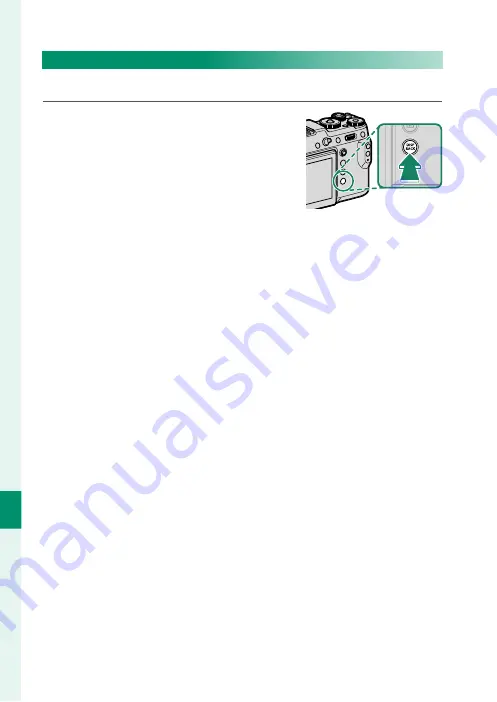
198
Shor
tcuts
9
Assigning Roles to the Function Buttons
To assign roles to the buttons:
1
Press and hold the
DISP/BACK
button
until a control selection menu is dis-
played.
2
Highlight a control and press
MENU/OK
.
3
Highlight the desired role and press
MENU/OK
to assign it to
the selected control. Choose from:
•
IMAGE SIZE
•
IMAGE QUALITY
•
RAW
•
FILM SIMULATION
•
GRAIN EFFECT
•
COLOR CHROME EFFECT
•
DYNAMIC RANGE
•
WHITE BALANCE
•
SELECT CUSTOM SETTING
•
FOCUS AREA
•
FOCUS CHECK
•
AF MODE
•
RAPID AF
•
FACE/EYE DETECTION SETTING
•
DRIVE BUTTON
•
SELF-TIMER
•
AE BKT SETTING
•
FOCUS BKT SETTING
•
PHOTOMETRY
•
SHUTTER TYPE
•
FLICKER REDUCTION
•
ISO
•
35mm FORMAT MODE
•
WIRELESS COMMUNICATION
•
FLASH FUNCTION SETTING
•
TTL-LOCK
•
MODELING FLASH
•
MIC LEVEL ADJUSTMENT
•
PREVIEW DEPTH OF FIELD
•
PREVIEW EXP./WB IN MANUAL MODE
•
NATURAL LIVE VIEW
•
HISTOGRAM
•
ELECTRONIC LEVEL
•
LARGE INDICATORS MODE
•
FRONT COMMAND DIAL SWITCH
•
AE LOCK ONLY
•
AF LOCK ONLY
•
AE/AF LOCK
•
AF-ON
•
LOCK SETTING
•
AUTO IMAGE TRANSFER
•
SELECT PAIRING DESTINATION
•
Bluetooth ON/OFF
•
PLAYBACK
•
NONE
(control disabled)
Summary of Contents for GFX 50R
Page 1: ...Owner s Manual BL00004964 204 EN ...
Page 21: ...1 Before You Begin ...
Page 45: ...25 First Steps ...
Page 62: ...42 MEMO ...
Page 63: ...43 Basic Photography and Playback ...
Page 69: ...49 Movie Recording and Playback ...
Page 75: ...55 Taking Photographs ...
Page 107: ...87 The Shooting Menus ...
Page 149: ...129 Playback and the Playback Menu ...
Page 174: ...154 MEMO ...
Page 175: ...155 The Setup Menus ...
Page 210: ...190 MEMO ...
Page 211: ...191 Shortcuts ...
Page 222: ...202 MEMO ...
Page 223: ...203 Peripherals and Optional Accessories ...
Page 237: ...217 Connections ...
Page 251: ...231 Technical Notes ...
Page 286: ...266 MEMO ...
Page 287: ...267 MEMO ...






























