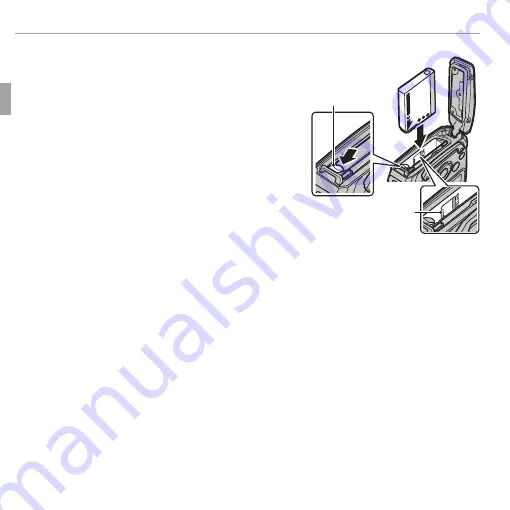
10
First Steps
Inserting the Battery and a Memory Card
2
Insert the battery.
Insert the battery with the terminal fi rst and
in the orientation shown by the label inside
the battery chamber, keeping the battery
latch pressed to one side. Confi rm that the
battery is securely latched.
Q
Insert the battery in the correct orientation.
Do
NOT
use force or attempt to insert the bat-
tery upside down or backwards.
The battery
will slide in easily in the correct orientation.
Label
Battery latch
Summary of Contents for Finepix XP100
Page 61: ...M 1 Memo Memo ...
Page 62: ...M 2 Memo Memo ...















































