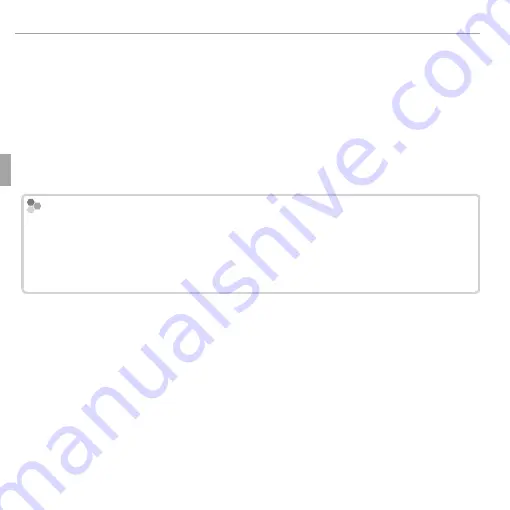
28
More on Photography
Shooting Mode
■
k
D-RANGE PRIORITY
Each time the shutter button is pressed, the camera takes a series of shots,
each with diff erent exposure. These are combined into a single image, pre-
serving detail in highlights and shadows. Choose for high-contrast scenes.
Press the selector left or right to choose the exposure range before shooting.
R
A single combined photograph may not be created with some scenes or if the
subject or camera moves during shooting. Do not move the camera until shooting
is complete.
D-RANGE PRIORITY
D-RANGE PRIORITY
To save unprocessed copies of pictures taken in this mode, select
ON
for the
t
SAVE ORIGINAL IMAGE
option in the setup menu (
P
97).
Q
Keep the camera steady during shooting.
Q
Frame coverage is reduced.
Summary of Contents for Finepix XP100
Page 61: ...M 1 Memo Memo ...
Page 62: ...M 2 Memo Memo ...






























