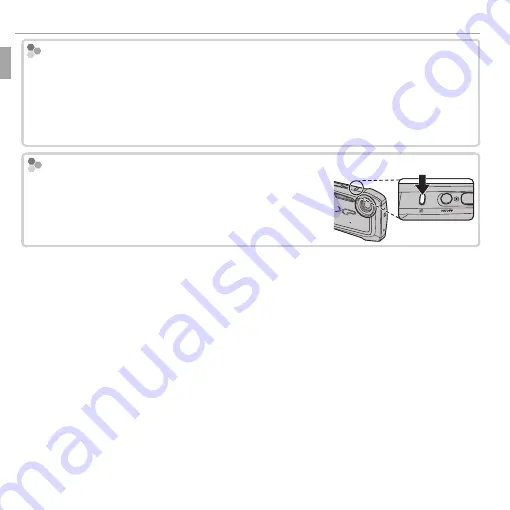
6
Before You Begin
Parts of the Camera
Hiding and Viewing Indicators
Hiding and Viewing Indicators
Press
DISP/BACK
to cycle through shooting and playback indicators as follows:
•
Shooting
: Indicators displayed/indicators hidden/best framing/HD framing/
GPS infomation (XP150/XP160 only;
P
32)
•
Playback
: Indicators displayed/indicators hidden/
I
favorites/GPS information
(XP150/XP160 only;
P
52)
The
The
m
m
(Brightness) Button (XP100/XP110 Only)
(Brightness) Button (XP100/XP110 Only)
Press the
m
button to temporarily increase monitor
brightness when shooting outdoors or in bright ambi-
ent light. Normal brightness is restored when a picture
is taken.
Summary of Contents for Finepix XP100
Page 61: ...M 1 Memo Memo ...
Page 62: ...M 2 Memo Memo ...
















































