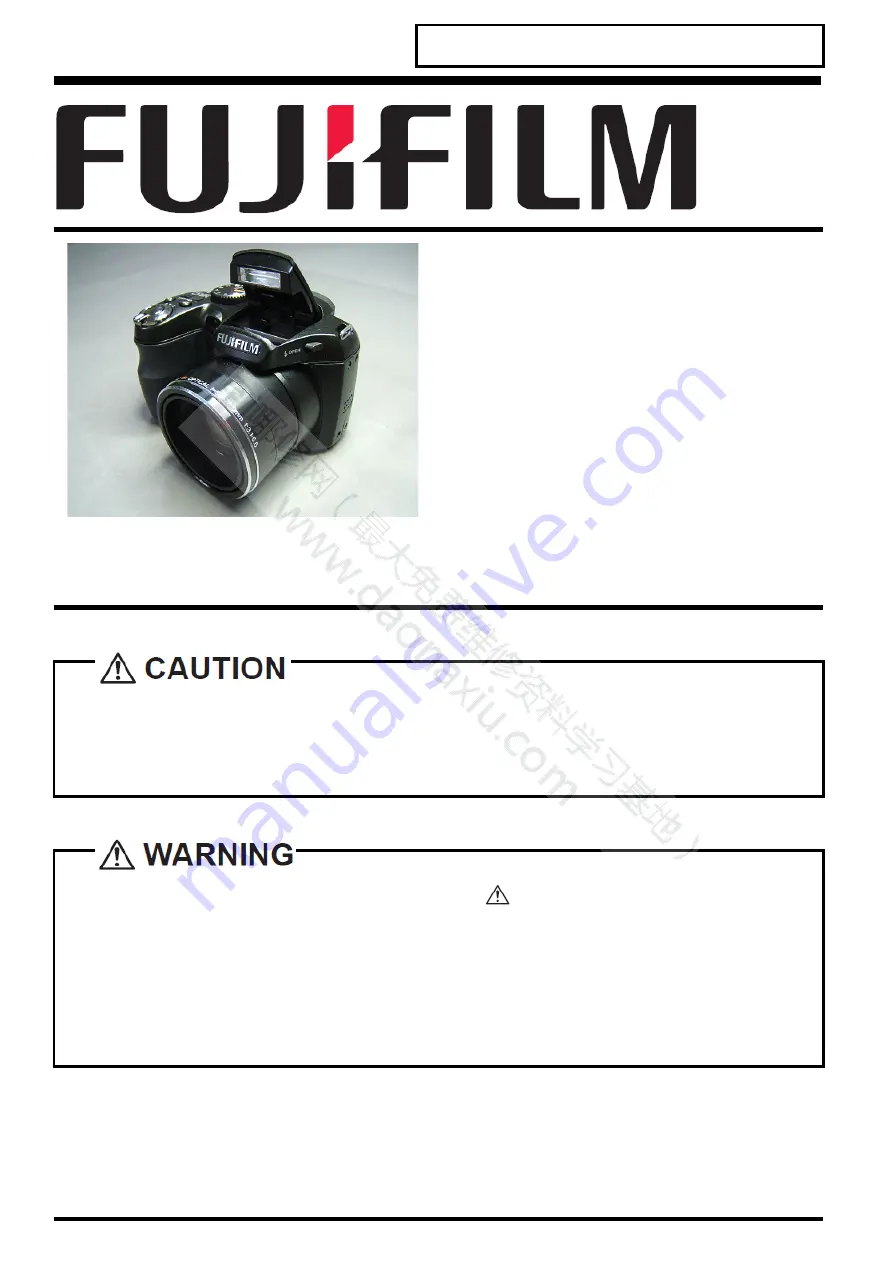
DIGITAL CAMERA
Confidential: FUJIFILM Service Center Use Only
FinePix S1800/
S1850/
S1880/
S1900
SERVICE MANUAL
US/EF/E1/EG/EE/CH-model
Ref.No.: ZM00812-103
Printed in Japan 2010.03
●
THE COMPONENTS IDENTIFIED WITH THE MARK " " ON THE SCHEMATIC DIAGRAM
AND IN THE PARTS LIST ARE CRITICAL FOR SAFETY.
●
PLEASE REPLACE ONLY WITH THE COMPONENTS SPECIFIED ON THE SCHEMATIC
DIAGRAM AND IN THE PARTS LIST.
●
IF YOU USE PARTS NOT SPECIFIED, IT MAY RESULT IN A FIRE AND AN ELECTRICAL
SHOCK.
●
BECAUSE THIS PRODUCTIS RoHS LEAD-FREE COMPLIANT, USE THE DESIGNATED
AFTER-SELES PARTS AND THE DESIGNATED LEAD-FREE SOLDER WHEN
PERFORMING REPAIRS.
FUJIFILM Corporation
Summary of Contents for FinePix S1800 Series
Page 18: ...Confidential FUJIFILM Service Center Use Only 2 Schematics 2 2 ...
Page 19: ...Confidential FUJIFILM Service Center Use Only 2 Schematics 2 3 ...
Page 20: ...Confidential FUJIFILM Service Center Use Only 2 Schematics 2 4 ...
Page 21: ...Confidential FUJIFILM Service Center Use Only 2 Schematics 2 5 ...
Page 70: ...Midtown West 7 3 Akasaka 9 chome Minato ku Tokyo 107 0052 Japan ...


































