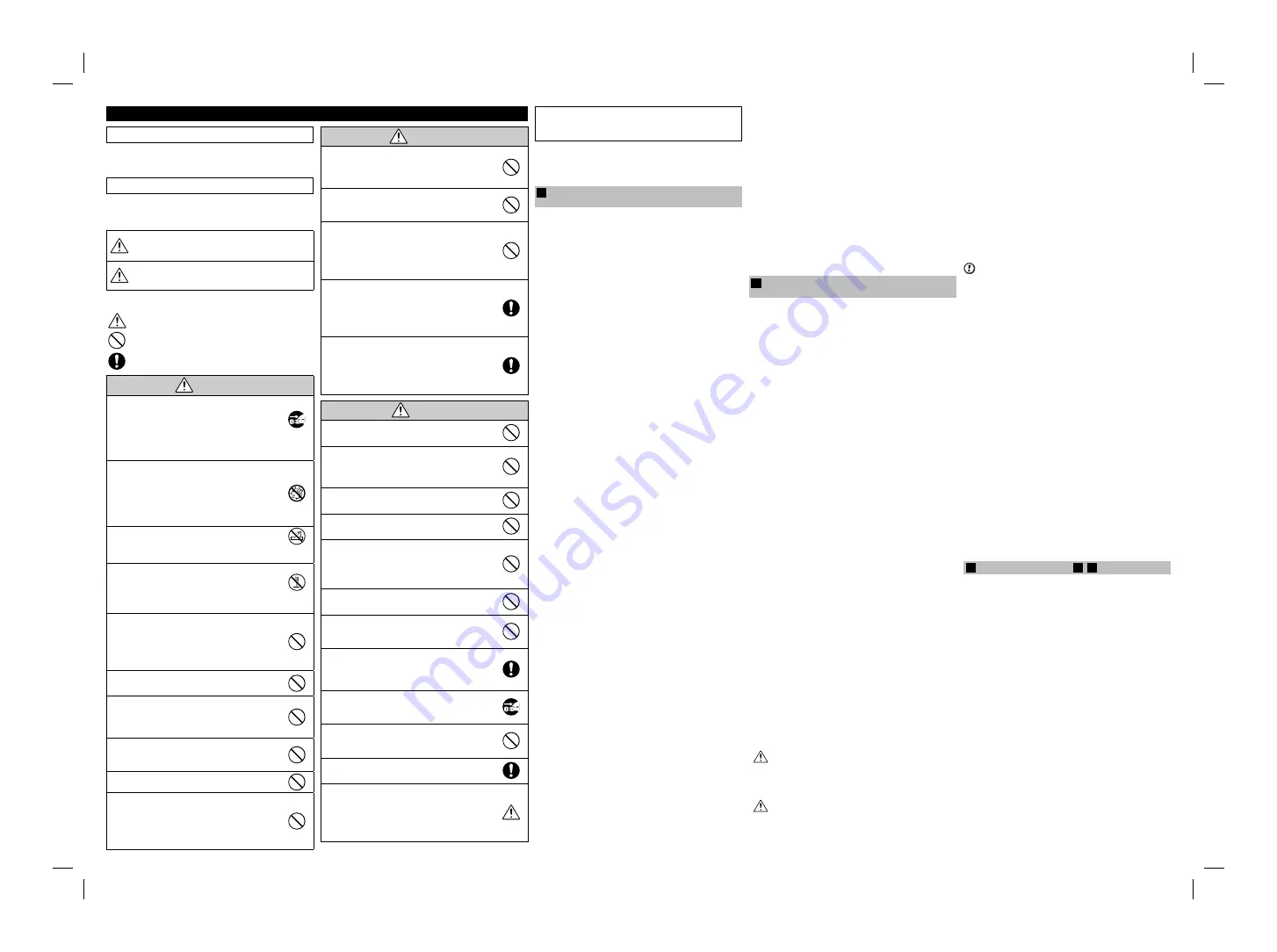
Be sure to read this notes before using
Safety Notes
Make sure that you use your camera correctly. Read these
Safety Notes and your Owner’s Manual carefully before use.
After reading these Safety Notes, store them in a safe place.
About the Icons
The icons shown below are used in this document to indicate
the severity of the injury or damage that can result if the
information indicated by the icon is ignored and the product is
used incorrectly as a result.
WARNING
This icon indicates that death or
serious injury can result if the
information is ignored.
CAUTION
This icon indicates that personal
injury or material damage can result
if the information is ignored.
The icons shown below are used to indicate the nature of the
information which is to be observed.
Triangular icons tell you that this information requires
attention (“important”).
Circular icons with a diagonal bar tell you that the
action indicated is prohibited (“Prohibited”).
Filled circles with an exclamation mark tell you an
action that must be performed (“Required”).
WARNING
If a problem arises, turn the camera off, remove
the battery, disconnect and unplug the AC
power adapter.
Continued use of the camera when it is emitting
smoke, is emitting any unusual odor, or is in any
other abnormal state can cause a fi re or electric
shock.
Contact your FUJIFILM dealer.
•
Unplug
from power
socket.
Do not allow water or foreign objects to enter
the camera.
If water or foreign objects get inside the camera,
turn the camera off, remove the battery and
disconnect and unplug the AC power adapter.
Continued use of the camera can cause a fi re or
electric shock.
Contact your FUJIFILM dealer.
•
Do not use the camera in the bathroom or
shower.
This can cause a fi re or electric shock.
Do not use in
the bathroom
or shower
Never attempt to change or take apart the
camera. (Never open the casing.)
Do not use the camera when it has been
dropped or the casing is damaged.
This can cause a fi re or electric shock.
Contact your FUJIFILM dealer.
•
Do not
disassemble.
Do not change, heat or unduly twist or pull the
connection cord and do not place heavy objects
on the connection cord.
These actions could damage the cord and cause a
fi re or electric shock.
If the cord is damaged, contact your FUJIFILM
dealer.
•
Do not place the camera on an unstable surface.
This can cause the camera to fall or tip over and
cause injury.
Never attempt to take pictures while in motion.
Do not use the camera while you are walking or
driving a vehicle.
This can result in you falling down or being involved
in a traffi c accident.
Do not touch any metal parts of the camera
during a thunderstorm.
This can cause an electric shock due to induced
current from the lightning discharge.
Do not use the battery except as specifi ed.
Load the battery as aligned with the indicator.
Do not heat, change or take apart the battery.
Do not drop or subject the battery to impacts.
Do not store the battery with metallic products.
Do not use chargers other than the specifi ed
model to charge the battery.
Any of these actions can cause the battery to burst
or leak and cause fi re or injury as a result.
•
•
•
WARNING
Use only the battery or AC power adapters
specifi ed for use with this camera.
Do not use voltages other than the power supply
voltage shown.
The use of other power sources can cause a fi re.
If the battery leaks and fl uid gets in contact with
your eyes, skin or clothing. Flush the affected
area with clean water and seek medical attention
or call an emergency number right away.
Do not use the charger to charge batteries other
than those specifi ed here.
The Ni-MH battery charger is designed for Fujifi lm
HR-AA Ni-MH batteries. Using the charger to
charge conventional batteries or other types of
rechargeable batteries can cause the battery to
leak fl uid, overheat or burst.
When carrying the battery, install it in a digital
camera or keep it in the hard case.
When storing the battery, keep it in the hard case.
When discarding, cover the battery terminals
with insulation tape.
Contact with other metallic objects or battery could
cause the battery to ignite or burst.
Keep Memory Cards out of the reach of small
children.
Because Memory Cards are small, they can be
swallowed by children. Be sure to store Memory
Cards out of the reach of small children. If a child
swallows a Memory Card, seek medical attention or
call an emergency number.
CAUTION
Do not use this camera in locations affected by
oil fumes, steam, humidity or dust.
This can cause a fi re or electric shock.
Do not leave this camera in places subject to
extremely high temperatures.
Do not leave the camera in locations such as a
sealed vehicle or in direct sunlight.
This can cause a fi re.
Keep out of the reach of small children.
This product could cause injury in the hands of a
child.
Do not place heavy objects on the camera.
This can cause the heavy object to tip over or fall
and cause injury.
Do not move the camera while the AC power
adapter is still connected.
Do not pull on the connection cord to
disconnect the AC power adapter.
This can damage the power cord or cables and
cause a fi re or electric shock.
Do not use the AC power adapter when the plug is
damaged or the plug socket connection is loose.
This could cause a fi re or electric shock.
Do not cover or wrap the camera or the AC
power adapter in a cloth or blanket.
This can cause heat to build up and distort the
casing or cause a fi re.
When you are cleaning the camera or you do not
plan to use the camera for an extended period,
remove the battery and disconnect and unplug
the AC power adapter.
Failure to do so can cause a fi re or electric shock.
When charging ends, unplug the charger from
the power socket.
Leaving the charger plugged into the power socket
can cause a fi re.
Using a fl ash too close to a person’s eyes may
temporarily affect the eyesight.
Take particular care when photographing infants
and young children.
When an xD-Picture Card is removed, the card
could come out of the slot too quickly. Use your
fi nger to hold it and gently release the card.
Request regular internal testing and cleaning
for your camera.
Build-up of dust in your camera can cause a fi re or
electric shock.
Contact your FUJIFILM dealer to request internal
cleaning every 2 years.
Please note this is not a free of charge service.
•
•
Power Supply and Battery
* Confi rm your battery type before reading the
following descriptions.
The following explains proper use of batteries and
how to prolong their life. Incorrect use of batteries can
cause shorter battery life, as well as leakage,
excessive heat, fi re or explosion.
1
Camera uses the Rechargeable Lithium-ion
Battery
* When shipped, the battery is not fully charged.
Always charge the battery before using it.
* When carrying the battery, install it in a
digital camera or keep it in the soft case.
Battery Features
The battery gradually loses its charge even when
not used. Use a battery that has been charged
recently (in the last day or two) to take pictures.
To maximize the life of the battery, turn the camera
off as quickly as possible when it is not being used.
The number of available frames will be lower in cold
locations or at low temperatures. Take along a spare
fully charged battery. You can also increase the
amount of power produced by putting the battery in
your pocket or another warm place to heat it and
then loading it into the camera just before you take a
picture.
If you are using a heating pad, take care not to
place the battery directly against the pad. The
camera may not operate if you use a depleted
battery in cold conditions.
Charging the Battery
You can charge the battery using the battery
charger (included).
The battery can be charged at ambient
temperatures between 0°C and +40°C (+32°F
and +104°F). Refer to the OWNER’S MANUAL for
the time of charging battery.
You should charge the battery at an ambient
temperature b10°C and +35°C
(+50°F and +95°F). If you charge the battery at a
temperature outside this range, charging takes
longer because the performance of the battery is
impaired.
You cannot charge the battery at temperatures of
0°C (+32°F) or below.
The Rechargeable Lithium-ion Battery does not
need to be fully discharged or exhausted fl at before
being charged.
The battery may feel warm after it has been charged
or immediately after being used. This is perfectly
normal.
Do not recharge a fully charged battery.
Battery Life
At normal temperatures, the battery can be used at
least 300 times. If the time for which the battery
provides power shortens markedly, this indicates that
the battery has reached the end of its effective life
and should be replaced.
Notes on storage
If a battery is stored for long periods while charged,
the performance of the battery can be impaired. If
the battery will not be used for some time, run the
battery out before storing it.
If you do not intend to use the camera for a long
period of time, remove the battery from the camera.
Store the battery in a cool place.
The battery should be stored in a dry location with
an ambient temperature b15°C and
+25°C (+59°F and +77°F).
Do not leave the battery in hot or extremely cold
places.
■
•
•
•
■
•
•
•
•
•
•
•
■
■
•
•
•
•
•
Handling the Battery
Cautions for Your Safety:
Do not carry or store battery with metal objects such
as necklaces or hairpins.
Do not heat the battery or throw it into a fi re.
Do not attempt to take apart or change the battery.
Do not recharge the battery with chargers other
those specifi ed.
Dispose of used battery promptly.
Do not drop the battery or otherwise subject it to
strong impacts.
Do not expose the battery to water.
Always keep the battery terminals clean.
Do not store batteries in hot places. Also, if you use
the battery for a long period, the camera body and
the battery itself will become warm. This is normal.
Use the AC power adapter if you are taking pictures
or viewing images for a long period of time.
2
Camera uses AA-size alkaline or Ni-MH
(nickelmetal hydride) rechargeable batteries
Applicable Batteries
In the camera, use AA-size alkaline or Ni-MH
(nickelmetal hydride) rechargeable batteries.
Do not use AA-size manganese, nickel-cadmium
(Ni-Cd) or lithium batteries in your camera because
the heat created by the batteries could damage the
camera or cause it not to work.
The life of alkaline batteries varies between brands.
The life of batteries you purchase may be shorter
than those provided with the camera.
Cautions for Using Battey
Do not heat the batteries or throw them into a fi re.
Do not carry or store batteries with metal objects
such as necklaces or hairpins.
Do not expose the batteries to water, and keep
batteries from getting wet or stored in moist
locations.
Do not attempt to take apart or change the
batteries, including battery casings.
Do not subject the batteries to strong impacts.
Do not use batteries that are leaking, deformed,
discolored.
Do not store batteries in warm or humid places.
Keep the batteries out of reach of babies and small
children.
Make sure that the battery polarity (
+
and
,
) is
correct.
Do not use new with used batteries. Do not use
charged and discharged batteries together.
Do not use different types or brands of batteries at
the same time.
If you do not intend to use the camera for a long
period of time, remove the batteries from the
camera. Note if the camera is left with the batteries
removed, the time and date settings are cleared.
The batteries feel warm right after being used.
Before removing the batteries, turn the camera off
and wait for the batteries to cool down.
Since batteries do not work well in cold weather or
locations, warm the batteries by placing them inside
your garments before use. Batteries do not work
well when cold. They will work again when the
temperature returns to normal.
Soil (such as fi ngerprints) on the battery terminals
makes the batteries charge less reducing the
number of images. Carefully wipe the battery
terminals with a soft dry cloth before loading.
If any liquid at all leaks from the batteries, wipe
the battery compartment thoroughly and then
load new batteries.
If any battery fl uid comes into contact with your
hands or clothing, fl ush the area thoroughly
with water. Note that battery fl uid can cause
loss of eyesight if it gets into your eyes. If this
occurs, do not rub your eyes. Flush the fl uid
out with clean water and contact your
physician for treatment.
■
•
•
•
•
•
•
•
•
•
■
•
•
■
•
•
•
•
•
•
•
•
•
•
•
•
•
•
•
Using the AA-size Ni-MH batteries correctly
Ni-MH batteries left unused in storage for long
periods can become “deactivated”. Also, repeatedly
charging Ni-MH batteries that are only partially
discharged can cause them to suffer from the
“memory effect”. Ni-MH batteries that are
“deactivated” or affected by “memory” suffer from
the problem of only providing power for a short time
after being charged. To prevent this problem,
discharge and recharge them several times using
the camera’s “Discharging rechargeable batteries”
function.
Deactivation and memory are specifi c to Ni-MH
batteries and are not in fact battery faults.
See OWNER’S MANUAL for the procedure for
“Discharging rechargeable batteries”.
CAUTION
Do not use the “Discharging
rechargeable batteries” function when
alkaline batteries being used.
To charge Ni-MH batteries, use the quick battery
charger (sold separately). Refer to the instructions
supplied with the charger to make sure that the
charger is used correctly.
Do not use the battery charger to charge other
batteries.
Note that the batteries feel warm after being
charged.
Due to the way the camera is constructed, a small
amount of current is used even when the camera is
turned off. Note in particular that leaving Ni-MH
batteries in the camera for a long period will
overdischarge the batteries and may render them
unusable even after recharging.
Ni-MH batteries will self-discharge even when not
used, and the time for which they can be used may
be shortened as a result.
Ni-MH batteries will deteriorate rapidly if
overdischarged (e.g. by discharging the batteries in
a fl ashlight). Use the “Discharging rechargeable
batteries” function provided in the camera to
discharge the batteries.
Ni-MH batteries have a limited service life. If a
battery can only be used for a short time even after
repeated discharge-charge cycles, it may have
reached the end of its service life.
Disposing of Batteries
When disposing of batteries, do so in accordance
with your local waste disposal regulations.
3
Notes on both models (
1
,
2
)
AC Power Adapter
Always use the AC Power Adapter (sold separately)
with the camera. The use of an AC Power adapter
other than FUJIFILM AC Power Adapter (sold
separately) can be damaged to your digital camera.
For details on the AC power adapter, refer to the
OWNER’S MANUAL of your camera.
Use the AC power adapter for indoor use only.
Plug the connection cord plug securely into the DC
input terminal.
Turn off the FUJIFILM Digital camera before
disconnecting the cord from the DC input terminal.
To disconnect, pull out the plug gently. Do not pull
on the cord.
Do not use the AC power adapter with any device
other than your camera.
During use, the AC power adapter will become hot
to the touch. This is normal.
Do not take apart the AC power adapter. Doing so
could be dangerous.
Do not use the AC power adapter in a hot and
humid place.
Do not subject the AC power adapter to strong
shocks.
The AC power adapter may emit a humming. This is
normal.
If used near a radio, the AC power adapter may
cause static. If this happens, move the camera
away from the radio.
■
•
•
•
•
•
•
•
•
■
•
■
•
•
•
•
•
•
•
•
•
•

































