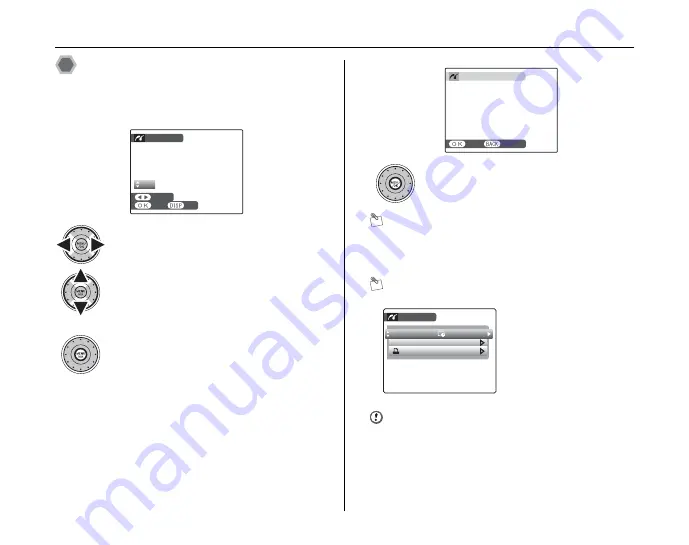
118
Connecting Camera Directly to Printer — PictBridge Function
Specifying images for printing
([PRINT WITH DATE] / [PRINT
WITHOUT DATE])
MEMO
Even if MENU/OK is pressed with total number of images
set at 0 (zero), the screen printing once appears on the
screen. Press MENU/OK again and printing starts.
MEMO Printing with date
CAUTION
[PRINT WITH DATE
E
] is not available when the camera
is connected to a printer that does not support date
printing.
A
Press
p
or
q
to display the frame (file)
for specifying print setting.
B
Press
n
or
o
to set a value.
Up to 99 sheets are printed.
To specify more print settings, repeat steps
A
and
B
.
C
Press MENU/OK to display the confirm
setting.
PICTBRIDGE
PICTBRIDGE
TOTAL : 00002
TOTAL : 00002
02
02
OK SET
OK SET
FRAME
FRAME
SHEETS
SHEETS
D
Press MENU/OK again to download the
data to the printer and start printing the
specified number of prints.
PRINT THESE FRAMES
PRINT THESE FRAMES
YES
YES
CANCEL
CANCEL
TOTAL
TOTAL : 9 SHEETS
9 SHEETS
A
Press DISP/BACK to
display the setting
display.
B
Press
n
or
o
to select
[PRINT WITH
DATE
E
].
C
Press MENU/OK.
PRINT DPOF
PRINT DPOF
PRINT WITHOUT DATE
PRINT WITHOUT DATE
PICTBRIDGE
PICTBRIDGE
PRINT WITH DATE
PRINT WITH DATE
















































