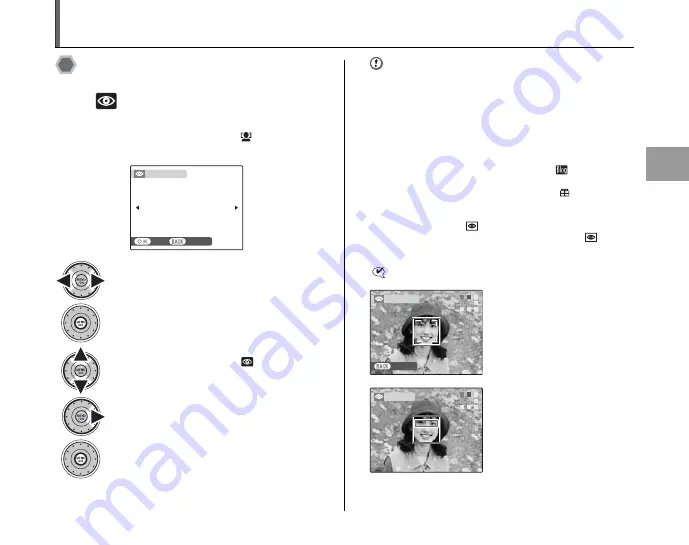
91
Advanced Features —
Playback
[PLAYBACK MENU]
Setting the menu (
➝
p.81)
Correcting red-eye effect in
images
([
RED EYE REMOVAL])
You can correct the red-eye effect in images taken with
the Intelligent Face Detection (
➝
p.32) (
appears on
the screen).
CAUTION
• If the camera is unable to detect faces in an image, it will
not correct the red eye-effect sufficiently, or not at all.
Also, the camera cannot correct the red-eye effect if the
face is in profile.
• Correction results may differ depending on scene.
• The processing may take more time if there are many
faces in the image.
• The camera cannot correct the red-eye effect in some
images, such as those saved using [
TRIMMING
FOR BLOG] or black and white images.
• Images photographed with a camera
other than
FinePix F100fd cannot be red-eye corrected.
• The corrected image is added as a separate file in the
final frame and
is indicated in the image.
• A red-eye corrected image is shown with a
. The
image cannot be corrected again.
CHECK
A
Press
p
or
q
to select the frame taken
with the Intelligent Face Detaction.
B
Press MENU/OK to open the [PLAYBACK
MENU].
C
Press
n
or
o
to select [
RED EYE
REMOVAL].
D
Press
q
.
E
Press MENU/OK to perform removal.
YES
YES
CANCEL
CANCEL
REMOVAL OK?
REMOVAL OK?
CANCEL
CANCEL
DETECTING
DETECTING
A
Red-eye effect in an image
will be detected.
REMOVING
REMOVING
B
Red-eye effect will be
corrected before the image is
recorded. When the red-eye
effect is not detected,
processing will end without the
[REMOVING] screen displayed.






























