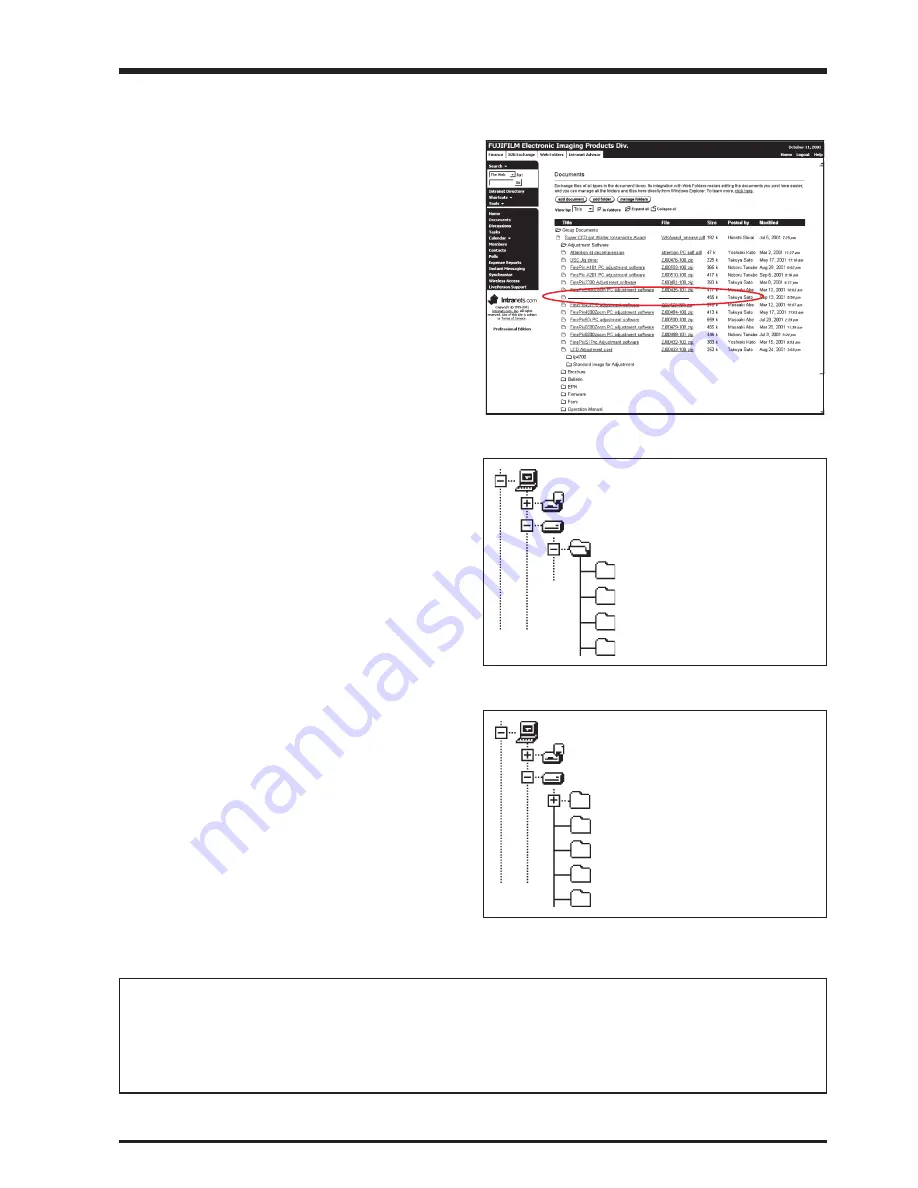
39
4. Adjustments
FinePix A400 Service Manual
4-5. Adjustment software installation
4-5-1. Various downloading software decompressions, preservation methods, and notes
The PC adjustment softwares are in a specified Web server,
and both of these are the compression of ZIP form files.
Therefore, after downloading these compression files from
the Web server, the decompression of the file is necessary.
In the decompression software, if the decompression of the
ZIP form can be done, any software is OK.
(Please prepare each one for the decompression software.)
The decompression and the preservation method of the PC
adjustment software and the firmware are described
to the following.
* The PC adjustment soft decompression and preservation
method
<Step1>
The sdjustment software is downloaded from WEB, and
software is installed in the PC.
We have uploaded the
“PC Adjustment Software
(ZJ00950-100.zip) for “FinePixA400_W”
on our website:
(http://fujifilm-di.intranets.com/).
<Step2>
“ZJ00950-100”
is a compression of “ZIP type” file.
The
“A21_nose_cal”, “FinePixA400_W”, “sg3” and
“SU1830”
folder can be done by extracting it by
“Compression software”.
Copy the “A21_nose_cal”, “FinePixA400_W”, “sg3” and
“SU1830” folder to the “C” drive on the Adjustment PC.
<Step3>
When all the folders have been copied to the C:drive,
double-click on [C:\ FinePixA400_W\ FFW.exe] to start the
adjustment software.
(Note)
* Specify the preservation drive for C drive if it
isdecompression software which can specify the
preservation drive.
* Similarly, defrost without making a new folder if it is
decompression software which can be defrosted without
making a new folder.
* Defrost simply if the decompression software which you
have cannot specify the drive specification and the folder
making.
<Fig. 4-5-3>
ZJ00950-100
My Computer
3.5inch FD(A:)
(C:)
A21_nose_cal
FinePixA400_W
sg3
<Fig. 4-5-1> Fujifilm-di.intranets Screen
FxA400 W PC Soft Ver.1.00
ZJ00950-100.zip
<Fig. 4-5-2>
ZJ00950-100
My Computer
3.5inch FD(A:)
(C:)
A21_nose_cal
FinePixA400_W
sg3
SU1830
SU1830
[Caution][Important]
(a) PC adjustment software can not start when there is folder of FinePixA400_W in folder named ZJ00950-100.
Please preserve the folder of A21_nose_cal, FinePixA400_W, sg3 and SU1830 right under C drive.
(b) Please do not change the foldername named FinePixA400_W.
PC adjustment software can not start when foldername is changed.
Revised: 19. Apr. 2006
Summary of Contents for FINEPIX A400
Page 6: ...6 FinePix A400 Service Manual MEMO...
Page 22: ...22 3 Schematics FinePix A400 Service Manual 3 5 Overall connection Diagram...
Page 23: ...23 3 Schematics FinePix A400 Service Manual 3 6 Circuit Diagrams 3 6 1 CAMERA BLOCK...
Page 24: ...24 3 Schematics FinePix A400 Service Manual 3 6 2 DCDC BLOCK...
Page 25: ...25 3 Schematics FinePix A400 Service Manual 3 6 3 MOTOR BLOCK...
Page 26: ...26 3 Schematics FinePix A400 Service Manual 3 6 4 PROCESS BLOCK...
Page 27: ...27 3 Schematics FinePix A400 Service Manual 3 6 5 SUB BLOCK z Revised 22 Sep 2006 z...
Page 28: ...28 3 Schematics FinePix A400 Service Manual MEMO...
Page 29: ...29 3 Schematics FinePix A400 Service Manual 3 6 6 KEY BLOCK...
Page 30: ...30 3 Schematics FinePix A400 Service Manual 3 6 7 LCD BLOCK...
Page 31: ...31 3 Schematics FinePix A400 Service Manual 3 6 8 CCD FPC BLOCK 3 6 9 VIDEO BLOCK...
Page 32: ...32 3 Schematics FinePix A400 Service Manual 3 6 10 MEDIA BLOCK 3 6 11 STRB BLOCK...
Page 33: ...33 3 Schematics FinePix A400 Service Manual 3 7 Mounted Parts Diagrams 3 7 1 CCD FPC ASSY...
Page 34: ...34 3 Schematics FinePix A400 Service Manual 3 7 2 MAIN PWB ASSY SIDE A...
Page 35: ...35 3 Schematics FinePix A400 Service Manual SIDE B...
Page 95: ...26 30 Nishiazabu 2 chome Minato ku Tokyo 106 8620 Japan FUJI PHOTO FILM CO LTD...






























