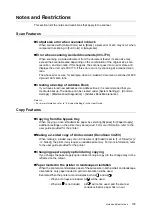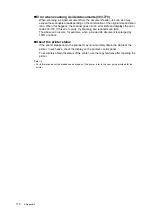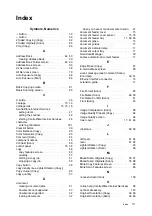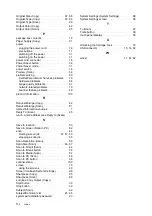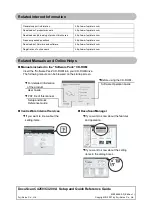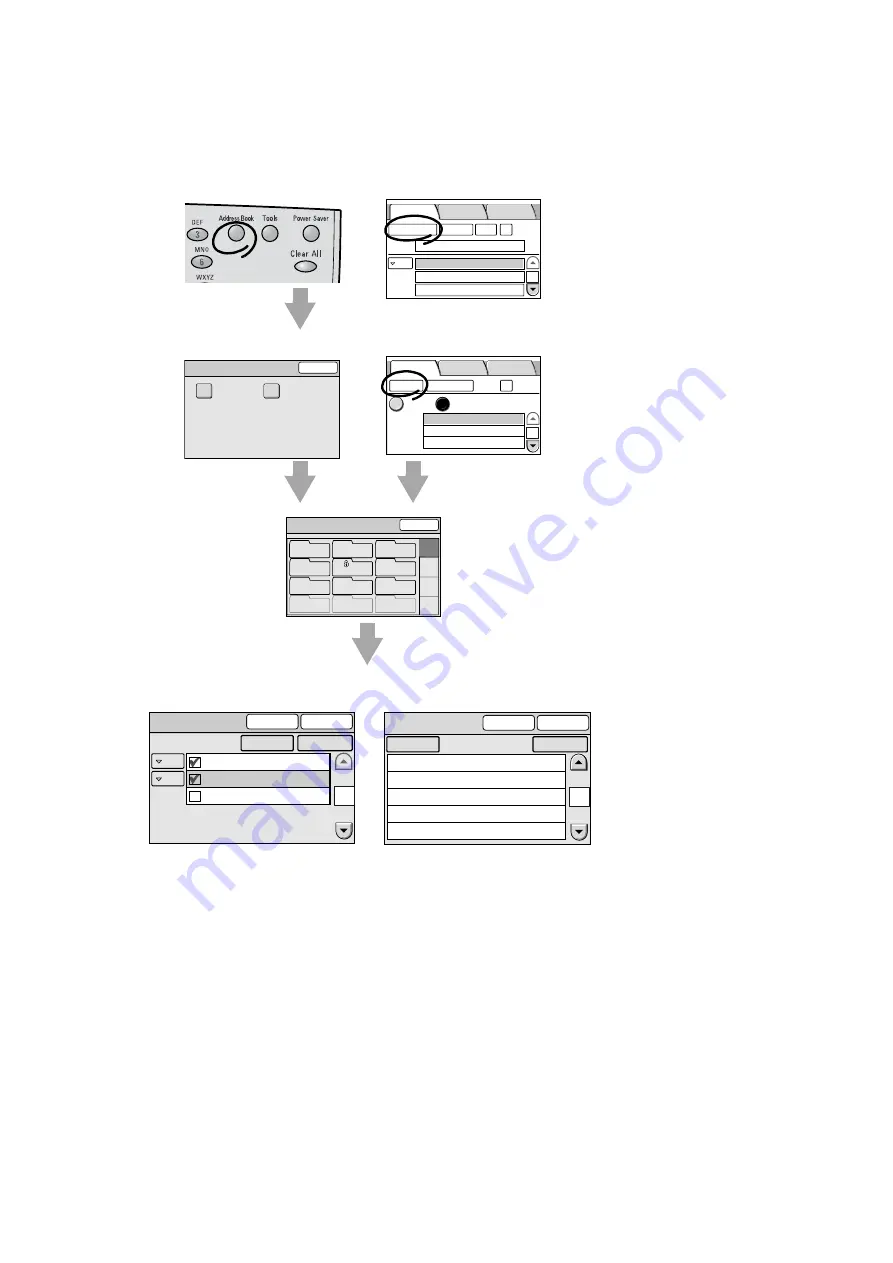
Screen Functions and Character Entry Restrictions
99
IE
IE
[Address Book] screen
The [Address Book] screen can be displayed by pressing the <Address Book> button on the control panel
or by selecting the [Address Book...] button on the [E-mail Address] or [Save In] screen.
Refer to
• For information about the [Address Book] screen, refer to "Using Scan to E-mail" (P. 42) or "Using Scan to PC" (P. 48).
• For detailed information about the [Address Book] screen, refer to "4 Address Book and Subject/Comment List" in the
User Guide.
E-mail Address Basic Scanning More Scan
Features
1/9
From
To
Address Book...
Details...
Clear
Preview
1/2
User Name
Address Book...
Change File Name...
Preview
SMB
FTP
Save In
Basic Scanning More Scan
Features
Server
Save In
Address Book Folder
Close
01
Common
02
Jones
03
Accounting
06
Brown
05
Jones
04
Smith
07
Potter
08
Administration
10
(Not in Use)
11
(Not in Use)
12
(Not in Use)
09
Misc.
01-12
13-24
25-36
37-48
or
Select Service
Close
Scan to PC
Scan to E-mail
Note
• If a password is set to the folder you
selected, a password entry screen
appears. Enter the password using the
numeric key and select [Confirm].
CC
To
Address Book [01]
To Folder
Confirm
001 Jane Smith
002 System Design Group
078 xxx.xxx...
1
Search...
Details...
001 SMB Exterior Designs
002 FTP Design Concept
003 SMB Minutes
004 FTP Software Specifications
005 FTP Hardware Specifications
1
Address Book [01]
To Folder
Close
Search...
Details...
[Address Book] screen for
Scan to E-mail
[Address Book] screen for
Scan to PC