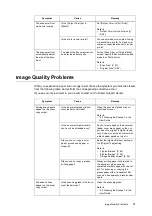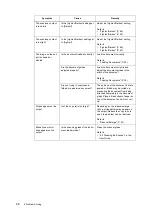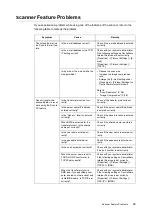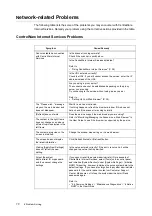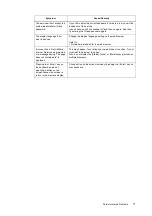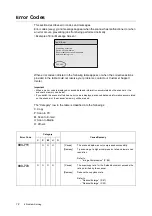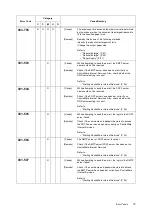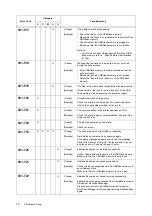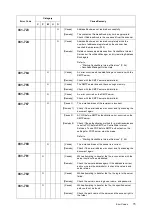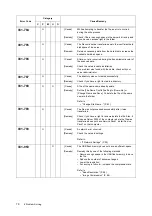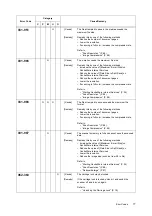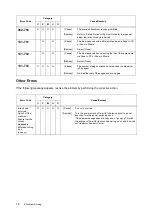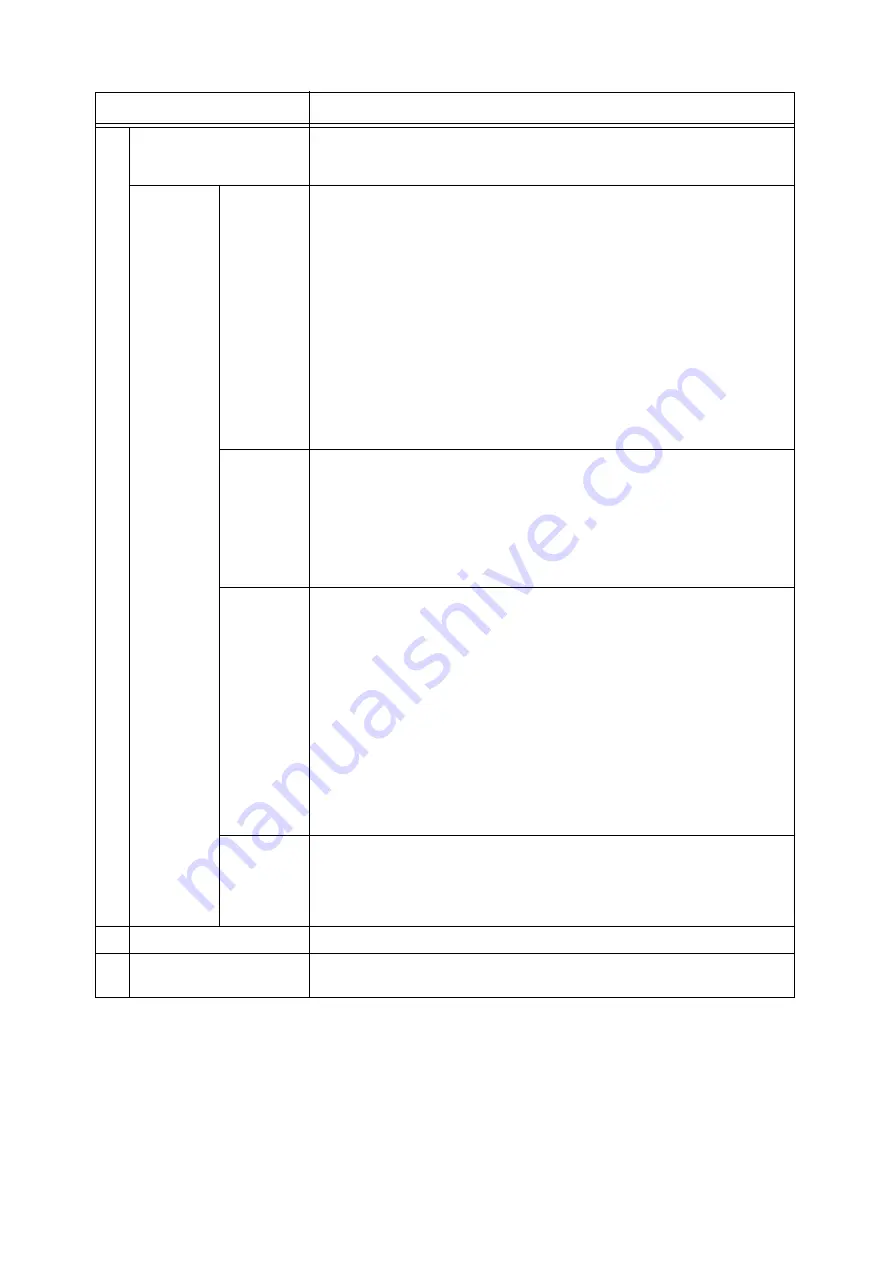
Screen Functions and Character Entry Restrictions
81
IE
IE
4
Details...
Displays the [Details] screen.
On this screen, you can set or change e-mail subjects/comments, return addresses,
and file names.
([Details]
screen)
Subject
(optional)
Sets the subject of the e-mail you are attaching scanned data to. The subject can be
selected from Subject/Comment List or entered using the numeric keypad.
• Enter this within 64 characters or symbols.
• Control characters (such as linefeeds) cannot be used.
• This setting is optional. When this is left blank, the default subject will be used. The
default is "Scan Data from [xxx]" where "xxx" is a host name.
Note
• The default subject can be changed under [Setup Menu] > [Subject] > [Default
Subject Number] on CentreWare Internet Services.
On CentreWare Internet Services, you can register contents of subjects such as
[Default Subject Number], [Number], and [Content]. When [Default Subject
Settings] is set to [0], or when no information is registered for the default subject,
"Scan Data from [xxx]" (where “xxx” is a host name) will display as the default.
• The "xxx" of "Scan Data from [xxx]" is the host name set under [Properties] >
[Protocol Settings] > [TCP/IP] > [Host Name] on CentreWare Internet Services.
Reply to
(optional)
Sets the return address of the e-mail you are attaching scanned data to. The return
address can be selected from Address Book or entered using the numeric keypad.
When selected from Address Book, the name set for [Recipient Name] will be set as
the name of the return address.
• Scanner cannot receive e-mail. It is recommended to set an address that can
receive e-mail, such as the administrator's address, in case the e-mail server
returns e-mail in the event of errors.
• This setting is optional.
File Name
(optional)
Sets the file name of scanned data.
When this is left blank, the scanner assigns the file name automatically based on the
following rule:
• Starts with "img-" followed by a nine-digit number indicating the saved date and
time.
• October, November, and December, however, are indicated as "X", "Y", and "Z",
respectively.
Example:
img-102030400 January 2nd, 03:04:00 (hr:min:sec)
img-X11123045 October 11th, 12:30:45 (hr:min:sec)
Enter this using the following guidelines:
• Enter it within 20 characters or symbols.
• The following symbols cannot be used:
* " / \ < > : | ? = , . ; [ ] +
Comment
(optional)
Sets the comment of the e-mail you are attaching scanned data to. The subject can
be selected from Subject/Comment List or entered using the numeric keypad.
• Enter this within 192 characters or symbols.
• Control characters other than linefeeds (such as tabs) cannot be used.
• This setting is optional.
5
Clear
Deletes the setting of the selected item.
6
Preview
When the check box is selected, you can view the preview of each page and verify its
contents before sending it by e-mail.
Feature
Function