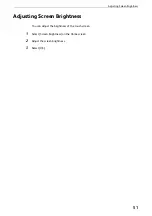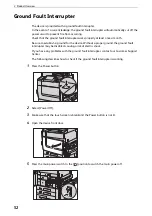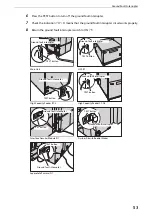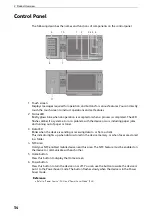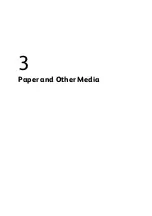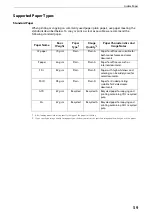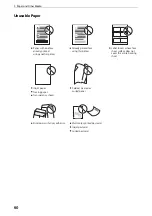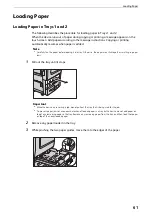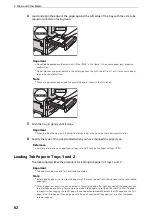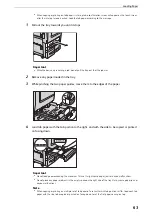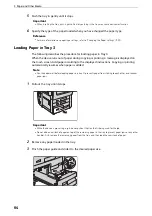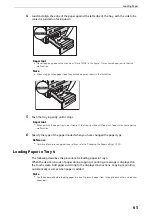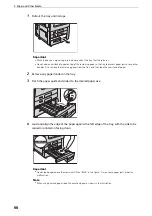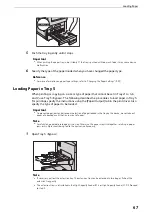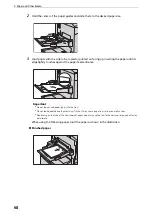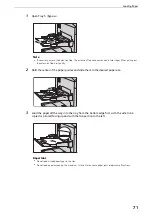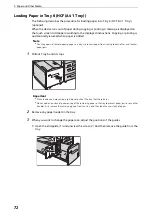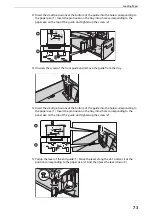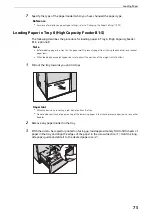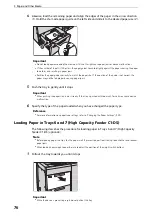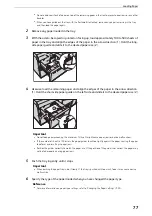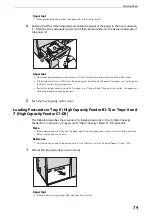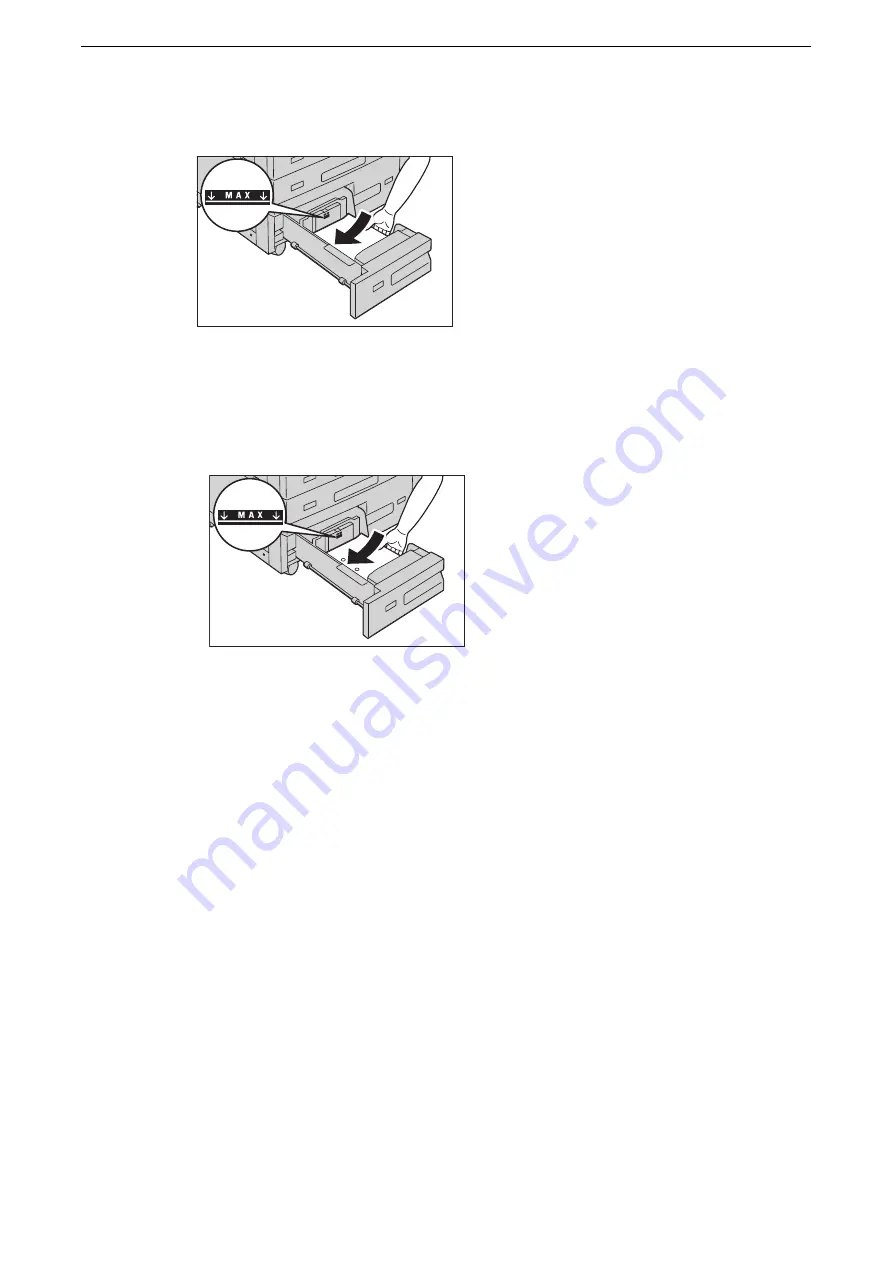
Loading Paper
65
4
Load and align the edge of the paper against the left edge of the tray, with the side to be
copied or printed on facing down.
Important
z
Do not load paper above the maximum fill line ("MAX" in the figure). It may cause paper jams or device
malfunction.
Note
z
When using punched paper, load the punched paper as shown in the illustration.
5
Push the tray in gently until it stops.
Important
z
When pushing the paper tray in, do it slowly. If the tray is pushed with too much force, it may cause device
malfunction.
6
Specify the type of the paper loaded when you have changed the paper type.
Reference
z
For more information on paper type settings, refer to "Changing the Paper Settings" (P.89).
Loading Paper in Tray 4
The following describes the procedure for loading paper in Tray 4.
When the device runs out of paper during copying or printing, a message is displayed on
the touch screen. Add paper according to the displayed instructions. Copying or printing
automatically resumes when paper is added.
Note
z
Fan the paper well before loading paper in a tray. It prevents paper from sticking to each other and reduces
paper jams.
Summary of Contents for ApeosPort-VII C5588
Page 7: ...1 1Before Using the Device ...
Page 21: ...Safety Notes 21 ...
Page 29: ...2 2Product Overview ...
Page 57: ...3 3Paper and Other Media ...
Page 92: ...3 Paper and Other Media 92 ...
Page 93: ...4 4Original Documents ...
Page 99: ...5 5Basic Operations ...
Page 104: ...5 Basic Operations 104 4 Select Delete ...
Page 110: ...5 Basic Operations 110 4 Select Delete ...
Page 112: ...5 Basic Operations 112 Note z WSD stands for Web Services on Devices ...
Page 121: ...6 6Maintenance ...
Page 151: ...7 7Problem Solving ...
Page 246: ...7 Problem Solving 246 ...