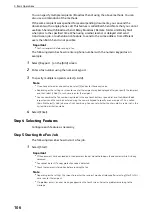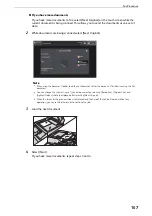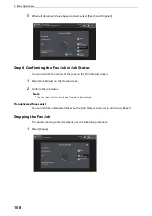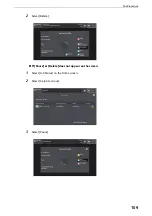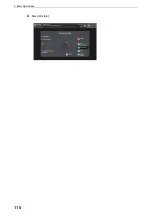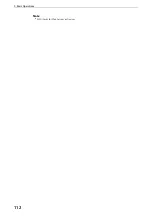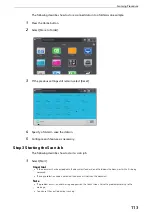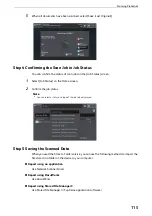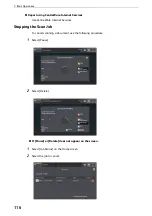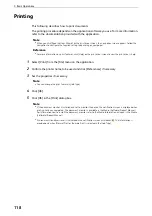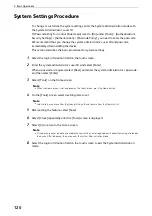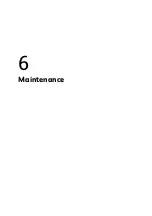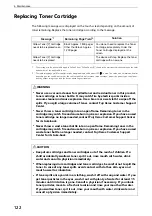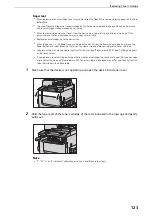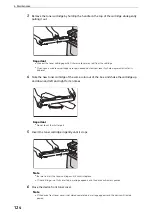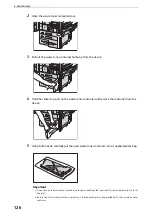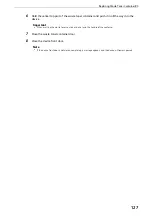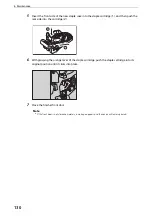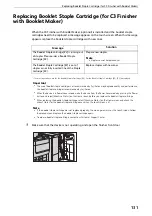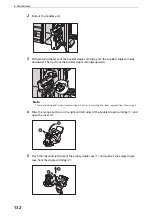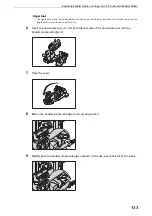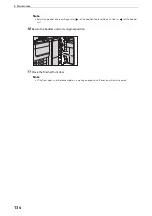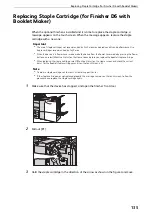5 Basic Operations
120
System Settings Procedure
To change or customize the system settings, enter the System Administration mode with
the System Administrator's user ID.
If [Passcode Entry for Control Panel Login] is set to [On] under [Tools] > [Authentication/
Security Settings] > [Authentication] > [Passcode Policy], you need to enter the passcode.
We recommend that you change the system administrator's user ID and passcode
immediately after installing the device.
This section describes the basic procedures for system settings.
1
Select the login information field on the touch screen.
2
Enter the system administrator's user ID, and select [Enter].
When a passcode is required, select [Next] and enter the system administrator's passcode,
and then select [Enter].
3
Select [Tools] on the Home screen.
Note
z
When the Home screen is not displayed on the touch screen, press the Home button.
4
On the [Tools] screen, select a setting item to set.
Note
z
Select a tab, a submenu from the [Group] list, and then a feature from the [Features] list.
5
After setting the feature, select [Save].
6
Select [Close] repeatedly until the [Tools] screen is displayed.
7
Select [X] to return to the Home screen.
Note
z
If the device requires rebooting to enable the new settings, a message appears. Follow the message to reboot
the device. After rebooting, the device exits the System Administration mode.
8
Select the login information field on the touch screen to exit the System Administration
mode.
Summary of Contents for ApeosPort-VII C5588
Page 7: ...1 1Before Using the Device ...
Page 21: ...Safety Notes 21 ...
Page 29: ...2 2Product Overview ...
Page 57: ...3 3Paper and Other Media ...
Page 92: ...3 Paper and Other Media 92 ...
Page 93: ...4 4Original Documents ...
Page 99: ...5 5Basic Operations ...
Page 104: ...5 Basic Operations 104 4 Select Delete ...
Page 110: ...5 Basic Operations 110 4 Select Delete ...
Page 112: ...5 Basic Operations 112 Note z WSD stands for Web Services on Devices ...
Page 121: ...6 6Maintenance ...
Page 151: ...7 7Problem Solving ...
Page 246: ...7 Problem Solving 246 ...