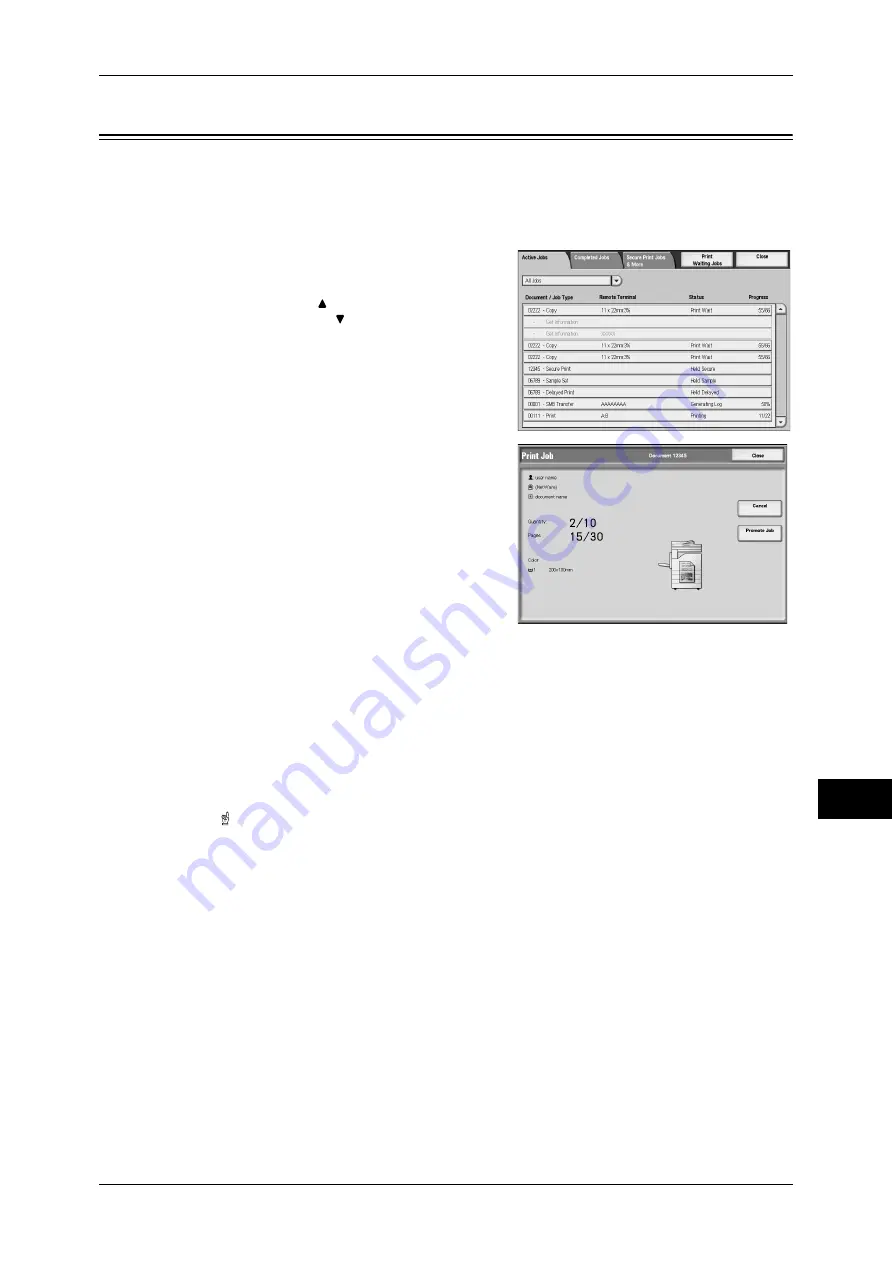
Checking Current/Pending Jobs
289
Job S
ta
tus
11
Checking Current/Pending Jobs
This section describes how to check current or pending jobs. On the status screen, you
can cancel or preferentially execute jobs.
1
Press the <Job Status> button.
2
Select the job to be cancelled or
preferentially executed.
Note
•
Select [ ] to return to the previous
screen or [ ] to move to the next screen.
•
From the pull-down menu, you can select
and display the types of jobs ([All Jobs],
[Printer & Print from Mailbox Jobs], [Scan,
Fax, & Internet Fax Jobs], [Job Flow &
Auto File Transfer Jobs]).
3
Select [Cancel] or [Promote Job].
Print Waiting Jobs
Select this to print the jobs that are waiting to be output.
For more information, refer to "Printing Pending Jobs" (P.302).
Cancel
Cancels the current or pending job.
Promote Job
Preferentially executes the selected job.
A [ ] will be marked on the [Status] of the job set to [Promote Job].
Stop
Stops the job processing.
Last Original
Select this to end scanning of documents. The job is then executed.
Next Original
Select this when you have another document to scan.
Start
Resumes the stopped job.
Summary of Contents for ApeosPort-3 C4400
Page 1: ...ApeosPort III C4400 DocuCentre III C4400 User Guide...
Page 34: ......
Page 54: ......
Page 116: ...3 Copy 114 Copy 3 On Enables ID card copying...
Page 126: ......
Page 256: ......
Page 272: ......
Page 288: ......
Page 306: ......
Page 326: ......
Page 327: ...13 Appendix This chapter contains a list of terms used in this guide z Glossary 326...
Page 334: ......






























