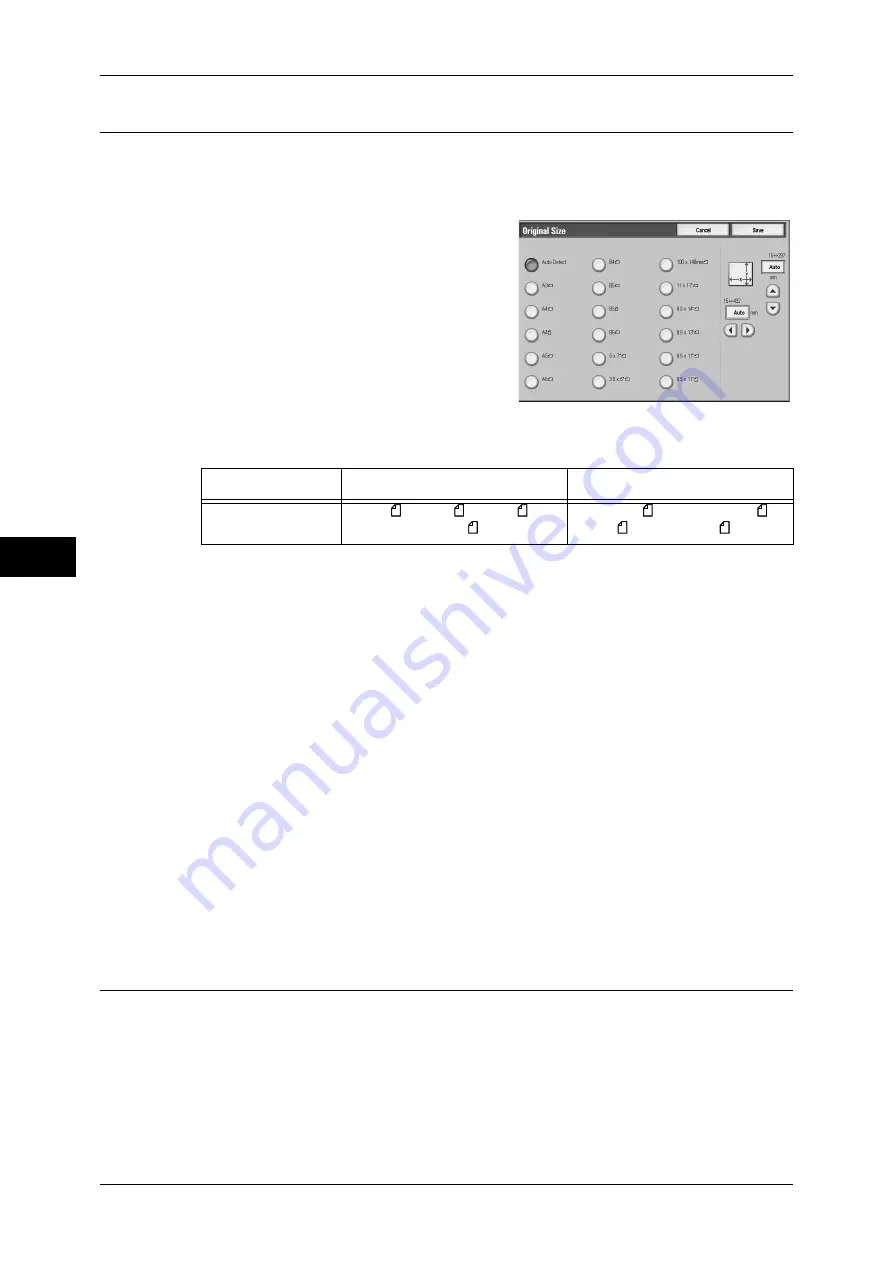
5 Scan
230
Scan
5
Original Size (Specifying a Scan Size)
This feature allows you to set the scan size for a document.
Use this feature when a document is a non-standard size, or when you want to scan a
document at a size different from the original size.
1
Select [Original Size] on the [Layout
Adjustment] screen.
2
Select a size.
If you select a non-standard size, specify values
for the X and Y directions.
Auto Detect
Detects the document size automatically. Automatically-detectable sizes are:
Important •
If the document size cannot be detected automatically, a screen to input the document size
appears.
Note
•
The standard document sizes that can be detected automatically depend on the [Paper Size
Settings] in the System Administration mode. For information on the paper size settings,
refer to "5 Tools" > "Common Service Settings" > "Other Settings" > "Paper Size Settings" in
the Administrator Guide.
Standard Size
Select from preset sizes.
Variable Size
Enter the desired scan size when scanning a non-standard size document or when
scanning at a size different from the original document size. You can specify a value in
the range of 15 to 432 mm for the scan length (X), and a value in the range of 15 to 297
mm for the scan width (Y), in 1 mm increments. The scales attached on the upper and
left edges of the document glass are helpful for you to specify values.
Note
•
If [MRC High Compression] is enabled for a PDF, DocuWorks, or XPS file on the [File
Format] Screen, the variable ranges are 50 to 432 mm for the scan length (X) and 50 to 297
mm for the scan width (Y), in 1 mm increments.
Mixed Sized Originals (Scanning Different Size Documents
Simultaneously)
When using the document feeder, you can simultaneously scan different size
documents with the respective sizes. You can also specify a size to scan different size
documents with the same size.
Important •
When selecting [Color] for [Color Scanning], and [2 Sided] for [2 Sided Scanning], set the
[Resolution] to a maximum of [400dpi].
•
Always load the A5-size documents in portrait orientation.
•
When loading B5 documents together with A3 documents loaded in landscape orientation or
A4 documents loaded in portrait orientation, load the B5 documents in portrait orientation.
Document feeder
Document glass
Document size
B5, B5 , B4, A5 , A4, A4 , A3,
8.5 x 11", 8.5 x 11" , 11 x 17"
B6, B5, B5 , B4, A6, A5, A5 ,
A4, A4 , A3, 8.5 x 11"
Summary of Contents for ApeosPort-3 C4400
Page 1: ...ApeosPort III C4400 DocuCentre III C4400 User Guide...
Page 34: ......
Page 54: ......
Page 116: ...3 Copy 114 Copy 3 On Enables ID card copying...
Page 126: ......
Page 256: ......
Page 272: ......
Page 288: ......
Page 306: ......
Page 326: ......
Page 327: ...13 Appendix This chapter contains a list of terms used in this guide z Glossary 326...
Page 334: ......






























