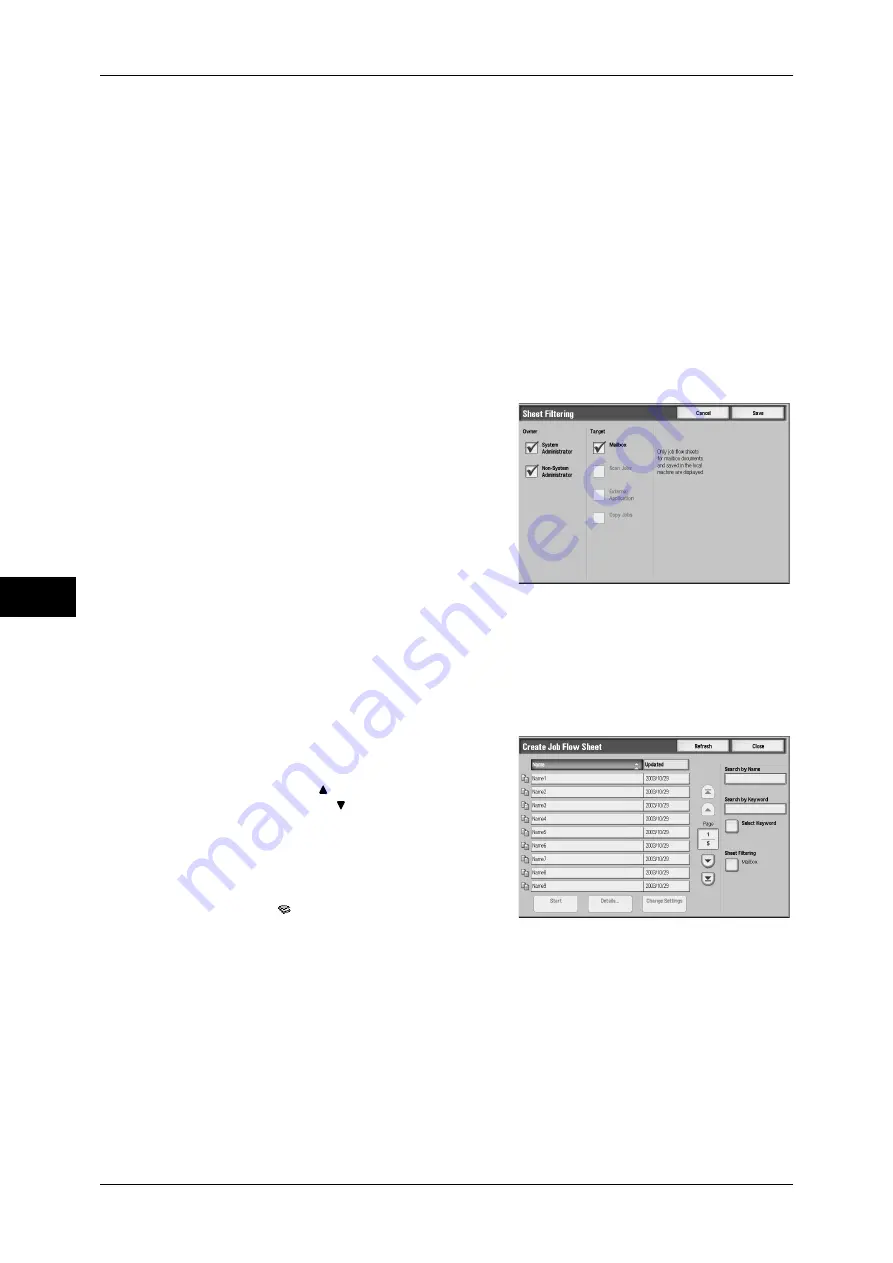
6 Send from Mailbox
252
S
end
from Ma
ilbo
x
6
Select Keyword
Displays the [Select Keyword] screen. Select a keyword to search for job flows. Job
flows that fully match the entry are searched. The machine searches through keywords
that were registered upon each job flow creation.
Sheet Filtering
Displays the [Sheet Filtering] screen allowing you to filter the job flow sheets displayed.
For more information, refer to "[Sheet Filtering] Screen" (P.252).
[Sheet Filtering] Screen
Filters the job flow sheets displayed.
Displayed job flow sheets may vary depending on the user authentication feature. Refer to "13
Authentication and Account Administration" > "Authentication for Job Flow Sheets and Mailboxes" in
the Administrator Guide.
1
Select the filtering conditions, then select
[Save].
Note
•
The job flows that can be displayed on
[Send from Mailbox] are those whose
[Target] is [Mailbox], and those stored on
the machine.
Owner
Allows you to select an owner.
Target
Allows you to select the target of the job flow sheet.
[Select Job Flow Sheet] Screen
You can select and modify job flow sheets associated with the mailbox.
1
Select a job flow, and press the <Start>
button.
Note
•
Select [ ] to return to the previous
screen or [ ] to move to the next screen.
•
You can sort the list in ascending or
descending order by pressing either
[Name] or [Updated].
•
At the left of the name, an icon showing
the target of the job flow is displayed.
:Mailbox Document
Start
Executes the selected job flow sheet.
Details
Displays the [Details] screen.
Refer to "5 Tools" > "Setup" > "Create Job Flow Sheet" > "Edit/Delete" in the Administrator Guide.
Change Settings
If the selected job flow sheet setting is editable, the [Change Settings] screen appears.
You can temporarily change the settings.
Summary of Contents for ApeosPort-3 C4400
Page 1: ...ApeosPort III C4400 DocuCentre III C4400 User Guide...
Page 34: ......
Page 54: ......
Page 116: ...3 Copy 114 Copy 3 On Enables ID card copying...
Page 126: ......
Page 256: ......
Page 272: ......
Page 288: ......
Page 306: ......
Page 326: ......
Page 327: ...13 Appendix This chapter contains a list of terms used in this guide z Glossary 326...
Page 334: ......






























