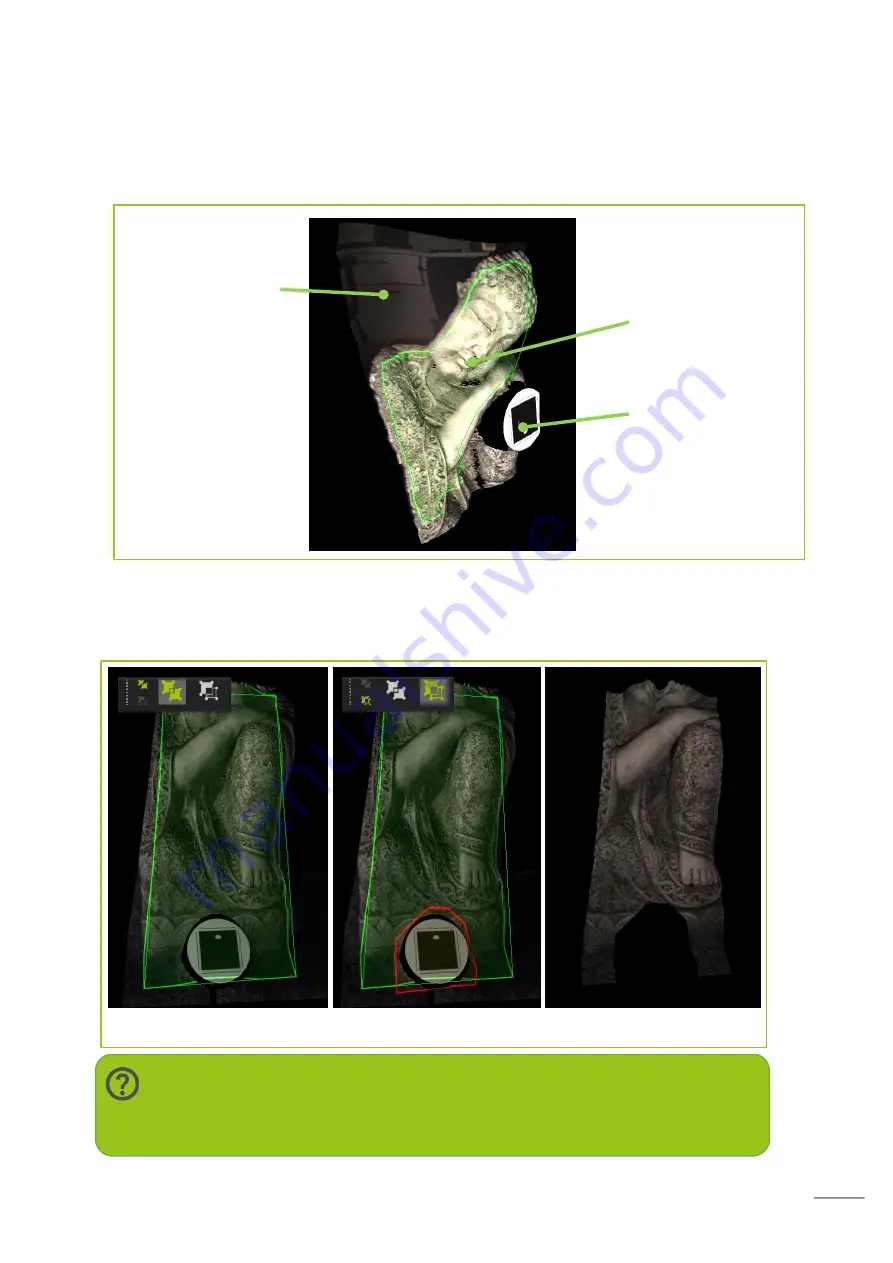
34
Cropping allows you to place points on your scan to select the area you wish to keep. The
image below clearly illustrates what’s good and bad data. You need to remove the data that
looks pulled or stretched, in order to clearly see the pulled data put the scan into mono
mode.
Positive and Negative Crop Zones
It is possible to create multiple crop zones shown as positive (green) and negative (red).
Positive zones are what you wish to keep and negative are specific areas within a crop you
wish to remove. You must always create a positive zone before a negative.
Note:
Don’t worry, your original scan data is saved and a crop can always be
undone, even after the software is closed.
Positive Select
Negative Select
Resultant
Remove any
geometry that
looks pulled or
distorted
Keep data
Target excluded
from the
selection
















































