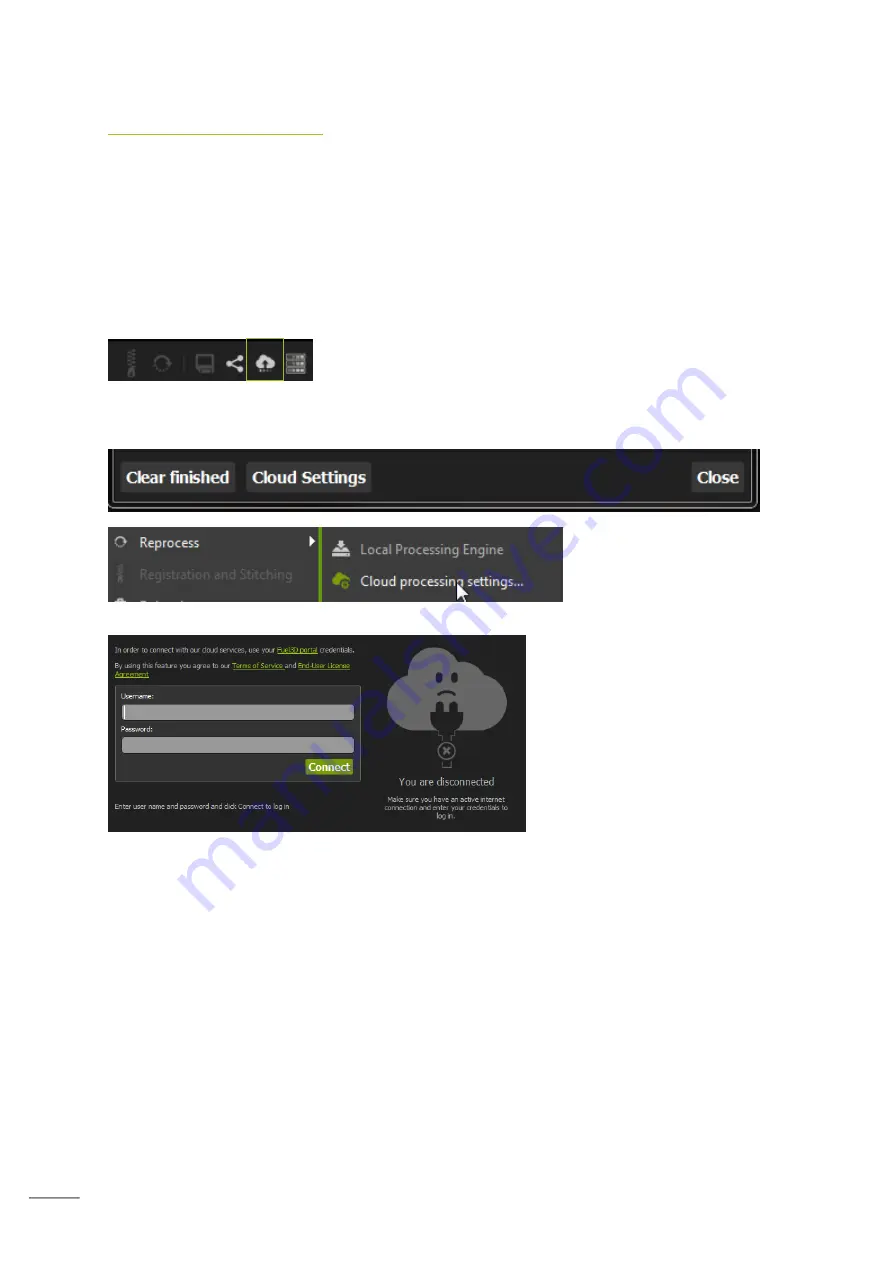
31
Reprocessing a scan
All your image datasets are stored within the Fuel3D Studio system. This means that it is
possible to reprocess scans that you have previously taken.
As the underlying architecture changes over time you may achieve better results
reprocessing a scan using the inbuilt Studio processing engine.
Studio also offers the opportunity to reprocess a scan using a specific algorithm that is
available on the Fuel3D Cloud.
Connecting to the Fuel3D Cloud Service
Select the ‘cloud processing progress’ button from the lower
menu selection.
This will open the Cloud Processing Tasks dialog. Select the ‘Cloud Settings’ button which
will open the Cloud settings associated with Studio.
Or you can right click a scan
and select ‘Reprocess’ ->
‘Cloud Processing Settings’
If you have not previously signed
in to cloud settings the
authentication page will appear.
Here you need to enter the
username and password that you
have associated with the fuel-
3d.com portal. This will then
authenticate access to the cloud
service as well as generate your
processing limit.
The next page displays the engines you have available and the number of scans you can
process.
To process a scan using the cloud algorithm you must right click a scan and then hover over
‘Reprocess’ which will then display a list of available cloud processing engines.






























