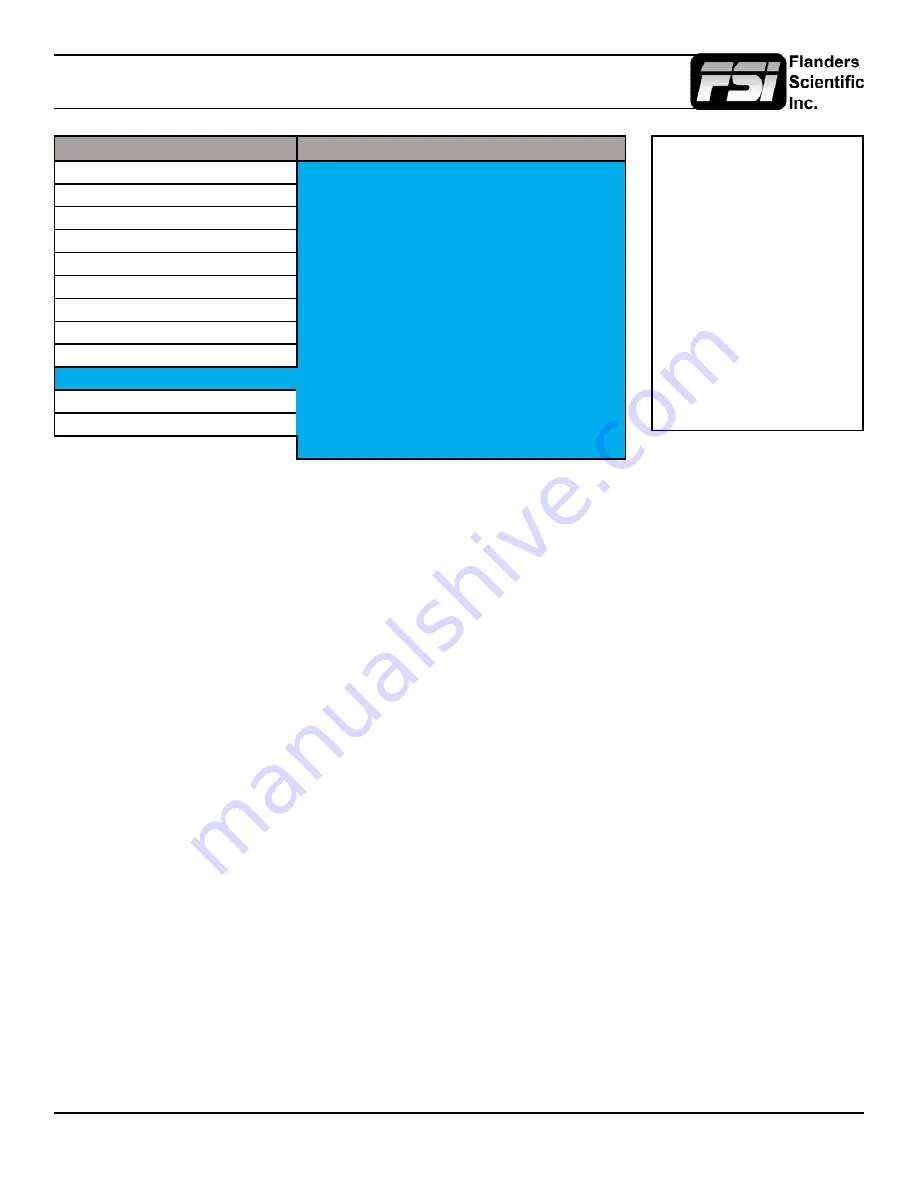
© 2015 Flanders Scientific, Inc.
33
Display Alignment Menu
Main Menu
Display Alignment
Function
Start Display Alignment
Scopes & Audio Meters
Reset Factory Alignment
Video
Red Gain
50
Audio
Green Gain
50
Marker
Blue Gain
50
System
Red Bias
50
Alarm
Green Bias
50
OSD
Blue Bias
50
GPI
Color Space
Rec 709
Display Alignment
Video Clipping
Off
System Status
LUT Bypass
None
Support
Update Firmware
Update CFE
Start Display Alignment
Used at the factory level or with the CA310 DCAA kit. Not used for 3D LUT based calibration with third party calibration
software.
Reset Factory Alignment
The password protected Reset Factory Alignment option is for use by FSI and/or authorized FSI service centers only. This
option does not reset your monitor to factory default mode, but rather deletes factory calibration data. To reset to factory
default mode go to the System Menu, select Load Profile, select Default, and then confirm by pressing enter.
Red/Green/Blue Gain & Bias
These settings allow you to manually adjust the white balance of the monitor. We suggest using a 100% white field for Gain
adjustment and a 30 to 40IRE grey field for Bias adjustment.
Color Space
AM series monitors equipped with the FSI Color Fidelity Engine and have the ability to work in several different color spaces.
Select from available options to instantly change the active color space. Please note that switching to DCI P3 may take
several seconds.
Color Matching (Alternate CMF Selection for OLED Monitors)
FSI’s OLED monitors are capable of operating with calibration based on the standard CIE 1931 Color Matching Function
(CMF) or the Judd Modified CMF, which has largely become the preferred CMF for use with OLEDs. As the Judd Modified
CMF is an easy to apply known offset from CIE 1931 for any given display type you can easily toggle between these without
having to recalibrate the monitor. This also allows for calibration using software and equipment based on the the more
common CIE 1931 CMF with the ability to quickly and easily apply the Judd based offset after calibration is complete.
Video Clipping
Setting Video Clipping to On will clip all levels exceeding legal broadcast limits. With Video Clipping on you can see how
source content will look if clipped within legal broadcast limits. Setting Video Clipping to Off will show you the full range of
levels onscreen, this is the recommended operating mode.
NOTE: All FSI Monitors are precisely
calibrated before shipping with NIST
traceable color analyzers specifically
setup to measure the model in
question. However, if you would
manually like to adjust the white
balance of the monitor you may do
so by using the RGB Gain and Bias
adjustment. Please DO NOT use the
Reset Factory Alignment or Start
Display Alignment functions unless
asked to do so by an authorized
FSI service representative. For
fluorescent
backlight
equipped
monitors a warm-up period of 30 to
60 minutes should be allowed before
making adjustments.

















