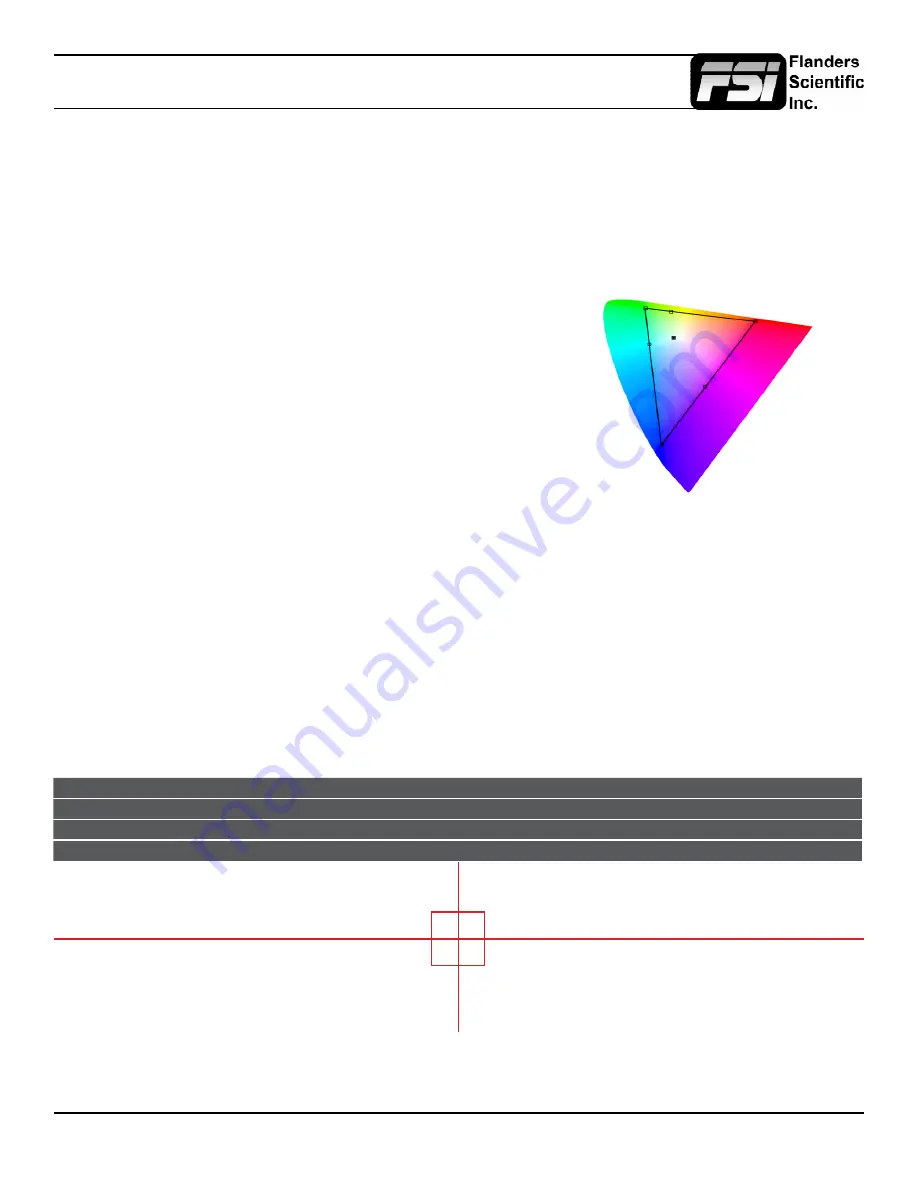
© 2015 Flanders Scientific, Inc.
13
Function Menu
CIE Measurement
This function allows you to get precise real time chromaticty measurements of any point or area within your incoming signal
as well as a real time plot of the mesured position on a CIE color space diagram. With the Measurement function on you
can use the arrow buttons to position your crosshair over the point within your source that you would like to measure.
You may also use the A1 and A2 buttons to select the size of the sampling area for the measurement data (from a single
pixel to a much larger area where the values will be an average of all pixels within your defined sample area). To reset the
position and size of your crosshair back to center simply press the A5 button. As you move the crosshair your Measurement
data and plot will update in real time. The CIE Measurement function will provide you with the following data in real time:
• Line and Sample (Identifies position of your crosshair)
• R’ (Red signal level percentage normalized to 10 bit data range)
• G’ (Green signal level percentage normalized to 10 bit data range)
• B’ (Blue signal level percentage normalized to 10 bit data range)
• Y% (Luminance level as percentage)
• x (CIE 1931 x chromaticty coordinate)
• y (CIE 1931 y chromaticty coordinate)
• u’ (CIE 1976 u’ chromaticty coordinate)
• v’ (CIE1976 v’ chromaticty coordinate)
• dE2000 (difference between current & reference expressed as dE2000 value)
You can press the Ref A3 button to define a reference position on screen. Once your reference position is set it will
be indicated on screen by a separate crosshair and you will be able to move the active crosshair to obtain a real time
readout of your current and reference positions as well as a separate readout of the precise difference between current
and reference locations. Please note that your reference position is both a spatial and temporal reference meaning
that the values indicated on screen for the reference are for that point on screen at the moment you set the reference.
Pressing the A4 button allows you to toggle the CIE color space diagram between CIE 1931 and CIE 1976 views. Your
chromaticty plots are calculated using signal input data relative to your active Color Space selection on the Display Alignment
menu. Since your reference color gamut for chromaticty calculation follows this selection it allows you to have Rec709,
DCIP3, EBU, or SMPTE C as your reference color gamut. Please note that if you have the Color Space selection set to
Wide Gamut or a custom USER position the reference gamut used for the CIE Measurement feature will default to Rec709.
The crosshair color will follow the color selected for markers from the Marker Menu. To change the color of the Measurement
function’s crosshair change the Marker color.
CIE
Line
Sample
R’
G’
B’
Y%
x
y
u’
v’
dE2000
Current
542
960
971
0
1
18.93
0.6400
0.3300
0.4507
0.5229
Ref_Pos
541
961
1023
1023
1023
100
0.3127
0.3290
0.1978
0.4683
Diff
1
-1
-52
-1023
-1022
-81.7
0.3273
0.0010
0.2529
0.0546
47.678




























