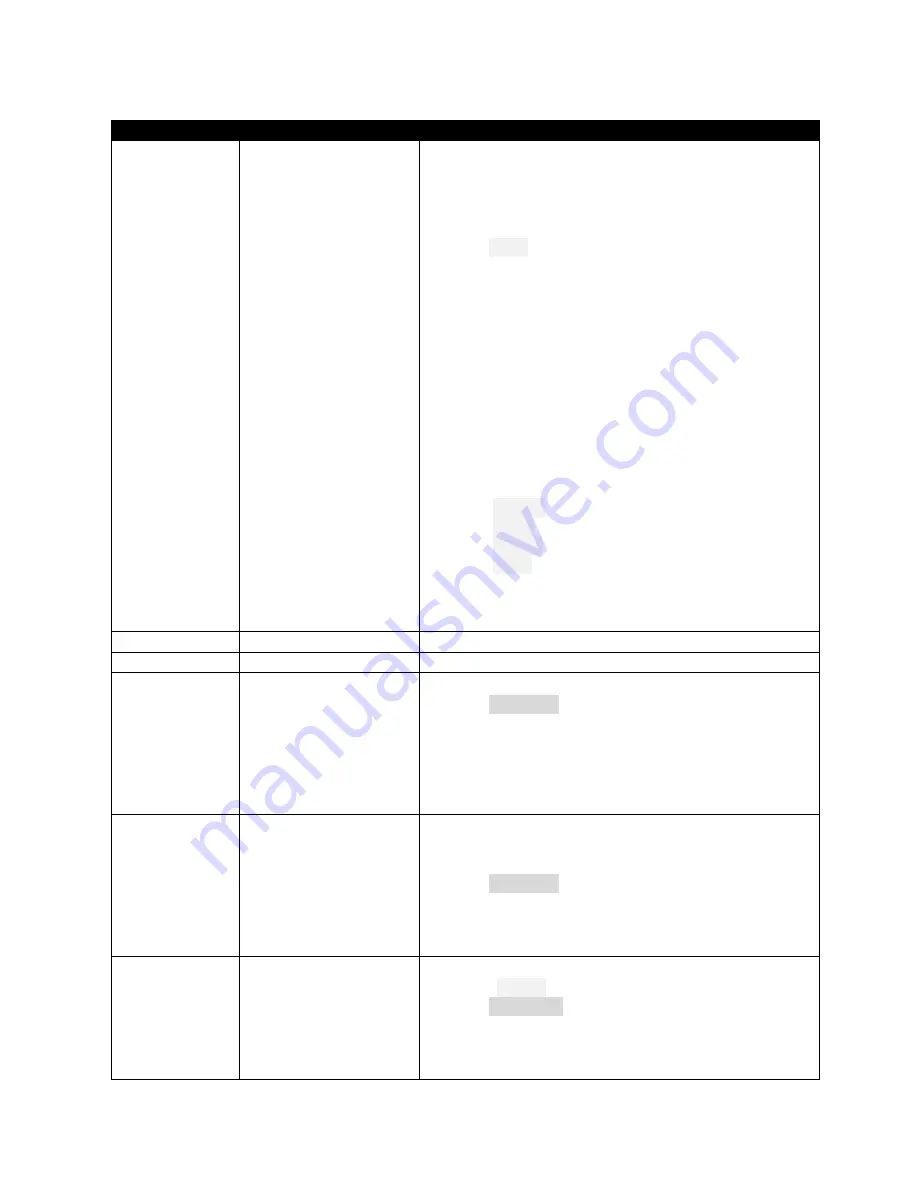
Page 11
rev 2.0.03
7
Configuring inputs and mixing
In the last section, you’ll set the control movements and mixing.
Control / mix
Adjustment point
Adjustment procedure
Aileron rate
INPUTS
Ail
Set the default rate for ailerons.
1.
Open the Inputs menu
2.
Scroll down to [I]Ail
3.
Press {
long
ENTER
} and choose Edit
4.
Skip to the weight field
5.
Enter Cruise mode
6.
Adjust weight for required
up-
aileron movement (down
movement is affected by diff setting to be adjusted later)
7.
If Expo is required, skip to Curve field, choose ‘Expo’ as
the curve type, and set required value in adjacent field.
Note:
The curve (‘Expo’, ‘Diff’ etc.) is applied at the stick
level.
Do not set a value using the Diff curve type
as it will
result in asymmetric stick response
If particular flight modes require non-default rates or expo,
then insert additional input(s)
before the CATCHALL line
.
Each new input should have one or more flight mode
numbers enabled, and appropriate weight and expo. Flight
mode numbers as follows:
0: Thermal
2: Power
3: Landing
4: Cruise
Safety note
:
The
‘
CATCHALL
’
line must have all flight modes
enabled, no switch and
–
Important - it must be the last (or
the only) line.
Elevator rate
INPUTS
Ele
As above
Rudder rate
INPUTS
Rud
As above
Aileron→Flap
GVARS
GV5(‘Ail2Fl’)
Aileron to flap mixing is set per flight mode.
1.
Open
GLOBALVARS
menu, skip to GV5 line (‘Ail2Fl’).
2.
Activate the flight mode you want to adjust.
3.
Skip to highlighted column.
4.
Adjust value as required.
Note:
the movement of down-going flap will be affected by
diff setting.
Ail→Rudder
GVARS
GV7(‘Ail2Rd’)
This mix can help smooth turns without the need to
coordinate rudder and aileron controls.
Adjust per flight mode as follows:
1.
Open
GLOBALVARS
menu, skip to GV7 line (‘Ail2Rd’)
2.
Activate the flight mode you want to adjust.
3.
Skip to highlighted column.
4.
Adjust value as required
Spoiler
Ail
GVARS
GV1(‘CmAil’)
Sets the upward aileron movement due to spoiler.
1.
Enable Landing mode
2.
Open
G
LOBAL
V
ARS
menu
3.
Skip to cell GV1/FM3
4.
Move throttle stick back (full spoiler)
5.
Adjust value for required up-aileron movement
















