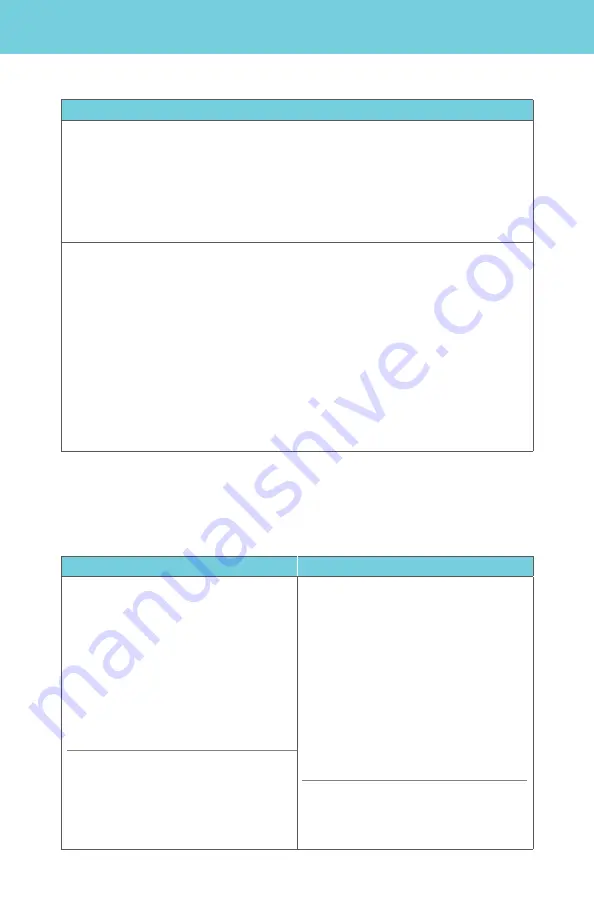
Notification Options
You will be alerted at home when messages arrive by an interrupted dial tone and/or
message waiting light on your phone (if equipped). You can also be notified by email,
wireless SMS text notification, pager notification or Special Delivery (at another
telephone number).
38
Phone
Web Portal
To turn Message Waiting Indicator
(MWI) on/off:
1.
From the main menu, press
4
for
Personal Options.
2. Press
1
for
Message Settings
.
3. Press
5
for Notification Options. The
system will give a status of all
notification options.
4. Press
1
for MWI (Audible and Visual
Message Waiting Indicator).
To turn Message Waiting Indicator
(MWI) on or off:
1.
Access your
Frontier
Digital Voice
Web Portal.
2. Select
Settings
from the menu.
3. Click the
Voicemail Settings
tab.
4. Click on
Voicemail Notification
.
5. Check/uncheck
Light message light
and/or change dial tone to stutter (where
available)
.
6. Click on
Save
and
OK
.
Note:
We recommend leaving these
features turned on so that you have
immediate notification of a new
message.
Note:
We recommend leaving these
features turned on so that you have
immediate notification of a new message.
Phone
To reply to a message or to send a copy of a message:
1.
At the Main Menu, press
1
to listen to a message in your mailbox.
2. After listening to the message:
•
Press
4
to reply to a message sent from another
Fiber
Digital Voicemail customer.
If
your caller is not also a
Fiber
Digital Voicemail customer, you will not have this
option.
•
Press
5
to send a copy of the message to another
Fiber
Digital Voicemail box.
Group Lists
You can send a single message to every number in the group at one time. Be sure to
update your list as the members of your group change.
To create a group list:
1.
At the Main Menu, press
4
for
Mailbox Settings
.
2. Press
1
for Group Lists.
3. Press
1
to create the Group List.
4. Listen for further instructions to:
•
Assign a Group List number
•
Name your Group List
•
Enter mailbox numbers you want on this list





























