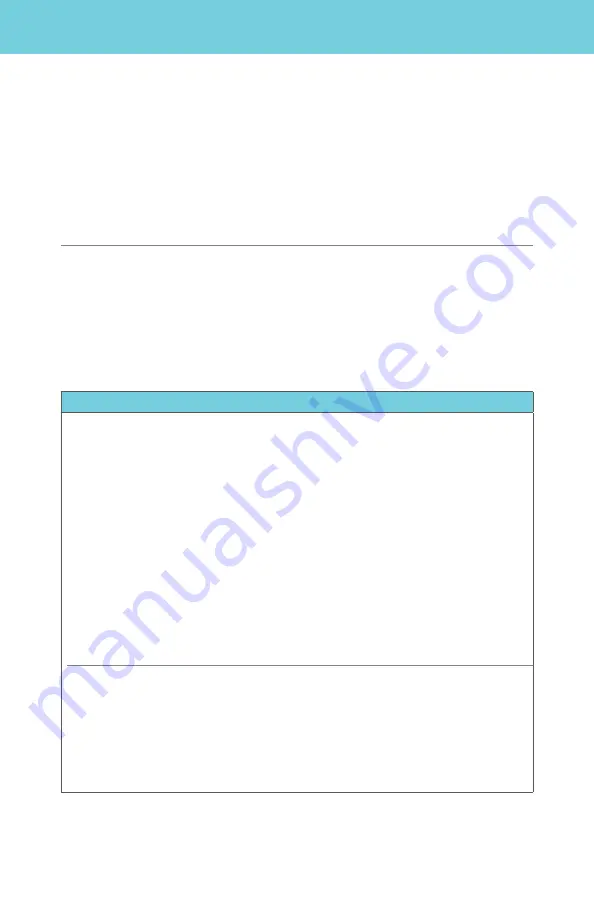
5 | Voicemail
Voicemail is included with your
Fiber
Digital Voice service and allows callers to
leave messages when your line is busy or you do not answer. You can retrieve
messages by phone, online from your
Frontier
Digital Voice Web Portal or from
your
Fiber
TV. Not all features can be managed using all access methods. See each
feature for available options. You can also add up to eight individual mailbox
extensions for family members.
Note:
If you prefer not to have an active Voicemail service, for example, because you
have a home answering machine, please call customer service .
5.1 Set Up Your Voicemail
Callers can leave you messages even before your mailbox has been set up; however,
you will not be able to listen to your messages or use the other features in your
mailbox until you complete the set up process.
28
Phone
To set up your Voicemail:
1.
From your home phone,
dial *100 to access
the
Fiber
Digital Voicemail system
.
2.
If you are calling while away from home, enter your home telephone number followed
by #.
3.
Enter your starter passcode, followed by #. Your starter passcode was
provided to you at the time you ordered your
Fiber
Digital Voice service.
4.
Follow the voice prompts to create a new passcode (see Note below), select the default
language and record your personal and busy greetings and name announcement.
5.
You can make changes to your mailbox options at any time. When making changes
by phone, follow the steps in the Menu Map in the Appendix of this User Guide.
Changes can be made using your Web Portal, and some options can be changed
on your
Fiber
TV.
Notes:
•
If you exit the set up process before completing all the steps, the next time you call your
Voicemail, you will be required to start the set up process from the beginning . However,
anything you have previously changed will be stored.
•
Please choose a passcode that is easy to remember, but difficult for others to guess .
You cannot use repeating digits (e .g., 111111), sequential digits (e .g ., 123456) or any
part of your phone number .






























