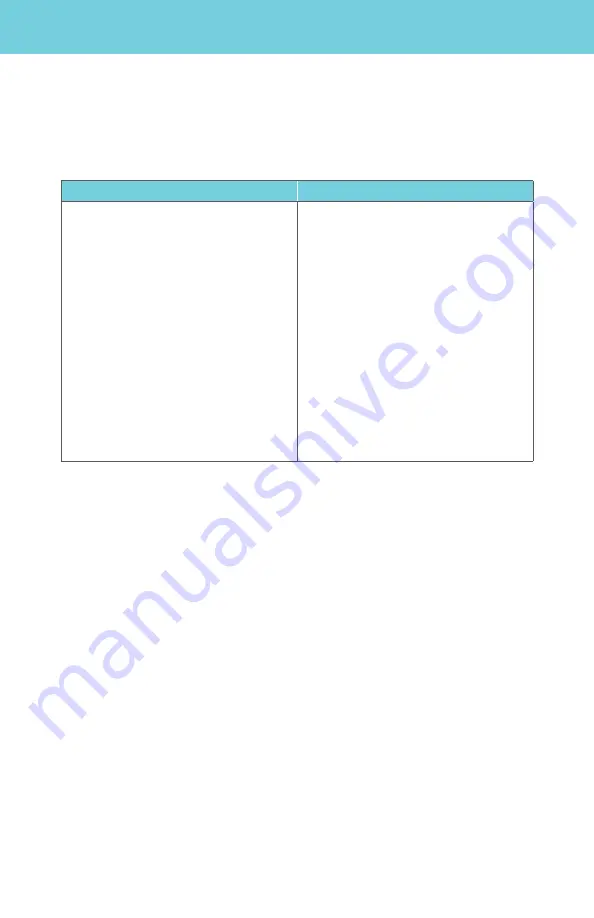
5.4 Changing Your Greeting
When Voicemail answers, callers will hear a personal greeting that you record or a
system greeting that you select. You can change your greetings as often as you like.
Notes:
When using a System Greeting, you can choose to include your telephone number,
name or no name/number . Callers will hear, “You have reached ‘name,’ ‘number’ or
‘a Voicemail box’ followed by the tone . You can also enable Caller Invitation (see
below), which adds, “Please leave a message after the tone, then press #” .
The Extended Absence greeting should be used when you will be unable
to retrieve your messages for a significant period of time . The greeting message
will be played, but does not offer callers the ability to leave
a message .
5.5 Caller Invitation
When you turn on Caller Invitation, your greeting is followed by a system recording
that tells the caller to press
#
after recording his or her Voicemail message to hear
options. The message says:
To send your message now, press
#
. To
mark Private, press
1
.
To mark Urgent, press
4
.
To hear your message again, press
5
.
34
Phone
Web Portal
To change your Greeting:
1.
At the Main Menu, press
3
for
Greetings
Menu and listen to the prompts.
2. Press
1
for
Personal
Greetings.
3. Follow the prompts to
change
and save your new greeting(s).
Although greetings cannot be recorded
from your online Web Portal, you can
change between your personal and busy
greeting and turn your busy greeting
on/off.
1.
Access your
Frontier
Digital
Voice Web Portal.
2. Select
Settings
from the menu.
3. Click the
Voicemail Settings
tab.
4. Click on
Greeting
.
5. Select which greeting to play.
6. Click
Save
to ensure your settings
have been updated.






























