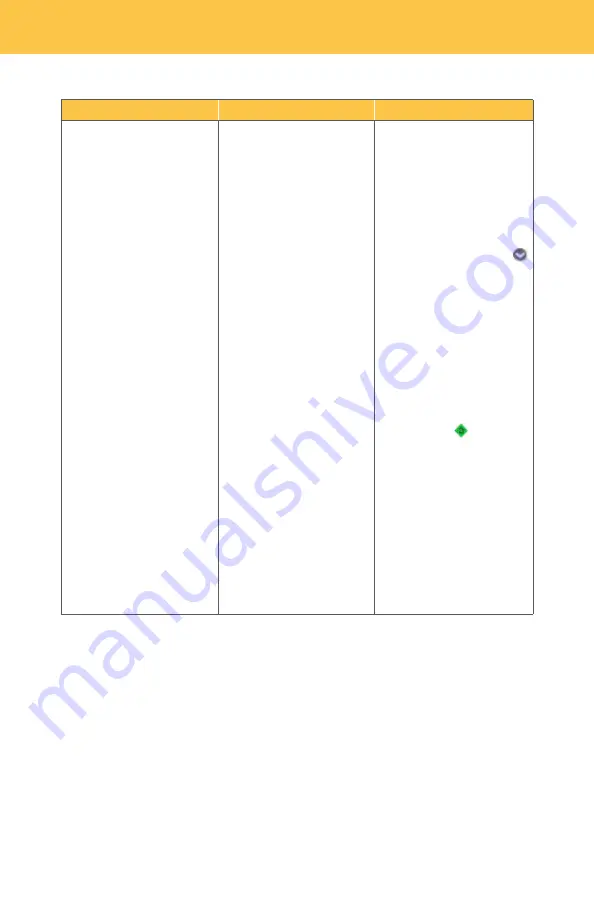
12
Phone
Web Portal
TV
•
Click
Turn on Call
Forwarding
.
•
Click
OK
.
To turn off Call Forwarding or
to change settings:
1.
Access your
Frontier
Digital Voice
Web Portal.
2. Select the
Settings
link
on the left side of the
screen.
3. Click the
Call
Settings
tab.
4. Click on
Call
Forwarding
.
5. Click on:
•
Turn off Call
Forwarding
and
click
OK
, or
•
Click
Change
to change
the forward to number,
or to change the
forward all calls or
forward calls from
selected numbers
setting.
6. Click
Update
to save
your changes.
To turn off Call Forwarding or
to change settings:
1.
Using your
Fiber
TV
set- top box remote,
select
Fiber
Digital Voice
from the Menu and click
OK
to launch.
2.
Use the down arrow
to select
Call Settings
and click
OK
.
3.
Select
Call Forwarding
and click
OK
.
4.
Arrow down to
Turn Off
and click
OK
.
5.
Click
OK
again.
6.
To change the Call
Forwarding number,
a.
Use the
button to
delete the old
number.
b.
Enter the
new number.
c.
Arrow down to
Turn On
and click
OK
.
d.
Click
OK
again.
Otherwise, click the
Back
button to return
to the Settings screen.



























