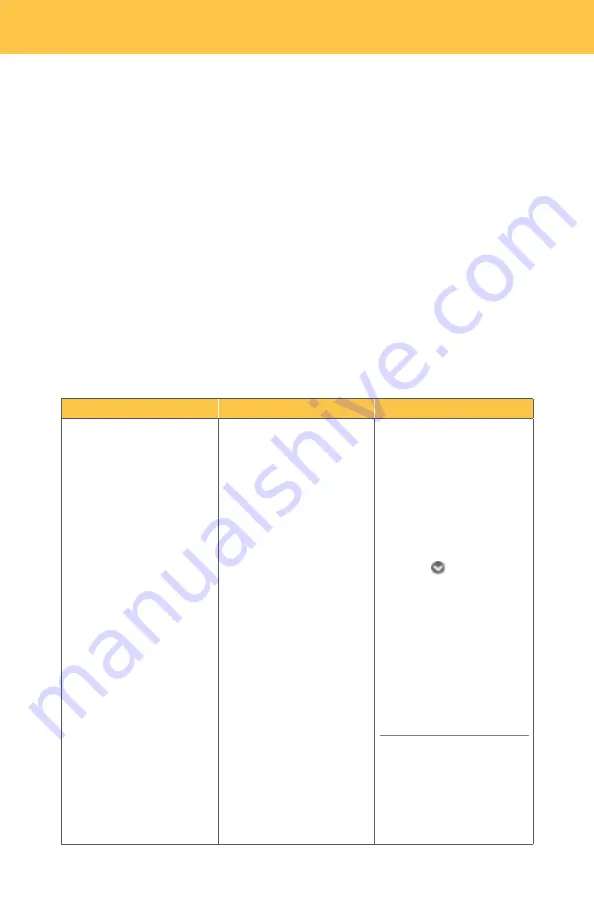
4 | Managing Your
Fiber
Digita
l Voice Features
4.1 Call Forwarding
You can forward your calls to any number you wish. When Call Forwarding is turned
on, you will not receive calls at your home number until you turn the feature off. This
feature will always override any other forwarding option (e.g., Call Forwarding to
Voicemail when your line is busy or you
do not answer).
Calls forwarded to international numbers may incur per minute rates depending on
your calling plan. To learn how to check rates for international calls, please go to
your
Frontier
Digital Voice Web Portal.
When you turn Call Forwarding on or off using one of the options below, it will
change any setting previously set using any of the other options.
11
Phone
Web Portal
TV
To set up Call
Forwarding:
1.
Pick up handset.
2. Dial
*72
.
3. Wait for second dial
tone.
4. Enter the destination
telephone number.
5. You will hear a
confirmation tone when
Call Forwarding has been
enabled.
To cancel Call Forwarding from
your phone:
1.
Pick up handset.
2. Dial
*73
.
3. You will hear a
confirmation tone when
Call Forwarding has been
disabled.
To set up Call
Forwarding:
1.
Access your
Frontier
Digital Voice
Web Portal.
2. Select the
Settings
link
on the left side of the
screen.
3. Click the
Call
Settings
tab.
4. Click on
Call
Forwarding
.
5. In the box next to
forward my incoming
calls to
, enter a
destination telephone
number.
6. Click a button to:
•
Forward all my calls
, or
•
Forward calls only from
selected numbers
. You can
add up to 10 numbers
manually or from
your Contacts.
To set up Call
Forwarding:
1.
Using your
Fiber
TV
set- top box remote,
select
Fiber
Digital Voice
from the
Menu and click
OK
to launch.
2.
Use the down
arrow
to select
Call
Settings
and click
OK
.
3.
Select
Call Forwarding
and click
OK
.
4.
Using the number pad
on your remote control,
enter the destination
telephone number and
click
OK
.
5.
Click
OK
to save.
Note
:
Telephone
numbers
on your Web Portal
Selected Numbers list can
not be accessed from your
TV.


























