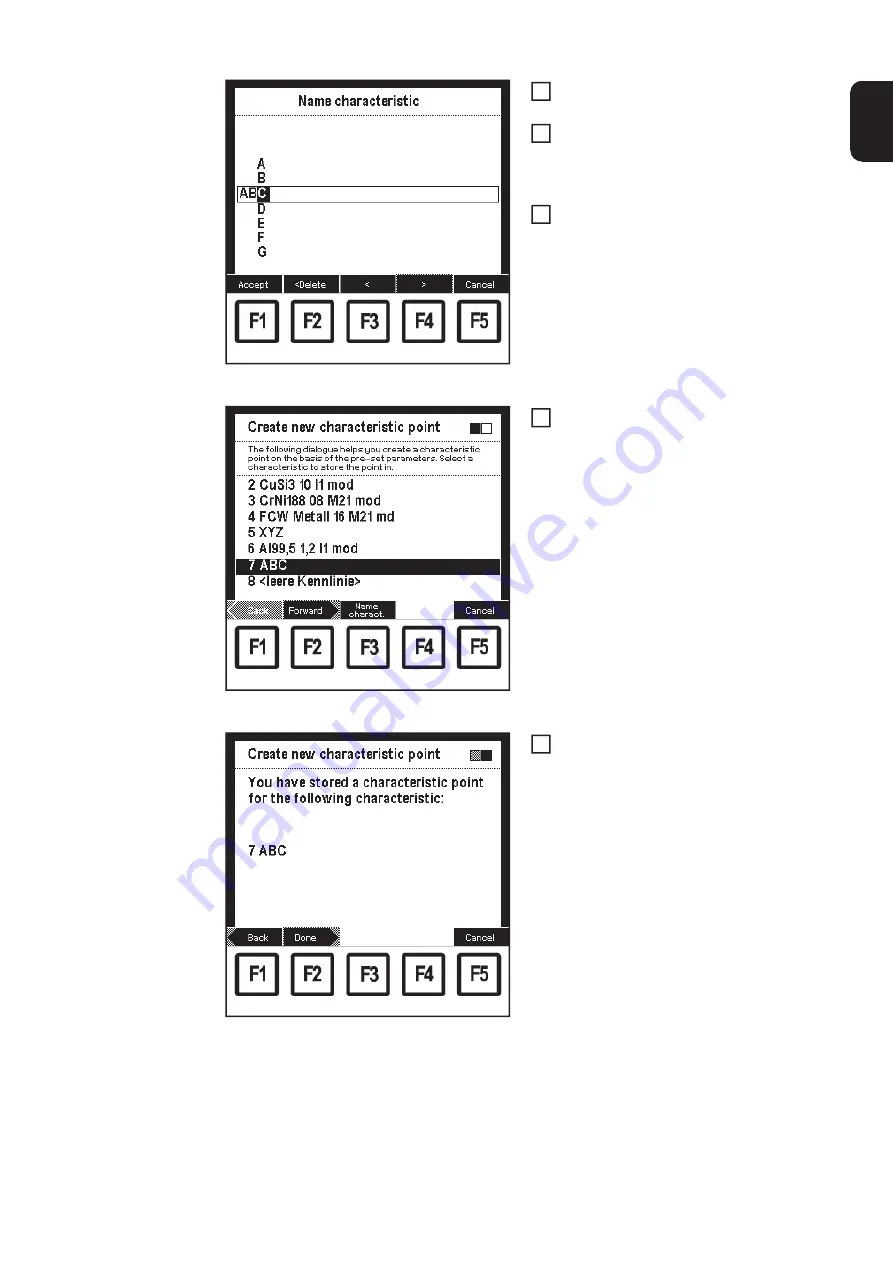
59
EN
"Name characteristic" screen
Select corresponding characters using
the adjusting dial (18)
Press F4 ">" to enter the next charac-
ter
–
Corrections can be carried out
using F3 "<" or F2 "< Delete".
Press F1 "Accept" when finished:
–
The new name is accepted, "Cre-
ate new characteristic point"
screen appears
"Create new characteristic point" screen
Press F2 "Forward":
–
The 2nd screen in the wizard ap-
pears as confirmation ("Create
new characteristic point")
"Create new characteristic point" screen: confirmation
of the saved characteristic point
Press F2 "Done":
–
The characteristic point is saved,
the corresponding "Data" screen
appears.
–
By pressing F1 "Back", the
screens of the steps already per-
formed can be displayed again.
Changes can be made.
9
10
11
12
13
Summary of Contents for RCU 5000i
Page 2: ...2 ...
Page 4: ...4 ...
Page 200: ...200 Backup screen All data from the remote control unit are sa ved onto the memory card ...
Page 202: ...202 Restore screen The last Data screen called up appears ...
Page 207: ...207 EN Machine pre sets MIG MAG screen MIG MAG screen appears ...
Page 210: ...210 Machine pre sets e g MIG MAG screen The last Data screen called up appears ...
Page 242: ...242 ...
Page 243: ...Appendix ...
Page 244: ...244 Spare parts list RCU 5000i ...
Page 245: ...245 ...
Page 246: ...246 ...
Page 247: ...247 ...






























