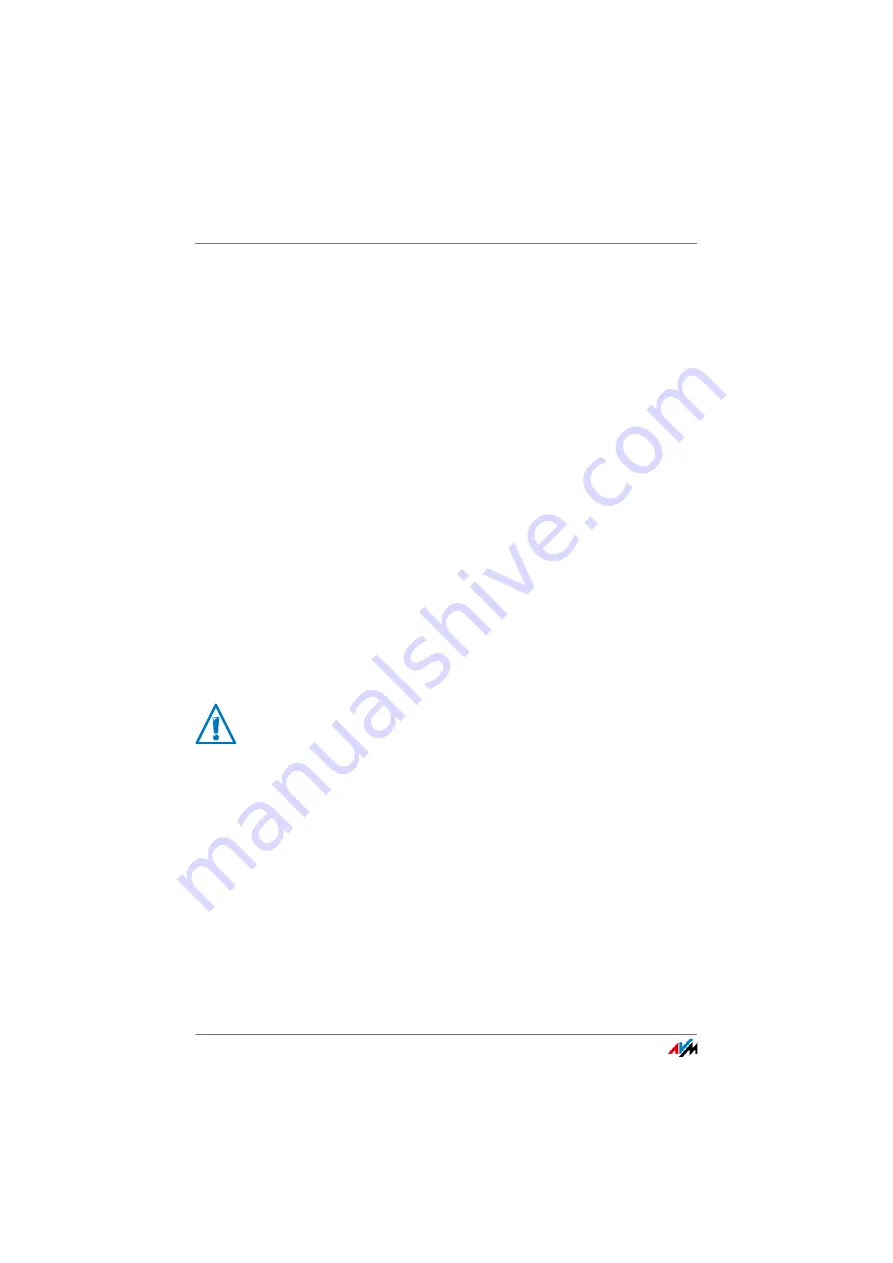
Restarting the FRITZ!Box
FRITZ!Box 4020
107
•
Backup files created with the same FRITZ!Box.
If you apply settings from a backup file created with the
same FRITZ!Box, all settings will be restored in full.
•
Backup files created with a different FRITZ!Box of the
same model.
If you apply settings from a backup file that was created
with a different FRITZ!Box of the same model, you can re-
store all settings if the backup file was protected with a
password.
•
Backup files created with a different FRITZ!Box model.
If you apply settings from a backup file that was created
with a FRITZ!Box of a different model, then you can re-
store several selected settings to your FRITZ!Box.
A wizard is available in the FRITZ!Box user interface to assist
you in restoring your FRITZ!Box settings, guiding you through
the process step by step.
1.
Open the FRITZ!Box user interface; see
.
2.
On the “Overview” page, select the “Wizards” menu.
3.
Start the “Save and Restore Settings” Wizard.
4.
In the next window, select the “Restore settings” option
and then click “Next”.
The wizard guides you through the menus and dialogs to re-
store your settings.
20.3
Restarting the FRITZ!Box
You can restart the FRITZ!Box via the user interface or on the
device. A restart may be necessary if the FRITZ!Box no longer
reacts, or if Internet connections can no longer be estab-
lished for no apparent reason. All components of the
FRITZ!Box are reinitialized and the event messages deleted.
Your current FRITZ!Box settings will be overwritten by
the settings in the backup file.






























