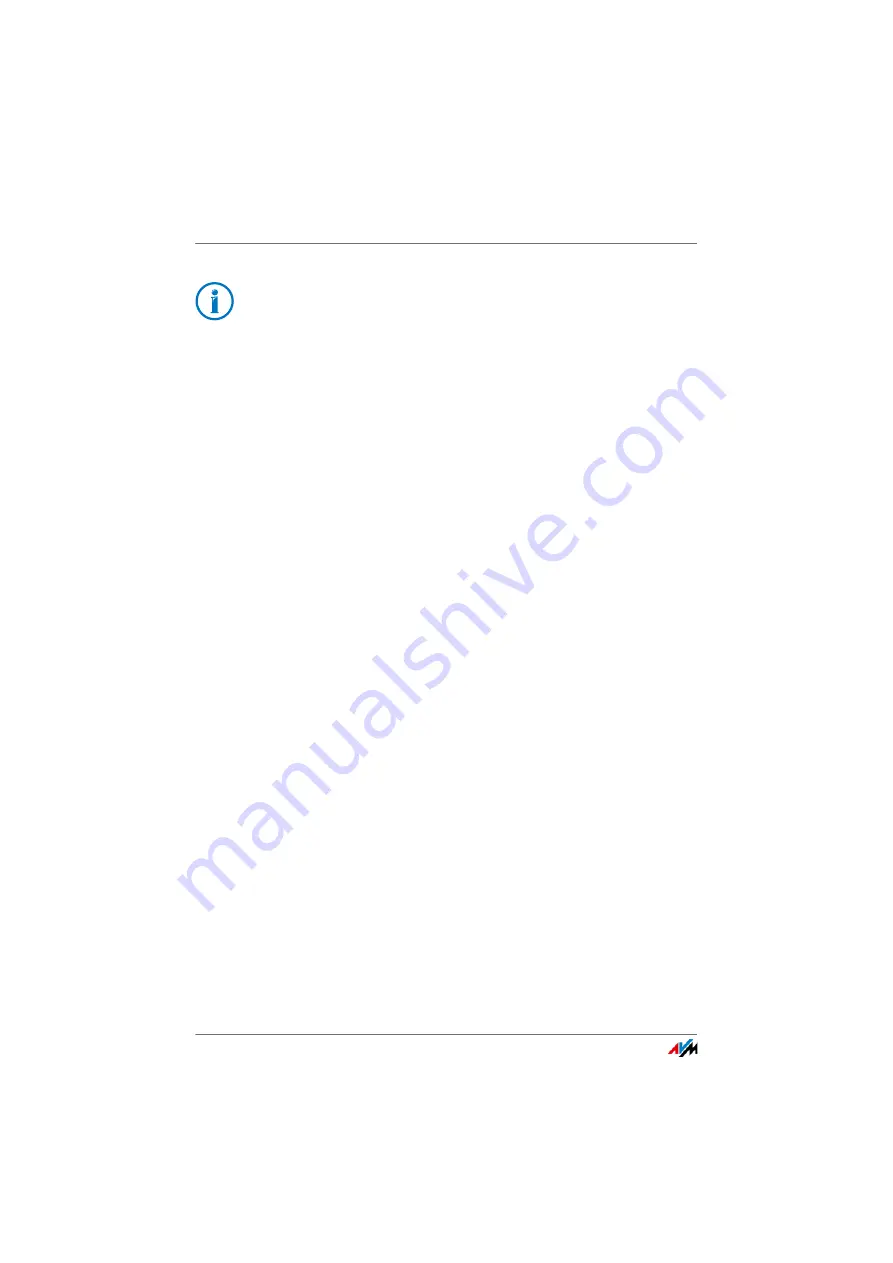
FRITZ!Box 4020
108
Restarting the FRITZ!Box
Restarting from the User Interface
1.
In the “System / Security” menu, click the “Restart” tab.
2.
Click the “Restart” button.
Restarting the FRITZ!Box takes about 2 minutes. During
this time, you cannot access the FRITZ!Box user inter-
face.
After the restart you will be automatically redirected to the
“Overview” page of the FRITZ!Box.
Restarting on the Device
If you cannot open the FRITZ!Box user interface, it is also pos-
sible to restart directly on the FRITZ!Box device.
1.
Remove the power supply of the FRITZ!Box from the elec-
trical outlet
2.
Wait 5 minutes.
3.
Plug the power supply back in to the outlet.
Restarting the FRITZ!Box takes about 2 minutes. During
this time, you cannot access the FRITZ!Box user inter-
face.
After the restart and logging back in to the FRITZ!Box you will
be automatically redirected to the “Overview” page of the
FRITZ!Box.
The FRITZ!Box settings and any messages saved on the inter-
nal memory of the FRITZ!Box will not be deleted upon restart-
ing.






























