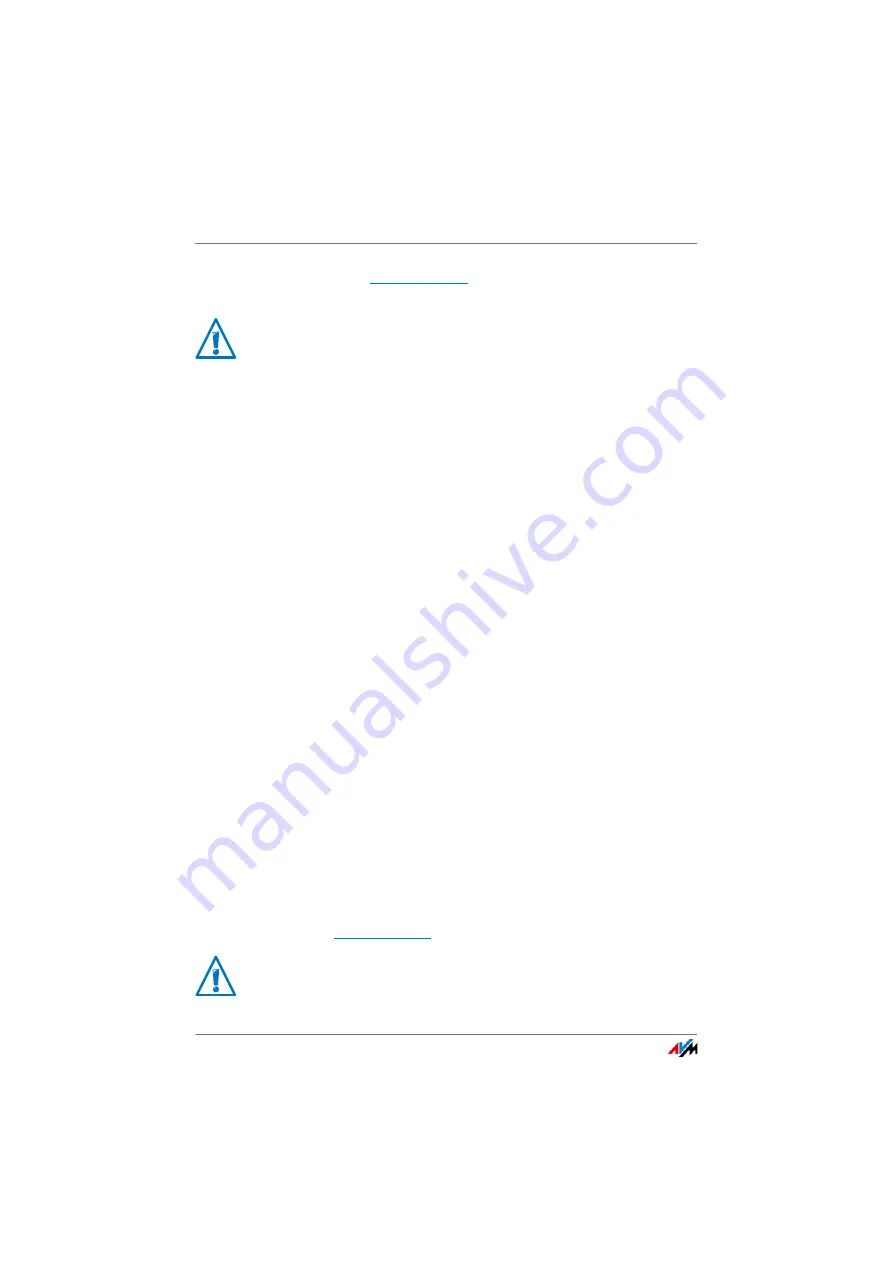
FRITZ!Box 4020
88
Sharing a USB Printer
6.
Enter
in the “Printer Name or IP Address”
field.
7.
Enter any name you wish in the “Port name” field and
click “Next”.
8.
Select the “Custom” option and click “Settings...”.
9.
Enable the “Raw” option.
10.
Enter “9100” in the “Port Number” field and click “OK”.
11.
Click “Next” and confirm with “Finish” and “Close”.
12.
In the “<Printer name> Properties” window, switch to the
“Ports” tab.
13.
Disable the “Enable bidirectional support” option and
click “Apply”.
The USB printer has been configured and can be used as a
network printer.
Configuring a USB Printer in Windows 8.1 or 8
1.
Press the keyboard shortcut “Windows key+X” and se-
lect “Control Panel” from the context menu.
2.
Click “Hardware and Sound” and select “Devices and
Printers”.
3.
In the menu bar, click “Add a printer”.
4.
In the “Add Printer” window, select “The printer that I
want isn’t listed” and then “Next”.
5.
Enable the option “Add a printer using TCP/IP address or
hostname” and click “Next”.
6.
In the “Hostname or IP address” field, enter:
.
If the FRITZ!Box is configured as a wireless repeater or
an IP client, enter here the IP address at which the
FRITZ!Box can be reached within the network.
If the FRITZ!Box is configured as a wireless repeater or
an IP client, enter here the IP address at which the
FRITZ!Box can be reached within the network.






























