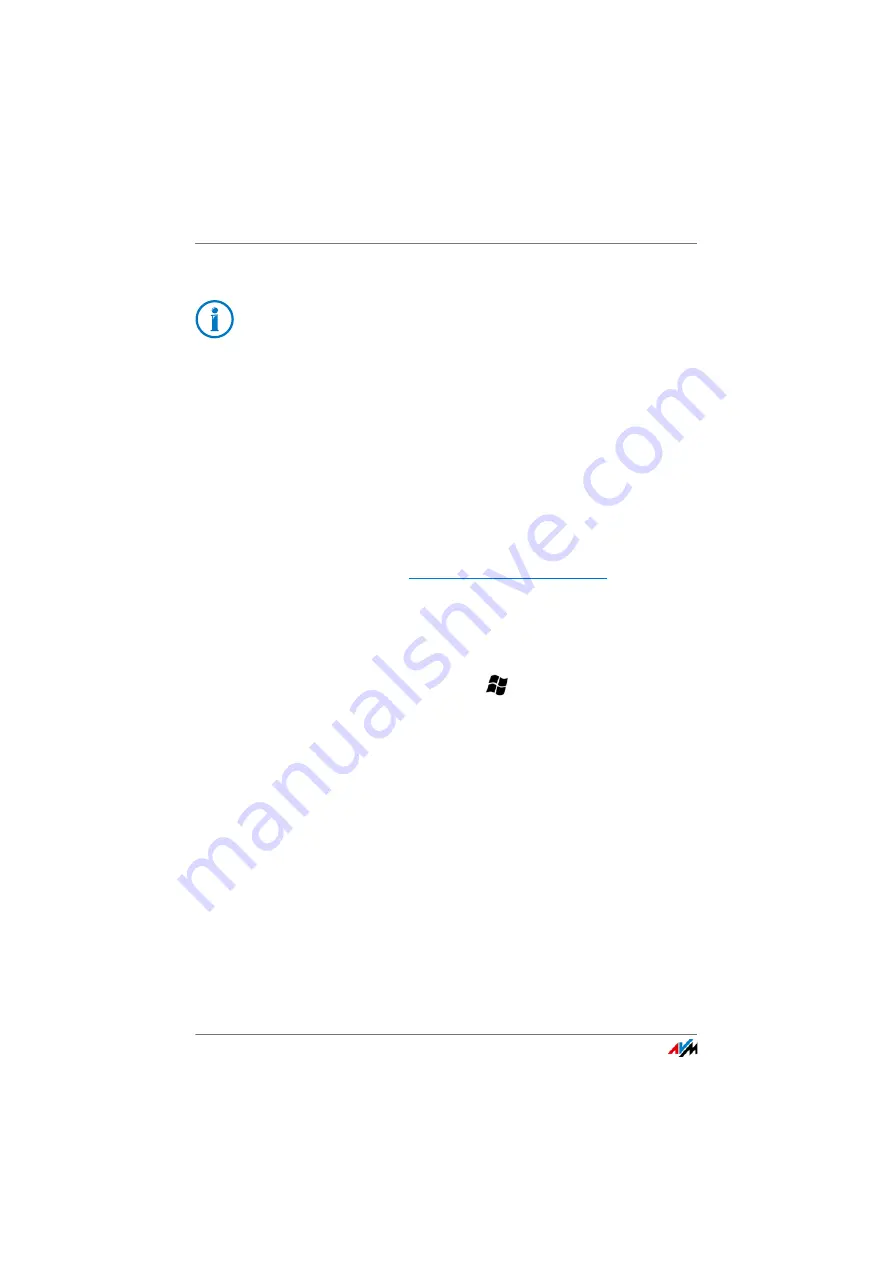
FRITZ!Box 4020
110
Uninstalling Supplementary Software
Loading the Factory Settings
1.
In the FRITZ!Box user interface, select the “System /
Backup” menu.
2.
Select the “Factory Settings” tab.
3.
Click the “Load Factory Settings” button.
The FRITZ!Box is reset to its factory settings. All settings made
during operation will be overwritten.
21.2
Uninstalling Supplementary Software
Additional software for the FRITZ!Box is available on the web
pages of AVM at
.
If you have installed supplementary programs on one or more
computers, uninstall this software using the control panel of
your Windows operating system.
Uninstalling Programs in Windows 8.1 or 8
1.
Press the Windows key
and the X key at the same
time.
A menu is opened that contains all of the important
functions of Windows 8 or 8.1, respectively.
2.
Click the “Programs and Features” entry.
The “Uninstall or change a program” list shows all of the
programs installed on your computer.
3.
Mark the AVM program you want to remove in the list.
4.
Click the “Uninstall” button.
The program will be removed.
Before loading factory settings, we recommend saving the
settings configured on your FRITZ!Box in a backup file; see
.






























